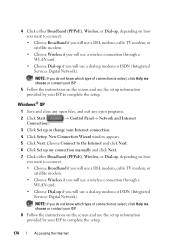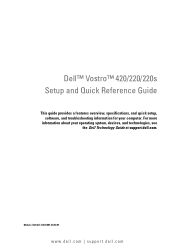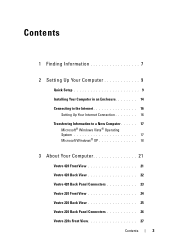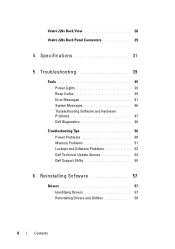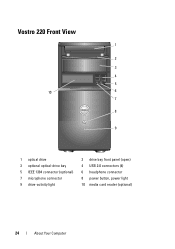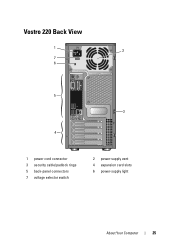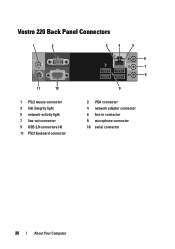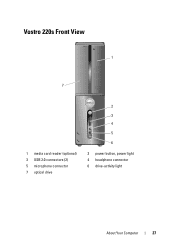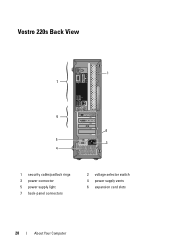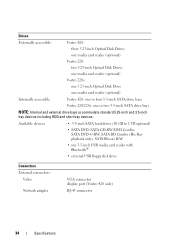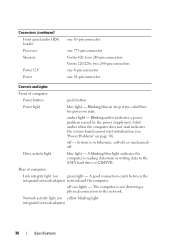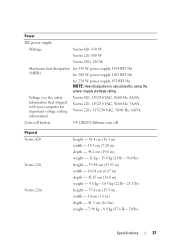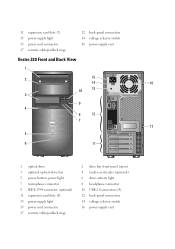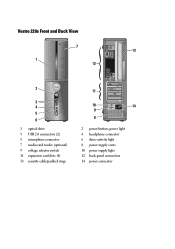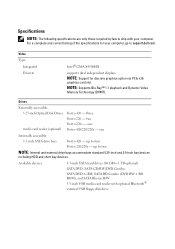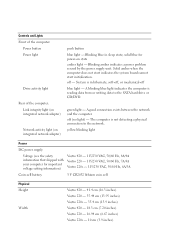Dell Vostro 220s Support Question
Find answers below for this question about Dell Vostro 220s.Need a Dell Vostro 220s manual? We have 3 online manuals for this item!
Question posted by googzaid on June 3rd, 2014
How To Set Up A Wireless Connection On A Dell Vostro 220
The person who posted this question about this Dell product did not include a detailed explanation. Please use the "Request More Information" button to the right if more details would help you to answer this question.
Current Answers
Related Dell Vostro 220s Manual Pages
Similar Questions
Dell Vostro 220s Shut Down Problem
I recently put my Vostro 220s motherboard into a new custom case. My problem is the computer will po...
I recently put my Vostro 220s motherboard into a new custom case. My problem is the computer will po...
(Posted by mikestrachan1 8 years ago)
How To Set Up Wireless Connection With Brand New Dell Inspiron Desktop
(Posted by dwamcemd 10 years ago)
Wireless Connection Not Working.
Other computers on same wireless network work fine. I can occasionally connect with the 2330, but dr...
Other computers on same wireless network work fine. I can occasionally connect with the 2330, but dr...
(Posted by compuMom 11 years ago)
About Dell Vostro 220s Desktop
i have dell vostro 220s desktop, it was working properly but then suddenly next time when i put on t...
i have dell vostro 220s desktop, it was working properly but then suddenly next time when i put on t...
(Posted by slsaju 13 years ago)