Dell Vostro 200 Support Question
Find answers below for this question about Dell Vostro 200.Need a Dell Vostro 200 manual? We have 2 online manuals for this item!
Question posted by ckiBi on August 11th, 2014
Yellow Light Can't Change To Blue Light Dell Vostro 200
The person who posted this question about this Dell product did not include a detailed explanation. Please use the "Request More Information" button to the right if more details would help you to answer this question.
Current Answers
There are currently no answers that have been posted for this question.
Be the first to post an answer! Remember that you can earn up to 1,100 points for every answer you submit. The better the quality of your answer, the better chance it has to be accepted.
Be the first to post an answer! Remember that you can earn up to 1,100 points for every answer you submit. The better the quality of your answer, the better chance it has to be accepted.
Related Dell Vostro 200 Manual Pages
Owner's Manual - Page 2
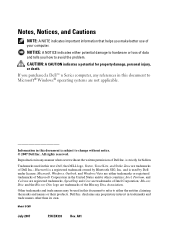
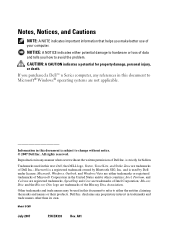
...trademarks of Microsoft Corporation in this text: Dell, the DELL logo, Vostro, TravelLite, and Strike Zone are trademarks of the Blu-ray Disc Association. Dell Inc. NOTICE: A NOTICE indicates either ... Cautions
NOTE: A NOTE indicates important information that helps you how to change without the written permission of Dell Inc.
Blu-ray Disc and the Blu-ray Disc logo are trademarks...
Owner's Manual - Page 6
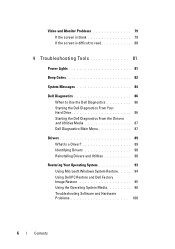
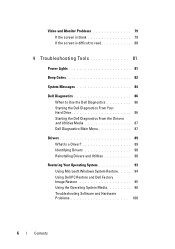
... difficult to read 80
4 Troubleshooting Tools 81
Power Lights 81
Beep Codes 82
System Messages 84
Dell Diagnostics 86 When to Use the Dell Diagnostics 86 Starting the Dell Diagnostics From Your Hard Drive 86 Starting the Dell Diagnostics From the Drivers and Utilities Media 87 Dell Diagnostics Main Menu 87
Drivers 89 What Is a Driver...
Owner's Manual - Page 17
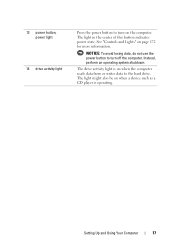
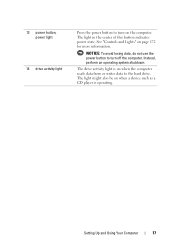
... on when a device such as a CD player is operating. The light might also be on when the computer reads data from or writes data to... Instead, perform an operating system shutdown. See "Controls and Lights" on the computer.
13 power button, power light
14 drive activity light
Press the power button to turn off the computer. The light in the center of this button indicates power state.
Owner's Manual - Page 20
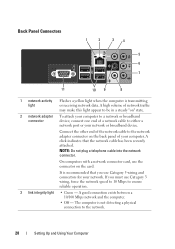
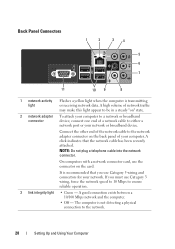
...of your network or broadband device. A high volume of network traffic may make this light appear to be in a steady "on" state.
2 network adapter To attach your...link integrity light • Green -
The computer is recommended that the network cable has been securely attached. Back Panel Connectors
1
2
34
5 6 7
11
10 9
8
1 network activity light
Flashes a yellow light when ...
Owner's Manual - Page 35
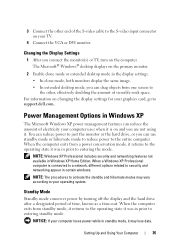
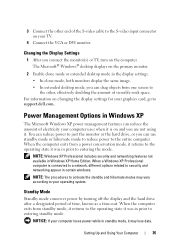
...the entire computer. Setting Up and Using Your Computer
35
NOTE: The procedures to support.dell.com.
Standby Mode
Standby mode conserves power by turning off the display and the hard ...time, known as a time-out. Changing the Display Settings
1 After you connect the monitor(s) or TV, turn on the primary monitor.
2 Enable clone mode or extended desktop mode in the display settings. •...
Owner's Manual - Page 40
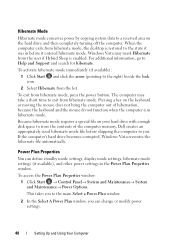
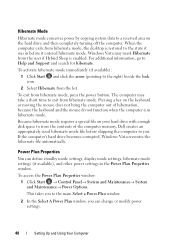
... and click the arrow (pointing to exit from hibernate mode, the desktop is restored to the state it was in before shipping the computer...does not bring the computer out of the computer memory, Dell creates an appropriately sized hibernate mode file before it entered...computer exits from hibernate mode. Power Plan Properties
You can change or modify power settings.
40
Setting Up and Using Your...
Owner's Manual - Page 41
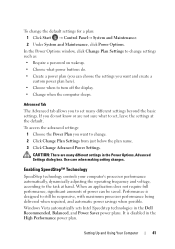
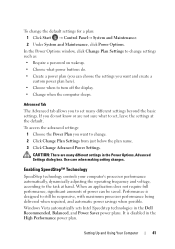
... beyond the basic settings. Setting Up and Using Your Computer
41 CAUTION: There are not sure what to turn off the display. • Change when the computer sleeps. Performance is disabled in the Dell Recommended, Balanced, and Power Saver power plans.
To change . 2 Click Change Plan Settings from just below the plan name. 3 Click...
Owner's Manual - Page 42
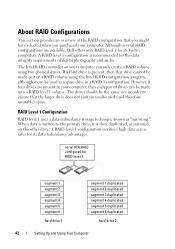
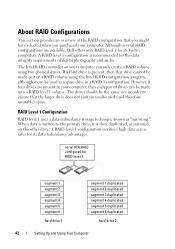
...to the primary drive, it can be made into a RAID level 1 volume. However, if four drives are available, Dell offers only RAID level 1 for the data integrity requirements of digital photography and audio.
The drives should be the same size ... segment 6 duplicated
hard drive 2
42
Setting Up and Using Your Computer serial ATA RAID configured for its Vostro computers.
Owner's Manual - Page 73
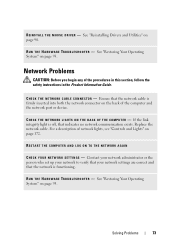
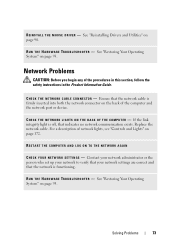
... TR O U B L E S H O O T E R - R E I N S T A L L T H E M O U S E D R I G H T S O N T H E B A C K O F T H E C O M P U T E R -
Ensure that indicates no network communication exists.
See "Restoring Your Operating System" on page 172. If the link integrity light is off, that the network cable is functioning. Contact your network administrator or the person who set up your network to verify...
Owner's Manual - Page 74
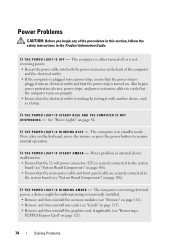
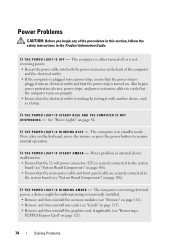
IF THE POWER LIGHT IS STEADY BLUE AND THE COMPUTER IS NOT R E S P O N D I N G B L U E -
The computer is working by testing it with another device, such as a lamp.
See "Power Lights" on . I F T H E P O W E R L I G H T I S B L I N K I N G - Press a key on the keyboard, move the mouse, or press the power button to
the system board (see "System Board Components" on page 106).
I F T H...
Owner's Manual - Page 78
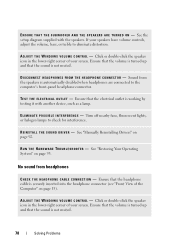
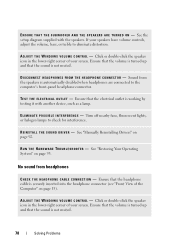
... N D O W S V O L U M E C O N T R O L - A D J U S T T H E W I N T E R F E R E N C E - If your screen.
No sound from the speakers is working by testing it with the speakers.
E L I M I N A T E P O S S I B L E I N D O W S V O L U M E C O N T R O L - Turn off nearby fans, fluorescent lights, or halogen lamps to eliminate distortion. See "Restoring Your Operating System" on page 93.
Owner's Manual - Page 79
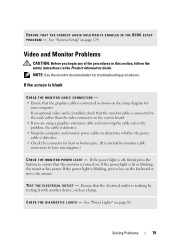
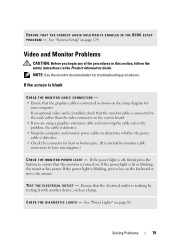
... installed, check that the monitor is connected to the card, rather than the video connector on the keyboard or move the mouse. If the power light is blinking, press a key on the system board. • If you begin any of the procedures in this section, follow the safety instructions in the...
Owner's Manual - Page 80
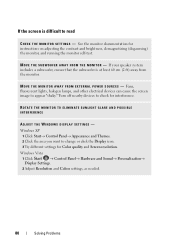
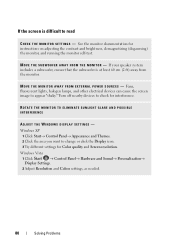
...T H E M O N I T O R A W A Y F R O M E X T E R N A L P O W E R S O U R C E S -
Fans, fluorescent lights, halogen lamps, and other electrical devices can cause the screen image to read
C H E C K T H E M O N I T O R S E T T I N G S - Turn off nearby ...devices to change or click the Display icon. 3 Try different settings for interference. ROTATE THE MONITOR...
Owner's Manual - Page 81
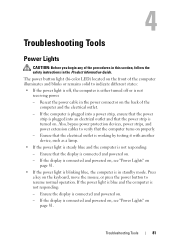
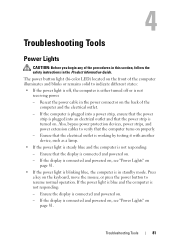
... the electrical outlet is working by testing it with another device, such as a lamp.
• If the power light is steady blue and the computer is in the Product Information Guide. Troubleshooting Tools
Power Lights
CAUTION: Before you begin any of the computer and the electrical outlet.
- Reseat the power cable in the...
Owner's Manual - Page 82
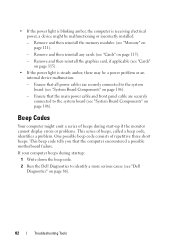
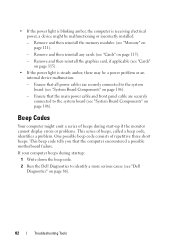
... 115).
-
Remove and then reinstall the memory modules (see "Cards" on page 86).
82
Troubleshooting Tools Remove and then reinstall any cards (see "Dell Diagnostics" on page 115).
• If the power light is receiving electrical power, a device might emit a series of beeps during startup:
1 Write down the beep code.
2 Run the...
Owner's Manual - Page 172
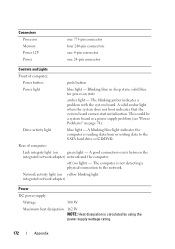
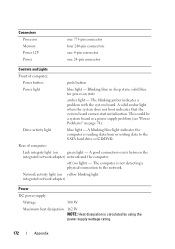
... network adapter) network and the computer. Blinking blue in sleep state; solid blue for power-on page 74).
Drive activity light
blue light - The computer is reading data from or ...one 4-pin connector one 24-pin connector
Controls and Lights
Front of computer:
Link integrity light (on yellow blinking light integrated network adapter)
Power
DC power supply:
Wattage
300...
Owner's Manual - Page 174
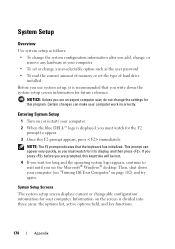
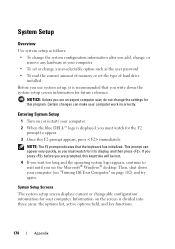
... work incorrectly.
System Setup
Overview
Use system setup as follows: • To change the system configuration information after you add, change, or
remove any hardware in your computer • To set or change the settings for your computer. 2 When the blue DELL™ logo is divided into three areas: the options list, active options field...
Owner's Manual - Page 186
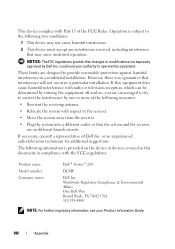
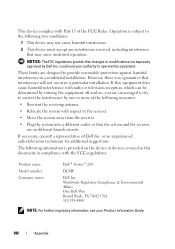
... that changes or modifications not expressly approved by turning the equipment off and on different branch circuits.
NOTICE: The FCC regulations provide that interference will not occur in compliance with Part 15 of Dell Inc.
This device complies with the FCC regulations:
Product name: Model number: Company name:
Dell™ Vostro™ 200
DCMF
Dell Inc...
Owner's Manual - Page 211
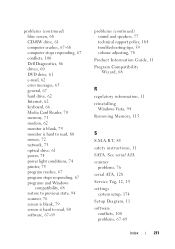
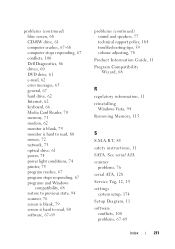
... blue screen, 68 CD-RW drive, 61 computer crashes, 67-68 computer stops responding, 67 conflicts, 100 Dell Diagnostics..., 86 drives, 60 DVD drive, 61 e-mail, 62 error messages, 65 general, 67 hard drive, 62 Internet, 62 keyboard, 66 Media Card Reader, 70 memory, 71 modem, 62 monitor is blank, 79 monitor is hard to read, 80 mouse, 72 network, 73 optical drive, 61 power, 74 power light...
Owner's Manual - Page 212
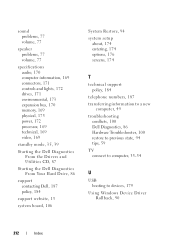
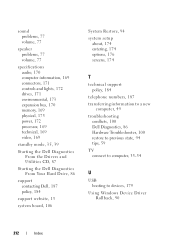
...and lights, 172 drives, 171 environmental, 173 expansion bus, 170 memory, 169 physical, 173 power, 172 processor, 169 technical, 169 video, 169
standby mode, 35, 39
Starting the Dell ... policy, 184
telephone numbers, 187 transferring information to a new
computer, 49 troubleshooting
conflicts, 100 Dell Diagnostics, 86 Hardware Troubleshooter, 100 restore to previous state, 94 tips, 59 TV connect to...
Similar Questions
What Does The Yellow Light Inside A Dell Precision T3500 Indicate
(Posted by marcIgho 10 years ago)
My Dell Vostro 460 Has A Yellow Light On Motherboard. Does The Dell Vostro 230
have a motherboard light
have a motherboard light
(Posted by ashtosa 10 years ago)

