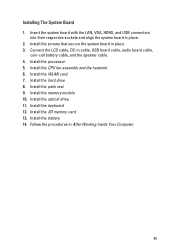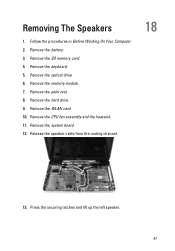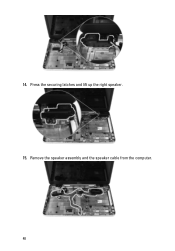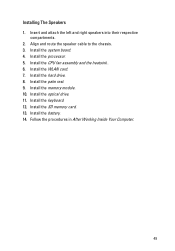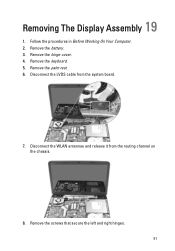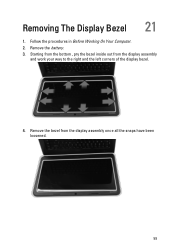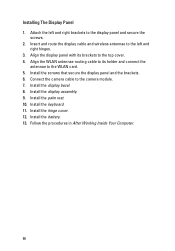Dell Vostro 1540 Support Question
Find answers below for this question about Dell Vostro 1540.Need a Dell Vostro 1540 manual? We have 2 online manuals for this item!
Question posted by umesh064 on December 3rd, 2012
My Right Speaker Is Not Working
Current Answers
Answer #1: Posted by RathishC on December 3rd, 2012 11:49 AM
In case it’s a recent phenomenon that you have experienced on the system, would recommend you to do a system restore and take the system to a prior date when it was working fine.
At times it might also happen due to the updates not being properly installed on the system.
To perform System Restore click on the link below:
You can refer the Dell Article 266590 on www.support.dell.com
Note- Any application recently installed on the computer would be erased. However, the files and folder would be safe.
If the above mentioned steps don’t resolve the issue, update the Audio drivers by clicking on the link below:
Enter the Service Tag, select the Operating System you are using and then download the latest Audio driver.
Also, run Windows Audio Playback Diagnose and Repair from the below MS FIX-IT
I also would recommend you to plug in the Headphone/external speakers on the computer to check functionality. If you are getting sound then it’s an issue with the speaker of the laptop.
You may also follow the link below to resolve Sound Problems in Microsoft Windows:
You can refer the Dell Article 266424 on www.support.dell.com
Please reply if you have any further questions.
Thanks & RegardsRathish C
#iworkfordell
Related Dell Vostro 1540 Manual Pages
Similar Questions
where i can find wifi driver for my dell vostro 1550 laptop
DEAR SIR KEDY BOARD OF ABOVE SAID LAPTOP IS NOT WORKING. MY ALL WORKS ARE HELD UP. PLEASE ADVICE WH...
My laptop goes off while i am using it,how can i fix it?