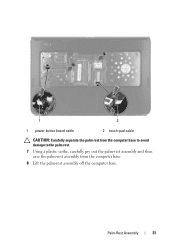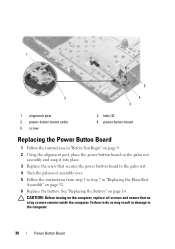Dell Inspiron N5050 Support Question
Find answers below for this question about Dell Inspiron N5050.Need a Dell Inspiron N5050 manual? We have 2 online manuals for this item!
Question posted by nayyarchaudhry on July 7th, 2012
My Laptop Goes Off While I Am Using It
Current Answers
Answer #1: Posted by dellAnanthaR on July 11th, 2012 9:15 AM
My name is Ananth and I work for the Social Media and Community Team at Dell. Now to understand your issue better please let me know if you get any error message when the computer starts to shut down or does it shut down when a particular application is opened. To try resolving the above issues that you are facing now please try the following steps to check if the issue lies within the hardware components on the laptop.
- Please try using the computer in safe mode with networking.
- To enter into safe mode with networking, shutdown the computer completely.
- Turn ON the computer, start tapping the F8 button when the dell logo appears and highlight the option SAFE MODE WITH NETWORKING and try using the computer to check if the laptop shuts down.
- Shutdown the computer completely.
- Please follow the steps in the web link provided below.
- Please make a note of the error code and click on the link in the table to get the issue resolved.
Thanks and Regards
Dell Anantha_Raman
Social Media Responder