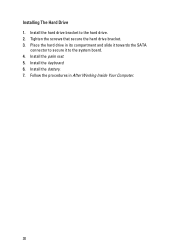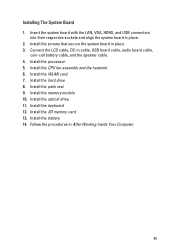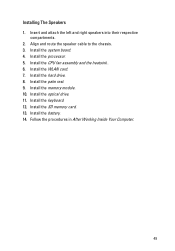Dell Vostro 1540 Support Question
Find answers below for this question about Dell Vostro 1540.Need a Dell Vostro 1540 manual? We have 2 online manuals for this item!
Question posted by rgopal444 on January 14th, 2012
Xp Installation In Vostro1540
recently i bought dell vostro 1540 with ubontu preinstallation and i want to replace windows xp but i have only one hard drive in my computer (i.e filled by ubontu).how to do partition on that drive and how to install windows xp.
please help on this.
thanks
raj
Current Answers
Related Dell Vostro 1540 Manual Pages
Similar Questions
How Do I Run My Dell Laptop Inspiron 1540 In Safe Mode Running Windows Vista
(Posted by Asokgugoo 9 years ago)
How To Instal Xp Professional In Dell Laptop Vostro Model No 1540
(Posted by sltimse 10 years ago)
Dell N7110 New Hard Drive Installed Has Error Operation System Not Found
I've install a new hard drive, but upon power up error code operation system not found. I have the r...
I've install a new hard drive, but upon power up error code operation system not found. I have the r...
(Posted by Romanhome24999 10 years ago)
I Want Vostro 1540 Audio And Vedio Drivars Windows Xp.plz Help How To Download
(Posted by vangamahendar24 11 years ago)
I Want Vostro 1540 Audio And Vedio Drivars Windows Xp.plz Help How To Download
(Posted by Anonymous-62098 11 years ago)