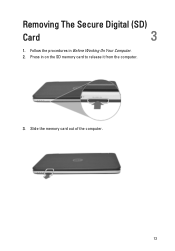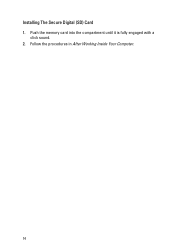Dell Vostro 1540 Support Question
Find answers below for this question about Dell Vostro 1540.Need a Dell Vostro 1540 manual? We have 2 online manuals for this item!
Question posted by leolyuu on July 29th, 2014
Vostro 1540 What Are The 3 In 1 Card Reader
The person who posted this question about this Dell product did not include a detailed explanation. Please use the "Request More Information" button to the right if more details would help you to answer this question.
Current Answers
Related Dell Vostro 1540 Manual Pages
Similar Questions
Dell Vostro 1540 Screen Brightness Not Working After Clean Install Of Win 7 Prof
Dell vostro 1540 screen brightness not working after clean install of Win 7 prof
Dell vostro 1540 screen brightness not working after clean install of Win 7 prof
(Posted by deepaksharma2189 10 years ago)
Latitude E5530 Manual For The Sd Card Reader
I want to put my SD card right into the computer but I do not know how to get the card reader to ope...
I want to put my SD card right into the computer but I do not know how to get the card reader to ope...
(Posted by mrozekclaire 10 years ago)
I Brought A Dell Vostro 1540 Laptop And Installed Windows Xp, And I Need The
link to download the audio drivers... Is it available on XP or not?, if not what is the solution for...
link to download the audio drivers... Is it available on XP or not?, if not what is the solution for...
(Posted by vangamahendar24 11 years ago)
Using Sd Card Reader
I inserted a SD photo card in the reader, small light comes on next to it, but no pop-up menu, no li...
I inserted a SD photo card in the reader, small light comes on next to it, but no pop-up menu, no li...
(Posted by pablo72900 11 years ago)
My Dell Vostro 1540 Is Unable To Read Card. How Do I Get Card Reader?
(Posted by austineenaohwo 12 years ago)