Dell Vostro 1540 Support Question
Find answers below for this question about Dell Vostro 1540.Need a Dell Vostro 1540 manual? We have 2 online manuals for this item!
Question posted by mark6Shiz on October 14th, 2013
How To Replace A Key Board On A Dellvostro 1540
The person who posted this question about this Dell product did not include a detailed explanation. Please use the "Request More Information" button to the right if more details would help you to answer this question.
Current Answers
There are currently no answers that have been posted for this question.
Be the first to post an answer! Remember that you can earn up to 1,100 points for every answer you submit. The better the quality of your answer, the better chance it has to be accepted.
Be the first to post an answer! Remember that you can earn up to 1,100 points for every answer you submit. The better the quality of your answer, the better chance it has to be accepted.
Related Dell Vostro 1540 Manual Pages
User Manual - Page 1


... View
1. speakers (2) 5. camera status light 2. USB 2.0 connectors (2) 6. optical drive
Regulatory Model P22G,P18F Regulatory Type
P22G001,P22G003,P18F001,P18F002 2011 - 05
display
4. Dell Vostro 1440/1540/1450/1550
Setup And Features Information
About Warnings
WARNING: A WARNING indicates a potential for property damage, personal injury, or death. camera 3. Front And Back -
User Manual - Page 3


Front And Back - optical drive eject button 7. USB 2.0 connectors (2)
8. microphone 11. memory card reader 12. Front View
1. optical drive 6. camera status light 2. power button
3 camera 3. display 4. speakers (2) 5. keyboard 14. touchpad buttons (2) 10. touchpad 9. device status lights 13. Vostro 1540/1550
Figure 3.
User Manual - Page 6


...
integrated on and shut down your computer at least once before you turn on system board integrated video
• Intel HD Graphics 2000 • Intel HD Graphics 3000
Discrete:
Vostro 1440/Vostro 1540
Vostro 1440 Vostro 1450
Intel HD graphics
AMD Radeon HD6450M AMD Radeon HD6470M
Memory Memory connector
two SODIMM slots
6 For more information regarding...
User Manual - Page 7


... 95 °F) -40 °C to 65 °C (-40 °F to 149 °F) 3 V CR2032 lithium ion
AC Adapter Type:
Vostro 1440 / Vostro 1450 / Vostro 1540 / Vostro 1550 with integrated video card Vostro 1440 with discrete video card Vostro 1450 with discrete video card Input voltage Input current (maximum) Input frequency Output current: 65 W
65 W
65 W 90 W 100...
User Manual - Page 8


AC Adapter 90 W
Rated output voltage Dimensions:
Height Width Depth Temperature range: Operating Non Operating
Physical Vostro 1440 / Vostro 1450:
Height (with a WLED panel) Width Depth Weight (Minimum) Vostro 1540 / Vostro 1550:
Height (with a WLED panel) Width Depth Weight (Minimum)
Environmental Temperature:
Operating Storage Relative humidity (maximum): Operating
8
4.62 A 19.50 VDC (+/ 1.0 ...
Owners Manual - Page 4


... Coin-Cell Battery 33
Installing The Coin-Cell Battery 34
13 Removing The USB Board 35
Installing The USB Board 36
14 Removing The Microphone 37
Installing The Microphone 38
15 Removing The CPU...40
16 Removing The Processor 41
Installing The Processor 42
17 Removing The System Board 43
Installing The System Board 45
18 Removing The Speakers 47
Installing The Speakers 49
19 Removing The ...
Owners Manual - Page 7


... instructions that shipped with the product.
CAUTION: When you disconnect a cable, pull on its connector or on its pins.
CAUTION: Many repairs may only be replaced or--if purchased separately--installed by the online or telephone service and support team. You should only perform troubleshooting and simple repairs as authorized in...
Owners Manual - Page 8


...any installed ExpressCards or Smart Cards from the network device. 4.
NOTE: To avoid damaging the system board, you work surface is connected to a docking device (docked) such as the metal at the ...back of your work , periodically touch an unpainted metal surface to ground the system board.
While you must remove the main battery before opening the display. Ensure that your ...
Owners Manual - Page 9


... any external devices, such as a port replicator, battery slice, or media base, and replace any telephone or network cables to the computer, use batteries designed for other Dell computers. ...before turning on your computer.
9
After Working Inside Your Computer After you complete any replacement procedure, ensure you connect any external devices, cards, and cables before you turn them...
Owners Manual - Page 10
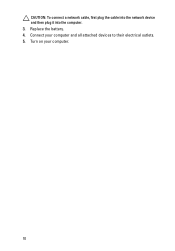
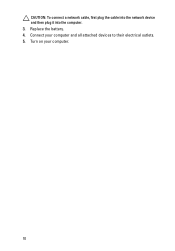
Turn on your computer and all attached devices to their electrical outlets. 5. Connect your computer.
10 CAUTION: To connect a network cable, first plug the cable into the network device and then plug it into the computer. 3. Replace the battery. 4.
Owners Manual - Page 17
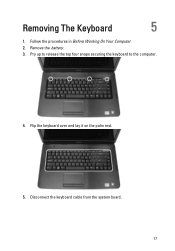
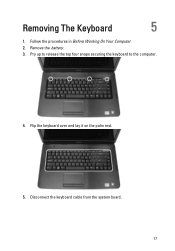
Flip the keyboard over and lay it on the palm rest.
5. Pry up to release the top four snaps securing the keyboard to the computer.
4. Removing The Keyboard
5
1. Remove the battery. 3. Disconnect the keyboard cable from the system board. 17 Follow the procedures in Before Working On Your Computer. 2.
Owners Manual - Page 18
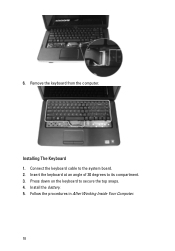
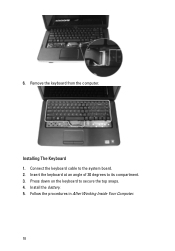
6. Installing The Keyboard 1. Remove the keyboard from the computer. Connect the keyboard cable to secure the top snaps. 4. Press down on the keyboard to the system board. 2. Install the battery. 5.
Insert the keyboard at an angle of 30 degrees to its compartment. 3. Follow the procedures in After Working Inside Your Computer.
18
Owners Manual - Page 23
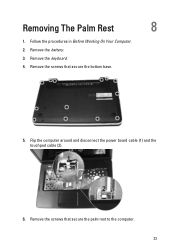
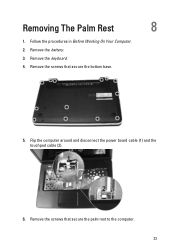
Flip the computer around and disconnect the power board cable (1) and the touchpad cable (2).
6. Remove the battery. 3. Remove the keyboard. 4. Remove the screws that secure the palm rest to the computer. 23 Remove the screws that secure the bottom base.
5. Follow the procedures in Before Working On Your Computer. 2. Removing The Palm Rest
8
1.
Owners Manual - Page 30
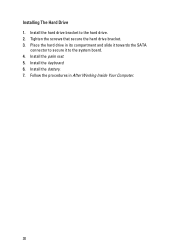
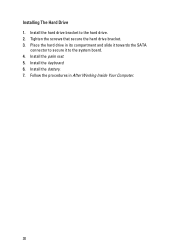
... the hard drive. 2. Install the battery. 7. Place the hard drive in After Working Inside Your Computer.
30 Install the hard drive bracket to the system board. 4. Installing The Hard Drive 1. Tighten the screws that secure the hard drive bracket. 3.
Owners Manual - Page 34
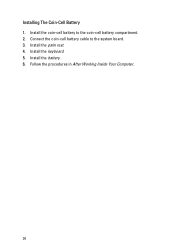
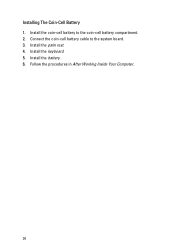
Install the coin-cell battery to the system board. 3. Install the keyboard. 5. Install the palm rest. 4. Install the battery. 6. Follow the procedures in After Working Inside Your Computer.
34 Installing The Coin-Cell Battery 1. Connect the coin-cell battery cable to the coin-cell battery compartment. 2.
Owners Manual - Page 74


...is
enabled only when the AC
adapter is not already set a password on -board devices. Default: Function key first
Specifies if the computer battery will be used to change or delete the ... Password Bypass
Computrace
This field displays your computer.
74
Specifies the behavior of the function key .
If the service tag is connected. Allows USB devices to either ATA or AHCI....
Owners Manual - Page 79


... configuration of your computer, click Start → Help and Support and select the option to view information about your computer. System Information Chipset
Vostro 1450/Vostro 1550 Vostro 1440/Vostro 1540 DRAM bus width Flash EPROM
Intel HM67 Intel HM57 64-bit SPI 32 Mbits
Processor Types
L2 cache External bus frequency
• Intel Celeron...
Owners Manual - Page 81


...)
Ports and Connectors Audio
Video
Network adapter USB Media card reader
one 3-in-1 (SD/MMC/MS)
Display Type Size
Vostro 1440/Vostro 1450 Vostro 1540/Vostro 1550 Dimensions: Vostro 1440/Vostro 1450 Height Width Diagonal Active area (X/Y)
Dimensions: Vostro 1540/Vostro 1550 Height Width
HD WLED TrueLife; HD WLED AG
14.0" 15.0"
192.50 mm (7.58 inches) 324.00 mm...
Owners Manual - Page 83


... 95 °F) -40 °C to 65 °C (-40 °F to 149 °F) 3 V CR2032 lithium coin cell
AC Adapter Type:
Vostro 1440 / Vostro 1450 / Vostro 1540 / Vostro 1550 with integrated video card Vostro 1440 with discrete video card Vostro 1450 with discrete video card Input voltage Input current (maximum) Input frequency Output power Output current 65 W 90 W Rated...
Owners Manual - Page 84


AC Adapter Operating Non-Operating
Physical Vostro 1440 / Vostro 1450:
Height (with a WLED panel)
Width Depth Weight (Minimum) Vostro 1540 / Vostro 1550: Height (with a WLED panel)
Width Depth Weight (Minimum)
Environmental Temperature:
Operating Storage Relative humidity (maximum): Operating Storage Altitude (maximum): Operating Non-Operating Airborne contaminant ...
Similar Questions
How Do You Turn On Key Board Light For Vostro Dell Laptop
(Posted by tslajaxp 10 years ago)

