Dell Vostro 1540 Support Question
Find answers below for this question about Dell Vostro 1540.Need a Dell Vostro 1540 manual? We have 2 online manuals for this item!
Question posted by Ivocrkriskr on December 19th, 2013
How To Remove Hard Disk Of Vostro 1540
The person who posted this question about this Dell product did not include a detailed explanation. Please use the "Request More Information" button to the right if more details would help you to answer this question.
Current Answers
There are currently no answers that have been posted for this question.
Be the first to post an answer! Remember that you can earn up to 1,100 points for every answer you submit. The better the quality of your answer, the better chance it has to be accepted.
Be the first to post an answer! Remember that you can earn up to 1,100 points for every answer you submit. The better the quality of your answer, the better chance it has to be accepted.
Related Dell Vostro 1540 Manual Pages
User Manual - Page 1


... 1440/1450
Figure 1. Dell Vostro 1440/1540/1450/1550
Setup And Features Information
About Warnings
WARNING: A WARNING indicates a potential for property damage, personal injury, or death. Front View
1. speakers (2) 5. camera 3. Front And ...
User Manual - Page 3


USB 2.0 connectors (2)
8. memory card reader 12. speakers (2) 5. touchpad buttons (2) 10. power button
3 Vostro 1540/1550
Figure 3. camera status light 2. touchpad 9. camera 3. Front And Back - optical drive eject button 7. optical drive 6. microphone 11. device status lights 13. Front View
1. keyboard 14. display 4.
User Manual - Page 6


... your computer at least once before you turn on system board integrated video
• Intel HD Graphics 2000 • Intel HD Graphics 3000
Discrete:
Vostro 1440/Vostro 1540
Vostro 1440 Vostro 1450
Intel HD graphics
AMD Radeon HD6450M AMD Radeon HD6470M
Memory Memory connector
two SODIMM slots
6
The following specifications are only those required by...
User Manual - Page 7


... 95 °F) -40 °C to 65 °C (-40 °F to 149 °F) 3 V CR2032 lithium ion
AC Adapter Type:
Vostro 1440 / Vostro 1450 / Vostro 1540 / Vostro 1550 with integrated video card Vostro 1440 with discrete video card Vostro 1450 with discrete video card Input voltage Input current (maximum) Input frequency Output current: 65 W
65 W
65 W 90 W 100...
User Manual - Page 8


AC Adapter 90 W
Rated output voltage Dimensions:
Height Width Depth Temperature range: Operating Non Operating
Physical Vostro 1440 / Vostro 1450:
Height (with a WLED panel) Width Depth Weight (Minimum) Vostro 1540 / Vostro 1550:
Height (with a WLED panel) Width Depth Weight (Minimum)
Environmental Temperature:
Operating Storage Relative humidity (maximum): Operating
8
4.62 A 19.50 VDC (+/ 1.0 ...
User Manual - Page 9


... Microsoft Corporation in this text: Dell™, the DELL logo, Dell Precision™, Precision ON™, ExpressCharge™, Latitude™, Latitude ON™, OptiPlex™, Vostro™, and Wi-Fi Catcher™ are either the entities claiming the marks and names or their products, Dell Inc. and other than its own...
Owners Manual - Page 2


... proprietary interest in this text: Dell™, the DELL logo, Dell Precision™, Precision ON™,ExpressCharge™, Latitude™, Latitude ON™, OptiPlex™, Vostro™, and Wi-Fi Catcher™ are either the entities claiming the marks and names or their products, Dell Inc. Other trademarks and trade names...
Owners Manual - Page 3


... Your Computer 9 After Working Inside Your Computer 9
2 Removing The Battery 11
Installing The Battery...11
3 Removing The Secure Digital (SD) Card 13
Installing The Secure Digital (SD) Card 14
4 Removing The Hinge Cover 15
Installing The Hinge Cover 16
5 Removing The Keyboard 17
Installing The Keyboard 18
6 Removing The Optical Disc Drive 19
Installing The...
Owners Manual - Page 4


... The Power Button Board 28
10 Removing The Hard Drive 29
Installing The Hard Drive 30
11 Removing The Wireless Local Area Network (WLAN) Card...........31
Installing The Wireless Local Area Network (WLAN) Card 32
12 Removing The Coin-Cell Battery 33
Installing The Coin-Cell Battery 34
13 Removing The USB Board 35
Installing The...
Owners Manual - Page 7


... cables have read the safety information that shipped with care.
CAUTION: Many repairs may only be replaced or--if purchased separately--installed by
performing the removal procedure in reverse order.
Read and follow the safety instructions that both connectors are disconnecting this document assumes that the following safety guidelines to help...
Owners Manual - Page 8


... your computer and certain components may require the following steps before you work surface.
Remove the main battery. 8. Press the power button to a docking device (docked) ... Tools
The procedures in this document may appear differently than shown in this document. Remove any installed ExpressCards or Smart Cards from the network device. 4. Turn the computer top...
Owners Manual - Page 29


Follow the procedures in Before Working On Your Computer. 2. Slide the hard drive and lift it from the hard drive.
29 Remove the battery. 3. Remove the palm rest. 5. Remove the keyboard. 4. Remove the screws that secure the hard drive bracket and detach it out of the computer.
10
6. Removing The Hard Drive
1.
Owners Manual - Page 43


... coin-cell battery cable (6).
12. Remove the WLAN card. 10. Disconnect the display cable (1), DC-in Before Working On Your Computer. 2. Remove the battery. 3. Remove the optical drive. 6. Remove the screws that secure the system board.
43 Remove the keyboard. 5. Remove the memory module. 7. Remove the hard drive. 9. Remove the SD memory card. 4. Remove the CPU fan assembly and the...
Owners Manual - Page 47
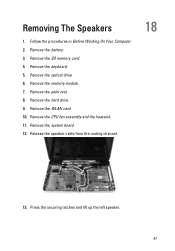
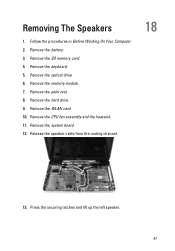
... speaker cable from the routing channel.
18
13. Remove the keyboard. 5. Remove the palm rest. 8. Follow the procedures in Before Working On Your Computer. 2. Remove the optical drive. 6. Remove the SD memory card. 4. Remove the CPU fan assembly and the heatsink. 11. Remove the system board. 12. Remove the memory module. 7. Remove the hard drive. 9. Removing The Speakers
1.
Owners Manual - Page 71


... then press . Appears on top of the System Setup window. System Setup Screens
Menu Options List
Appears on top of hard drive installed. As a Menu option is displayed, you must watch for it is recommended that you are an expert computer... F2 prompt appears, press immediately. System Setup Overview
System Setup allows you add, change, or remove any hardware in your computer. 2.
Owners Manual - Page 75
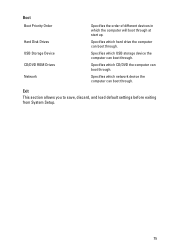
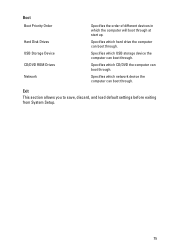
Specifies which hard drive the computer can boot through . Exit This section allows you to save, discard, and load default settings ...can boot through at start up. Specifies which CD/DVD the computer can boot through . Boot Boot Priority Order
Hard Disk Drives USB Storage Device CD/DVD ROM Drives Network
Specifies the order of different devices in which the computer will boot through .
Owners Manual - Page 79


... and Support and select the option to ship with your computer. The following specifications are only those required by region. System Information Chipset
Vostro 1450/Vostro 1550 Vostro 1440/Vostro 1540 DRAM bus width Flash EPROM
Intel HM67 Intel HM57 64-bit SPI 32 Mbits
Processor Types
L2 cache External bus frequency
• Intel Celeron...
Owners Manual - Page 81


...)
Ports and Connectors Audio
Video
Network adapter USB Media card reader
one 3-in-1 (SD/MMC/MS)
Display Type Size
Vostro 1440/Vostro 1450 Vostro 1540/Vostro 1550 Dimensions: Vostro 1440/Vostro 1450 Height Width Diagonal Active area (X/Y)
Dimensions: Vostro 1540/Vostro 1550 Height Width
HD WLED TrueLife; HD WLED AG
14.0" 15.0"
192.50 mm (7.58 inches) 324.00 mm...
Owners Manual - Page 83


... 95 °F) -40 °C to 65 °C (-40 °F to 149 °F) 3 V CR2032 lithium coin cell
AC Adapter Type:
Vostro 1440 / Vostro 1450 / Vostro 1540 / Vostro 1550 with integrated video card Vostro 1440 with discrete video card Vostro 1450 with discrete video card Input voltage Input current (maximum) Input frequency Output power Output current 65 W 90 W Rated...
Owners Manual - Page 84


AC Adapter Operating Non-Operating
Physical Vostro 1440 / Vostro 1450:
Height (with a WLED panel)
Width Depth Weight (Minimum) Vostro 1540 / Vostro 1550: Height (with a WLED panel)
Width Depth Weight (Minimum)
Environmental Temperature:
Operating Storage Relative humidity (maximum): Operating Storage Altitude (maximum): Operating Non-Operating Airborne contaminant ...

