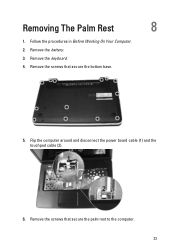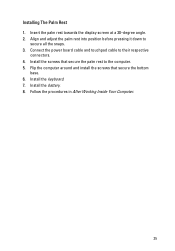Dell Vostro 1540 Support Question
Find answers below for this question about Dell Vostro 1540.Need a Dell Vostro 1540 manual? We have 2 online manuals for this item!
Question posted by trRut on August 25th, 2014
My Dell Vostro 1540 Touchpad Does Not Work
Current Answers
Answer #1: Posted by DELLShawnB on August 25th, 2014 12:36 PM
I would suggest first making sure the touchpad is enabled with the ‘Fn+F3’ key command and the systems drivers are up to date. Checking the touchpad is functioning in the systems BIOS is a great way to see if the touchpad is not working both in and out of Windows it could be a hardware issue in which case I would suggest reseating the track pad cables prior to replacing parts. Section 8 of the service manual has instructions you can use to reseat the palmrest/track pad cables ftp://ftp.dell.com/Manuals/all-products/esuprt_laptop/esuprt_vostro_notebook/vostro-1540_owner%27s%20manual_en-us.pdf
We also have a great guide available for more troubleshooting advice:
Mouse, Keyboard or Touchpad Not Working Correctly
http://www.dell.com/support/troubleshooting/us/en/19/KCS/KcsArticles/ArticleView?docid=277550
Thanks,
Shawn B
Get Support on Twitter @DellCaresPro
http://www.dell.com/learn/us/en/uscorp1/corp-comm/dell-social-media
Related Dell Vostro 1540 Manual Pages
Similar Questions
Dell vostro 1540 screen brightness not working after clean install of Win 7 prof
cant get the touchpad to work even after re-installing OS and drivers
hi my dell latop n5030 touchpad not working ?not show in device mannger touchpad and hot key f12 not...