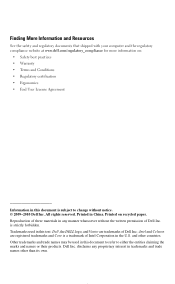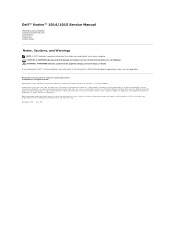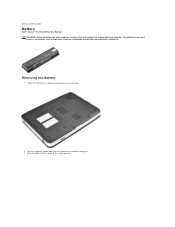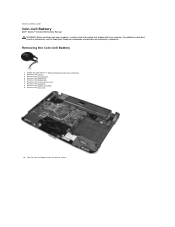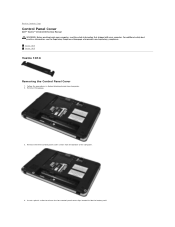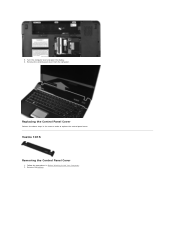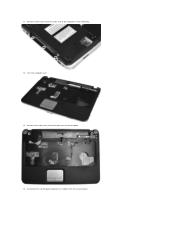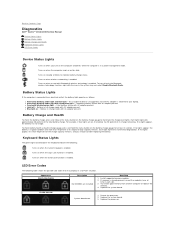Dell Vostro 1015 Support Question
Find answers below for this question about Dell Vostro 1015.Need a Dell Vostro 1015 manual? We have 2 online manuals for this item!
Question posted by arpana12 on October 1st, 2012
My Wi-fi Is turn Off. How It Will Be Turn On? What Is Process Of Turn On
Current Answers
Answer #1: Posted by RathishC on October 1st, 2012 1:05 PM
You can turn your computer’s wireless function on and off by pressing the Fn+F11 together.
If the issue still persists, click the link below and it will take you to Dell support site from where we need to download the wireless driver of the computer:
Enter the service tag number of the computer and choose the Operating system which you are using. Then download and install the wireless driver which is located under “Network “.
Please reply for any further assistance
Thanks & RegardsRathish C
#iworkfordell
Related Dell Vostro 1015 Manual Pages
Similar Questions
we could not use our dell inspiron n5110's wifi connection. what must i do??
Hi there. I have a Dell Vostro 1720 laptop and I can't get it connected to wireless smc router. I wo...