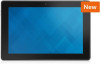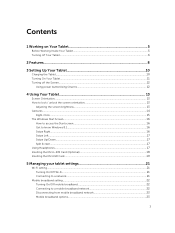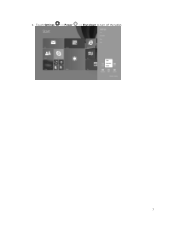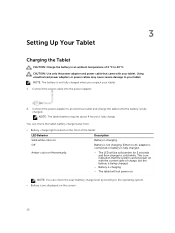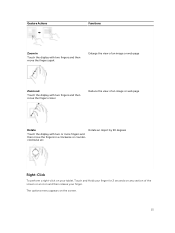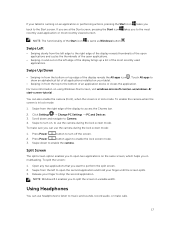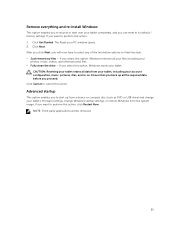Dell Venue 5055 Pro Support Question
Find answers below for this question about Dell Venue 5055 Pro.Need a Dell Venue 5055 Pro manual? We have 1 online manual for this item!
Question posted by wykius on May 30th, 2016
Touch Screen Replacement?
I cracked my glass on Dell venue 10 5050. Repairing it with Dell costs more then new tablet. Are there any screen replacements that would be compatible with this model? I am yet to find any
Current Answers
Related Dell Venue 5055 Pro Manual Pages
Similar Questions
Dell Venue 8 Pro Says My Pc Did Not Start Correctly, How Do I Fix?
(Posted by BarbaraL77056 8 years ago)
Where Can I Get A Replacement Charging Port For Dell Venue 8 Pro?
(Posted by Anonymous-146545 9 years ago)
Locked Screen On A Dell Venue 8. Don't Remember Pattern Code Or Email To Get It.
Can't use the tab at all because My girlfriend put a "pattern" screen lock on it and doesn't remembe...
Can't use the tab at all because My girlfriend put a "pattern" screen lock on it and doesn't remembe...
(Posted by indplislong 9 years ago)
How Come My Screen Disappears When Im In The Middle Of Reading Something
I will often be in the middle of looking at a site or app and the screen I was on completely disappe...
I will often be in the middle of looking at a site or app and the screen I was on completely disappe...
(Posted by meghan1011 12 years ago)