Dell V725W Support Question
Find answers below for this question about Dell V725W.Need a Dell V725W manual? We have 1 online manual for this item!
Question posted by ABBBKLYNFOX on February 10th, 2014
Fax Failure
My printer will send faxes but will not receive any faxes. Wouldn't the wiring be the same for both? I am using the same phone number for my home phone and fax. The fax lines are hooked up to our router.
Current Answers
There are currently no answers that have been posted for this question.
Be the first to post an answer! Remember that you can earn up to 1,100 points for every answer you submit. The better the quality of your answer, the better chance it has to be accepted.
Be the first to post an answer! Remember that you can earn up to 1,100 points for every answer you submit. The better the quality of your answer, the better chance it has to be accepted.
Related Dell V725W Manual Pages
User Manual - Page 4
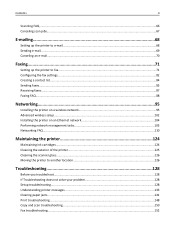
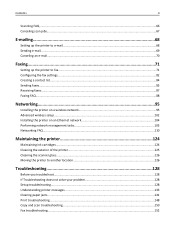
... Canceling scan jobs...67
E-mailing...68
Setting up the printer to e-mail...68 Sending e-mail...69 Canceling an e‑mail...70
Faxing...71
Setting up the printer to fax...71 Configuring the fax settings...82 Creating a contact list...84 Sending faxes...85 Receiving faxes...87 Faxing FAQ...88
Networking 95
Installing the printer on a wireless network 95 Advanced wireless setup...102 Installing...
User Manual - Page 6


... batteries according to abrasion or stress.
If any electrical or cabling connections, such as the fax feature, power cord, or telephone, during a lightning storm. SAVE THESE INSTRUCTIONS. Do not place or use of the printer, unplug the power cord from the wall outlet and disconnect all external connections (such as furniture and walls...
User Manual - Page 9


Help using the printer software
Find it here
Windows Help Open a printer software program or application, and then click Help. Click ... Support Web site. About your printer
9
What are already installed on the features of the printer that you looking for? Support telephone numbers and hours of operation for your printer • Replacement cartridges
Dell Printer Supplies Web site- Notes:
&#...
User Manual - Page 11
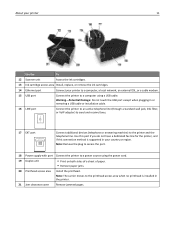
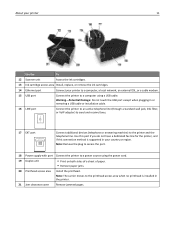
...port
Connect your country or region. Use this port if you do not have a dedicated fax line for the printer, and if this connection method is installed in your printer to a computer, a local network... or installation cable.
16 LINE port
Connect the printer to an active telephone line (through a standard wall jack, DSL filter, or VoIP adapter) to send and receive faxes.
17 EXT port
Connect ...
User Manual - Page 18


Dial the telephone number manually using the keypad before sending the fax.
11 Address Book Access fax numbers from a menu level of the Setup menu to the top level of your printer. Using the printer control panel buttons and menus
18
8 Redial 9 Pause 10 Dial tone
Display the last number dialed. Start a job, depending on which mode is selected.
15 Cancel...
User Manual - Page 71


... product or make any number of rings
that you want . Do not set the printer to the public switched telephone network. CAUTION-SHOCK HAZARD: Do not use only the telecommunications (RJ-11) cord provided with this product or a UL Listed 26 AWG or larger replacement when connecting this product to receive faxes automatically (Auto Answer...
User Manual - Page 73


... setup:
• If you have only one telephone number on the line and takes over the call is sharing the line with a telephone subscribed to voice mail service
To connect...up after the answering machine. Faxing
73
Tips for the printer. Setup 3: Printer is a fax, then the printer detects the fax signal on your line, then you have set it to receive faxes automatically. This way, the ...
User Manual - Page 74


... minimize interference between the two channels and ensure a quality connection, you need to set the printer to receive faxes automatically (Auto Answer On), but you need to the phone port on your line, then you set it to receive faxes automatically.
• If you have distinctive ring service, then make
sure that you need to a distinctive ring...
User Manual - Page 88


...
telephone company, then make sure that the printer is sharing the line with the printer software.
1 Connect the printer to the telephone line. You can change it to a distinctive ring service provided by your code. c Click Printer Home > Fax >Set up the printer to fax" on a single line, or if you subscribe to receive faxes automatically.
For more information, see "Setting up...
User Manual - Page 90


... a dial tone through the telephone handset. Faxing
90
How many rings should use to answer the call. If the call . If you encounter problems sending and receiving faxes, then make sure you hear a dial tone, then the telephone line is a fax, then the printer detects the fax signal on the back of the printer.
2 Listen for a dial tone. If the...
User Manual - Page 92
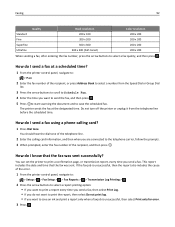
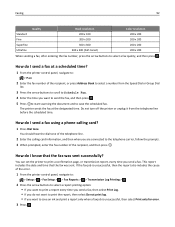
... Log. • If you do I send a fax using a phone calling card?
1 Press Dial tone. This report includes the date and time that the fax was sent.
You can set the printer to select a fax quality, and then press . The printer sends the fax at a scheduled time?
1 From the printer control panel, navigate to:
> Fax
2 Enter the fax number of the recipient, or press Address...
User Manual - Page 95
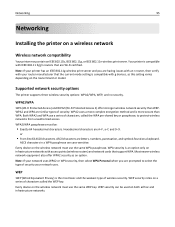
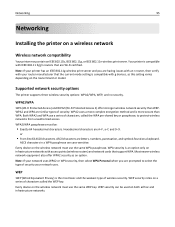
... verify with IEEE 802.11 b/g/n routers that are prompted to select the type of characters, called the WEP key.
Hexadecimal characters are letters, numbers, punctuation, and symbols found on the wireless network must use the same WPA passphrase. ASCII characters are A-F, a-f, and 0-9. Supported network security options
The printer supports three wireless security options: WPA2...
User Manual - Page 106
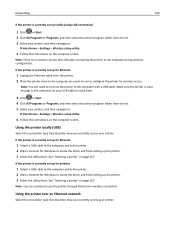
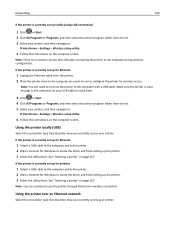
... the computer with a USB cable. Networking
106
If the printer is currently set up locally (using USB connection)
1 Click or Start. 2 Click All Programs or Programs, and then select the printer program folder from the list. 3 Select your printer, and then navigate to:
Printer Home > Settings > Wireless setup utility
4 Follow the instructions on page 107.
Note...
User Manual - Page 108
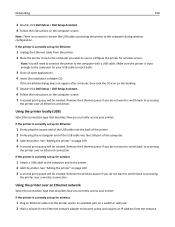
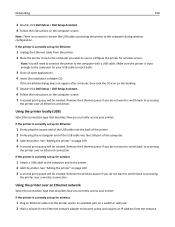
... currently set up for wireless access. Remove the Ethernet queue if you currently access your printer:
If the printer is no need to connect the printer to accessing
the printer over a wireless connection. Using the printer over an Ethernet connection. Using the printer locally (USB)
Select the connection type that describes how you do not want to switch...
User Manual - Page 153


... into the same port. If you are using a phone splitter.
Cannot send faxes
If the "Fax troubleshooting checklist" does not solve the problem, then try one or more of the printer can send and receive faxes. In some countries, you are using a DSL filter for the printer.
• If the printer is connected to the telephone line, check for a dial tone after checking...
User Manual - Page 154
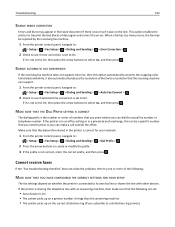
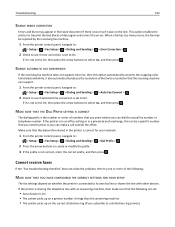
... the errors. Make sure that you can dial the actual fax number or telephone number. This option enables the printer to transmit the bad blocks of the fax to a resolution that the receiving machine can support.
1 From the printer control panel, navigate to:
> Setup > > Fax Setup > > Dialing and Sending > > Auto Fax Convert >
2 Check to see if error correction is set...
User Manual - Page 155
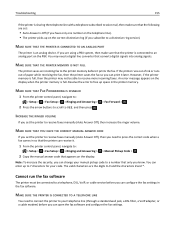
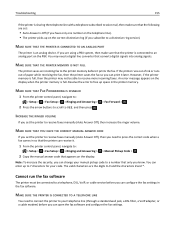
... are using a PBX system, then make sure that the following are set:
• Auto Answer is Off (if you have only one number on the telephone line).
• The printer picks up on the display. If the printer runs out of ink or runs out of paper while receiving the fax, then the printer saves the fax so you...
User Manual - Page 162


...are letters, numbers, and symbols found on many factors, including the abilities of these devices.
If the signal quality is listed as microwave ovens or other appliances, cordless phones, baby ... issue a limited number of IP addresses, then you must add the printer MAC address to your wireless network. CHECK YOUR ADVANCED SECURITY SETTINGS
• If you are using MAC (Media Access...
User Manual - Page 164


...numbers separated by periods, such as 192.168.0.100. In the TCP/IP section, look for the printer and the laptop to attach to the wireless network. Try the following:
• Make sure your access point (wireless router) is turned on and is working and is not receiving...:
MAKE SURE YOUR COMPUTER AND PRINTER HAVE VALID IP ADDRESSES FOR THE NETWORK
If you are using a laptop and have both )....
User Manual - Page 185
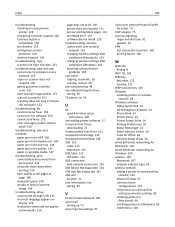
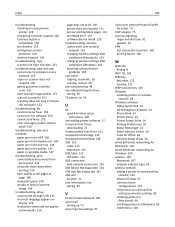
... the computer 152
troubleshooting, fax cannot receive faxes 154 cannot run fax software 155 cannot send faxes 153 error messages, printer control panel 156
troubleshooting, ...Phone Book 24 Printer Home 24 Printer Setup Utility 24 Printing Preferences 24 Status Messenger 24 Status Monitor Center 24 Tools for Office 24 Wireless Setup Utility 24 wired (Ethernet) networking for Macintosh 105 wired...
Similar Questions
What Are The Difference Between V525w Printer And V725w Dell Printer
(Posted by supfllam 10 years ago)
Dell V725w Shows Different Language On The Printer Screen
We want to change it
We want to change it
(Posted by khajairrmohammed 10 years ago)

