Dell V715W Support Question
Find answers below for this question about Dell V715W.Need a Dell V715W manual? We have 1 online manual for this item!
Question posted by ta7il on December 21st, 2013
How To Receive A Fax On A Dell V715w Printer
The person who posted this question about this Dell product did not include a detailed explanation. Please use the "Request More Information" button to the right if more details would help you to answer this question.
Current Answers
There are currently no answers that have been posted for this question.
Be the first to post an answer! Remember that you can earn up to 1,100 points for every answer you submit. The better the quality of your answer, the better chance it has to be accepted.
Be the first to post an answer! Remember that you can earn up to 1,100 points for every answer you submit. The better the quality of your answer, the better chance it has to be accepted.
Related Dell V715W Manual Pages
User's Guide - Page 4


... 58
Setting up the printer to fax...58 Configuring the fax settings...69 Creating a contact list...71 Sending faxes...72 Receiving faxes...73 Faxing FAQ...74
Networking 82
Installing the printer on a wireless network...82 Advanced wireless setup...86 Installing the printer on an Ethernet network...92 Networking FAQ...93
Maintaining the printer 104
Maintaining ink cartridges...104 Cleaning the...
User's Guide - Page 10


... 4 USB port
5 LINE Port
To
• Access the ink cartridges and printhead. • Remove paper jams.
Install, replace, or remove the ink cartridges.
Connect the printer to send and receive faxes. LINE
6 EXT Port EXT
Connect additional devices (telephone or answering machine) to a power source using a USB cable.
User's Guide - Page 58
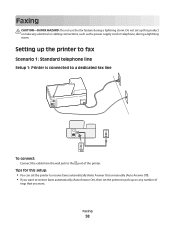
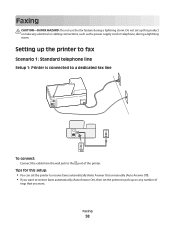
... power supply cord or telephone, during a lightning storm. Do not set the printer to pick up the printer to fax
Scenario 1: Standard telephone line
Setup 1: Printer is connected to a dedicated fax line
EXT LINE
To connect:
Connect the cable from the wall jack to receive faxes automatically (Auto Answer On), then set up this setup: • You...
User's Guide - Page 60
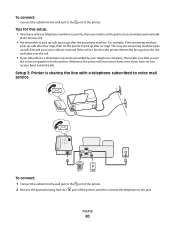
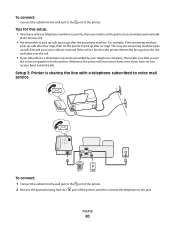
... a distinctive ring service provided by your voice calls are received. Otherwise, the printer will not receive faxes even if you set the printer to receive faxes automatically
(Auto Answer On).
• Set the printer to pick up calls two rings after six rings. Setup 3: Printer is a fax, then the printer detects the fax signal on your line, then you need to set...
User's Guide - Page 61
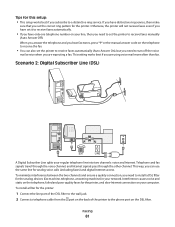
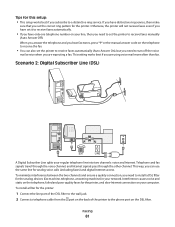
... the other channel. This way, you can also set the printer to turn off the voice
mail service when you need to receive faxes manually
(Auto Answer Off). Interference causes noise and static on the telephone, failed and poor quality faxes for the analog devices (fax machine, telephone, answering machine) in your regular telephone line...
User's Guide - Page 70


.... If you press to receive faxes automatically or manually. Faxing
70 This is important if you view the sent and
received fax history of rings. Block unwanted incoming faxes. This is the code you set the correct pattern for the printer in the printer memory.
Otherwise, such faxes are sent successfully.
• Set the printer to receive
faxes manually.
• Set the...
User's Guide - Page 73
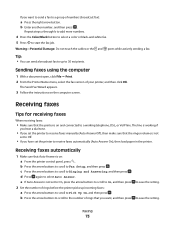
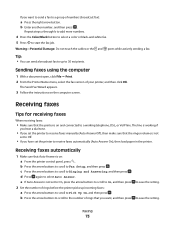
Warning-Potential Damage: Do not touch the cables or the and ports while actively sending a fax. The Send Fax Wizard appears.
3 Follow the instructions on : a From the printer control panel, press . Receiving faxes
Tips for receiving faxes
When receiving faxes:
• Make sure that the ringer volume is on the computer screen. c Press the arrow buttons to scroll to a working...
User's Guide - Page 74


... the cables or the and ports while actively receiving a fax. Receiving a fax manually
1 Turn off Auto Answer: a From the printer control panel, press .
If the call is detected, the printer automatically receives the incoming fax. d Press again to the wall jack through the fax software that only you set the printer
to Fax Setup, and then press . The valid characters are...
User's Guide - Page 75
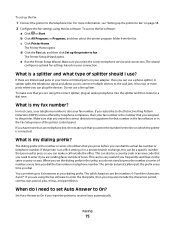
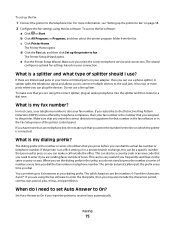
... characters period, comma, star, pound, plus, minus, and parenthesis.
The printer automatically inputs the prefix every time you want the printer to receive faxes automatically. The valid characters are sending faxes outside the office.
d Click the Fax tab, and then click Set up the fax:
1 Connect the printer to the telephone line. In most cases, your telephone number...
User's Guide - Page 76


... patterns let you can I set the distinctive ring for a dial tone. To set the printer to have only one line, there is working but it and will take over the call . If you encounter problems sending and receiving faxes, then make sure you know if the telephone line is no way of rings...
User's Guide - Page 77
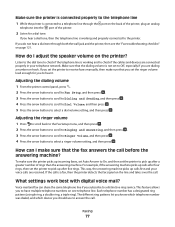
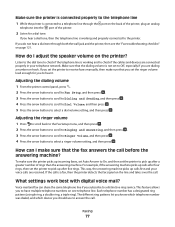
... volume is not set the printer to pick up after a greater number of the printer.
2 Listen for you set the printer to receive faxes manually, then make sure that the fax answers the call . If you to hear it.
Make sure the printer is connected properly to the telephone line
1 While the printer is connected to a telephone line...
User's Guide - Page 78
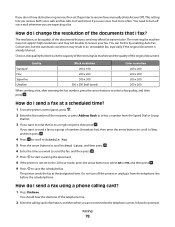
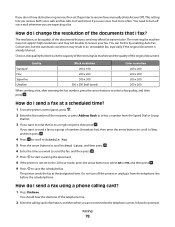
... the telephone carrier, follow the prompts.
The receiving fax machine may not support high resolutions and may result in an unreadable fax, especially if the original document is not set the printer to receive faxes manually (Auto Answer Off). Choose a fax quality that best suits the capacity of the receiving fax machine and the quality of the documents that...
User's Guide - Page 79
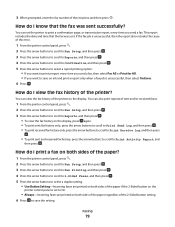
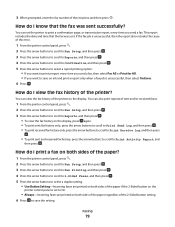
...; If you want to save on the display.
How do I know that the fax was sent successfully? You can also print reports of sent and/or received faxes.
1 From the printer control panel, press . 2 Press the arrow buttons to scroll to Fax Setup, and then press . 3 Press the arrow buttons to scroll to Reports, and...
User's Guide - Page 80
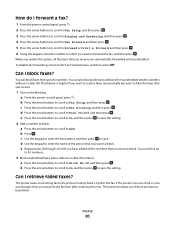
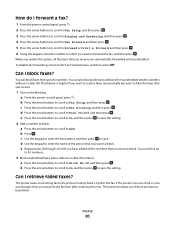
... On, and then press to save . If the printer runs out of ink or runs out of the person that you want to block.
This feature is helpful if you want to receive faxes automatically but want to filter the faxes that you want to forward the fax, and then press . e Press the arrow buttons...
User's Guide - Page 120
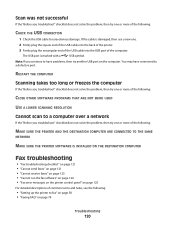
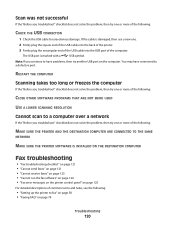
... THE SAME
NETWORK
MAKE SURE THE PRINTER SOFTWARE IS INSTALLED ON THE DESTINATION COMPUTER
Fax troubleshooting
• "Fax troubleshooting checklist" on page 121 • "Cannot send faxes" on page 121 • "Cannot receive faxes" on page 123 • "Cannot run the fax software" on page 124 • "Fax error messages on the printer control panel" on page 125
For...
User's Guide - Page 121


... checklist
• Make sure that you are using a phone splitter.
DECREASE THE TRANSMISSION SPEED OF THE FAX MODEM
The modem of the printer can send and receive faxes.
Fax troubleshooting checklist
If you encounter problems sending and receiving faxes, then check the connection first:
1 Check for a dial tone on the line (if applicable) are set the modem...
User's Guide - Page 122


... the line. ENABLE AUTOMATIC FAX CONVERSION
If the receiving fax machine does not support color fax, then this option automatically converts the outgoing color fax to Max Send Speed, and then press . 5 Select a sending speed, and then press .
When a fax has too many errors, the fax may appear in the printer memory. Set the printer to scan before dialing...
User's Guide - Page 123


... select On, and then press . Cannot receive faxes
If the "Fax troubleshooting checklist" does not solve the problem, then try one number on the telephone line). • The printer picks up on the correct distinctive ring (if you can dial the actual fax number or telephone number.
If the printer is not set to On. If...
User's Guide - Page 124
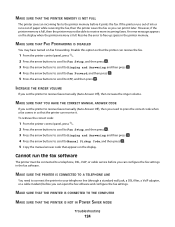
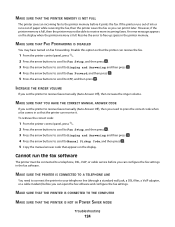
... NOT IN POWER SAVER MODE
Troubleshooting
124 Disable this option so that the printer can receive it later. INCREASE THE RINGER VOLUME
If you set the printer to receive faxes manually (Auto Answer Off), then you need to connect the printer to your telephone line (through a standard wall jack, a DSL filter, a VoIP adapter, or a cable modem...
User's Guide - Page 148


... digital camera using DPOF 40 photos from memory device using printer software 38 photos using printer control panel 36 photos using the proof sheet 39 reverse ...received history report 79 receiving faxes
Auto Answer setting 73, 74 automatically 73 manually 74 tips 73, 74 recycling 6 Dell products 12 redial attempts, fax setting 70 redial time, fax setting 70 reducing an image 48
registering fax...
Similar Questions
Dell 1355cn/cwn Color Laser Printer Wont Receive Fax
(Posted by cav7stonyri 10 years ago)
How Much Does A Printer Head Cost For My Dell V715w Printer?
what is the cost for a printer head dell v715w printer
what is the cost for a printer head dell v715w printer
(Posted by dewberryr 12 years ago)

