Dell V715W Support Question
Find answers below for this question about Dell V715W.Need a Dell V715W manual? We have 1 online manual for this item!
Question posted by Clus on November 18th, 2013
How Hook Up Wirelss Printer Del V715w
The person who posted this question about this Dell product did not include a detailed explanation. Please use the "Request More Information" button to the right if more details would help you to answer this question.
Current Answers
There are currently no answers that have been posted for this question.
Be the first to post an answer! Remember that you can earn up to 1,100 points for every answer you submit. The better the quality of your answer, the better chance it has to be accepted.
Be the first to post an answer! Remember that you can earn up to 1,100 points for every answer you submit. The better the quality of your answer, the better chance it has to be accepted.
Related Dell V715W Manual Pages
User's Guide - Page 2


......15 Changing temporary settings into new default settings 16 Resetting to factory settings...17
Using the printer software 18
Minimum system requirements...18 Using the Windows printer software...18 Updating the printer software (Windows only)...20 Reinstalling the printer software...20
Loading paper and original documents 21
Loading the paper tray...21 Loading envelopes...
User's Guide - Page 3
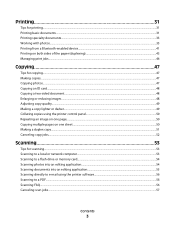
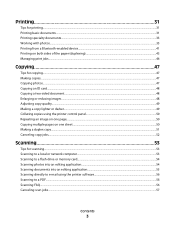
... or reducing images...48 Adjusting copy quality...49 Making a copy lighter or darker...49 Collating copies using the printer control panel...50 Repeating an image on one page...50 Copying multiple pages on one sheet ...50 Making a... an editing application 55 Scanning directly to e-mail using the printer software 56 Scanning to a PDF...56 Scanning FAQ...56 Canceling scan jobs...57
Contents
3
User's Guide - Page 4


... Cleaning the scanner glass...106
Troubleshooting 107
Before you troubleshoot...107 Using the Service Center to solve printer problems 107 If Troubleshooting does not solve your problem 107 Setup troubleshooting...107 Jams and misfeeds troubleshooting...113 Print troubleshooting...116 Copy and scan troubleshooting......
User's Guide - Page 5
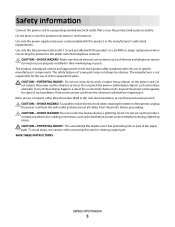
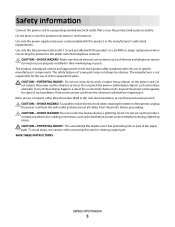
...replacement when connecting this product or make any of these things happen, a risk of the printer, unplug the power cord from the wall outlet and disconnect all external connections (such as ...information
Connect the power cord to a properly grounded electrical outlet that all cables from the printer before inspecting it. Do not place or use the fax feature during a lightning storm....
User's Guide - Page 6


...and are the reason we do what we could do it will be able to reduce your printer's environmental impact even further.
Duplexing lets you check the latest updates on our Web site....sheet of paper.
• Print on both sides of the paper. About your printer
Thank you for choosing this feature sets the printer to automatically print on both sides
of the paper (duplex) for copy and fax...
User's Guide - Page 7


... • Troubleshooting and solving problems
User's Guide The User's Guide is available on your old printer instead of your printer
7 Recycling
• Recycle the product packaging. • Recycle your printer model
• Caring for using the printer:
• Selecting and storing paper and specialty media • Loading paper • Performing printing, copying, scanning, and...
User's Guide - Page 8


... Support Web site-support.dell.com
Note: Select your region, and then select your printer
8 Have the following information ready when you contact support so that they may serve you... then documentation and drivers for
technical reference material for preparing to operate your printer • Regulatory information • Warranty information
Product Information Guide
Product Information Guide...
User's Guide - Page 9
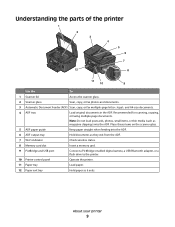
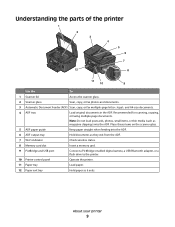
... these items on the scanner glass.
5 ADF paper guide
Keep paper straight when feeding into the ADF.
Understanding the parts of the printer
1 2 3 4 5 6
7
12
8
11
10
9
Use the
To
1 Scanner lid
Access the scanner glass.
2 Scanner glass
Scan, copy, or fax photos and documents.
3 Automatic Document Feeder (ADF) ...
User's Guide - Page 10


...Warning-Potential Damage: Do not touch the USB port except when plugging in your printer
10 LINE
6 EXT Port EXT
Connect additional devices (telephone or answering machine) to ...a computer, a local network, an external DSL, or a cable modem. Connect the printer to the printer and the telephone line. 3
1
2
4 5 6
7 8 9
Use the 1 Scanner unit
2 Printhead 3 ...
User's Guide - Page 11


To learn more about recycling Dell products, visit www.dell.com/recycling.
2 Available only on your printer. 2 Open the printer. You must install new cartridges immediately after removing the old ones or the ink remaining in the printhead nozzles may dry out.
1 Turn on the ...
User's Guide - Page 12


Recycling Dell products
To return Dell products to air.
5 Close the printer. Ordering and replacing supplies
12 3 Press the release tab, and then ...1 Click or Start. 2 Click All Programs or Programs, and then select the printer program folder from the list. 3 Select Printer Home. 4 Choose your printer from the printer drop-down list. 5 From the Maintenance tab, click Order supplies. 6 Click ...
User's Guide - Page 13
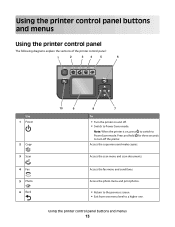
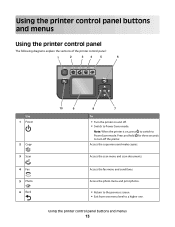
....
• Return to the previous screen. • Exit from one menu level to Power Saver mode.
Using the printer control panel buttons and menus
Using the printer control panel
The following diagrams explain the sections of the printer control panel:
1
2
34
5
6
Use 1 Power
2 Copy 3 Scan 4 Fax 5 Photo 6 Back
10
9
8
7
To
• Turn the...
User's Guide - Page 14
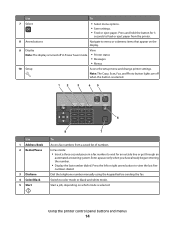
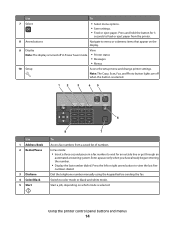
... Address Book 2 Redial/Pause
3 Dialtone 4 Color/Black 5 Start
8
7
To
Access fax numbers from the printer.
8 Arrow buttons
Navigate to menu or submenu items that appear on the display.
9 Display
View:
Note: The...the left or right arrow button to color mode or black-and-white mode. Using the printer control panel buttons and menus
14
Enter a pause only when you have already begun entering ...
User's Guide - Page 15


...Power Saver timeout
The Power Saver timeout is the time it takes for the printer to switch to Power Saver mode when the printer is left idle. Note: If you are using Eco-Mode, then the...creating a Speed Dial list. • Type numbers to enter or edit the date and time shown on some printer models) compared to select a Power Saver timeout, and then press . Saving paper and energy with Eco-Mode
...
User's Guide - Page 16
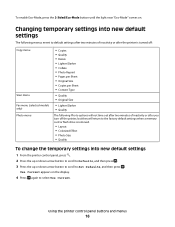
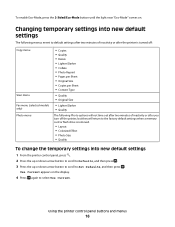
... settings
The following menus revert to default settings after two minutes of inactivity or after the printer is turned off:
Copy menu
Scan menu Fax menu (selected models only) Photo menu
•...8226; Photo Size • Quality
To change the temporary settings into new default settings
1 From the printer control panel, press . 2 Press the up or down arrow button to scroll to Defaults, and...
User's Guide - Page 17
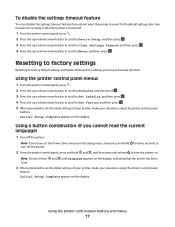
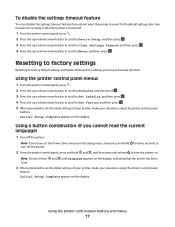
... have set the Power Saver timeout in the Setup menu, then press and hold and , and then press and release to turn off .
1 From the printer control panel, press . 2 Press the up or down arrow button to scroll to Device Setup, and then press . 3 Press the up or down arrow button...
User's Guide - Page 18


... software programs and what they can help you did not install these additional programs during printer installation
When you set up to PDF. • Adjust settings for this operating system... an overview of free disk space. If you do. Using the printer software
18 Using the Windows printer software
Software installed during initial installation, then reinsert the installation software CD...
User's Guide - Page 19


...Scan a document and produce text that you select File Print with the printer software.
Note: Printing Preferences is installed automatically with a word-processing program. Note: ...photos and documents.
AdobeTM Photo Album Starter Edition View, manage, and edit photos. Note: Your printer may be prompted to print. • Print two-sided copies. • Select the paper type...
User's Guide - Page 77
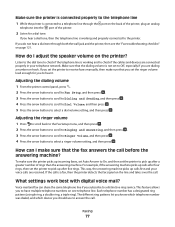
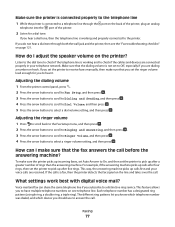
...than the answering machine. How do not hear a dial tone through the port on hook. Adjusting the dialing volume
1 From the printer control panel, press . 2 Press the arrow buttons to scroll to Fax Setup, ...ringer volume setting, and then press . To make sure that the dialing volume is not set the printer to pick up after four rings, then set to Off, especially if you subscribe to hear it...
User's Guide - Page 147


... 94 network setup page
printing 83 networking
finding IP address of computer 102
finding IP address of printer 102 IP addresses 102 no wireless network 86 nothing happens when memory card is inserted 127
O
on-hook faxing 78
P
page does not print 111 Pages per Sheet copies 50 paper
conserving 6 loading 21...
Similar Questions
How To Print From My Ipad2 To My Wireless Printer Dell V715w
(Posted by ccniz 10 years ago)

