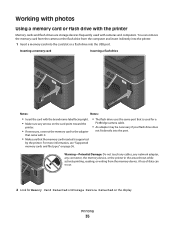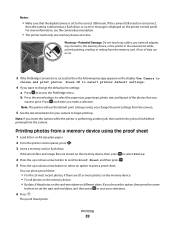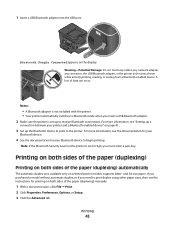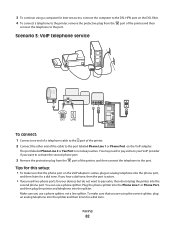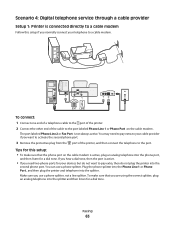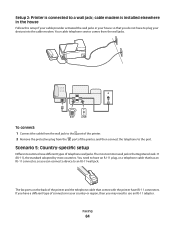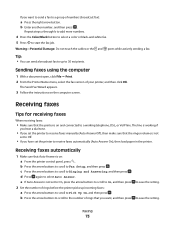Dell V715W Support Question
Find answers below for this question about Dell V715W.Need a Dell V715W manual? We have 1 online manual for this item!
Question posted by comdal on January 18th, 2014
How To Activate Wifi On Dell V715w Printer
The person who posted this question about this Dell product did not include a detailed explanation. Please use the "Request More Information" button to the right if more details would help you to answer this question.
Current Answers
Answer #1: Posted by DellJesse1 on January 20th, 2014 10:41 AM
comdal,
You can click the link below to dowload the online users manual. The manual provides information for setting up the wireless on the printer.
Thank You,
Dell-Jesse1
Dell Social Media and Communities
email:[email protected]
Dell Community Forum.
www.en.community.dell.com
Dell Twitter Support
@dellcares
Dell Facebook Support
www.facebook.com/dell
#iwork4dell
Related Dell V715W Manual Pages
Similar Questions
Cannot Set Up Dell V715w Printer Via Wireless Network Network Card Not
connected
connected
(Posted by tjcobge 10 years ago)
How Much Does A Printer Head Cost For My Dell V715w Printer?
what is the cost for a printer head dell v715w printer
what is the cost for a printer head dell v715w printer
(Posted by dewberryr 12 years ago)