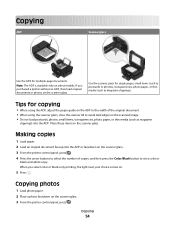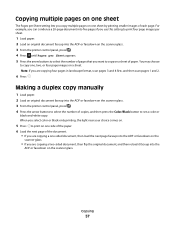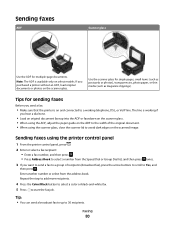Dell V515W Support Question
Find answers below for this question about Dell V515W.Need a Dell V515W manual? We have 1 online manual for this item!
Question posted by chevonne9552 on April 10th, 2013
Not Print At All Because It Is Out Of Color Ink, But I Have A Full Black
Current Answers
Answer #1: Posted by prateekk007 on April 10th, 2013 1:45 PM
Since the color cartridge is empty it will only print in black, I would suggest you to follow the steps mentioned below that might help you:
1) Please click on (image) 1 to view the color/black button; you have to push the option towards black that might fix the issue.
2) select File -> Print with a document open and then click Properties, a Printing Preferences dialog appears and on the bottom right you will find “print in black ink only” select that and press “ok” . I have attached an picture of the same that might help you.(image 2)
Please reply if you have any further questions.
For easy access to drivers, manuals and product updates, please visit our Support Site .
Thanks & Regards
Prateek K
Related Dell V515W Manual Pages
Similar Questions
What do I need to do to get my printer to print red ink?
Replaced black ink cart it won't allow printing without placing color ink too
I just purchased from you and replace the color and black and white ink cartridge. Whatever I attemp...