Dell V515W Support Question
Find answers below for this question about Dell V515W.Need a Dell V515W manual? We have 1 online manual for this item!
Question posted by matifow on October 25th, 2013
How To Receive A Fax With Dell V515w Printer
The person who posted this question about this Dell product did not include a detailed explanation. Please use the "Request More Information" button to the right if more details would help you to answer this question.
Current Answers
There are currently no answers that have been posted for this question.
Be the first to post an answer! Remember that you can earn up to 1,100 points for every answer you submit. The better the quality of your answer, the better chance it has to be accepted.
Be the first to post an answer! Remember that you can earn up to 1,100 points for every answer you submit. The better the quality of your answer, the better chance it has to be accepted.
Related Dell V515W Manual Pages
User's Guide - Page 5


Creating a contact list...78 Sending faxes...80 Receiving faxes...81 Faxing FAQ...82
Networking 90
Installing the printer on a wireless network...90 Advanced wireless setup...95 Networking FAQ...101
Maintaining the printer 113
Maintaining ink cartridges...113 Cleaning the exterior of the printer...115 Cleaning the scanner glass...115
Troubleshooting 116
Before you troubleshoot...116 Using the ...
User's Guide - Page 12


... an active telephone line (through a standard wall jack, DSL filter, or VoIP adapter) to send and receive faxes.
7 USB port
8 Printhead 9 Scanner unit
Connect the printer to the printer and the telephone line.
Warning-Potential Damage: Do not touch the USB port except when plugging in your country or region. Use the
To
1 Top...
User's Guide - Page 65
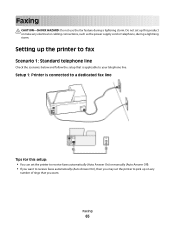
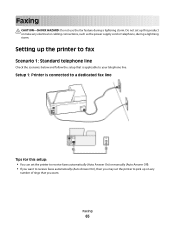
...
Check the scenarios below and follow the setup that is connected to a dedicated fax line
Tips for this product or make any
number of rings that you want to receive faxes automatically (Auto Answer On), then you may set the printer to receive faxes automatically (Auto Answer On) or manually (Auto Answer Off). • If you...
User's Guide - Page 66
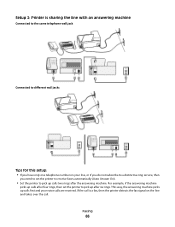
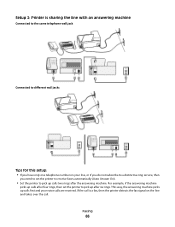
... up calls after four rings, then set the printer to receive faxes automatically (Auto Answer On).
• Set the printer to pick up calls first and your voice calls are received. This way, the answering machine picks up after the answering machine.
Setup 2: Printer is a fax, then the printer detects the fax signal on your line, or if you...
User's Guide - Page 67
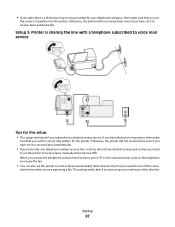
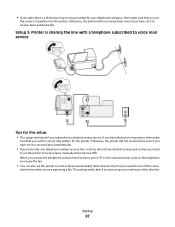
Otherwise, the printer will not receive faxes even if you have set it to receive faxes automatically.
• If you have only one telephone number on the telephone to receive the fax.
• You can also set the printer to receive faxes automatically (Auto Answer On), but you need
to set the printer to receive faxes manually (Auto Answer Off). When you answer the...
User's Guide - Page 76
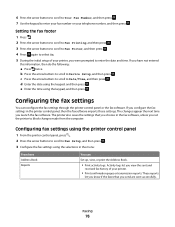
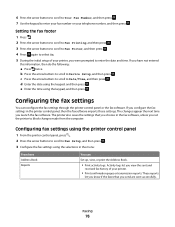
... let you view the sent and
received fax history of your printer.
• Print confirmation pages or transmission reports. c Press the arrow buttons to scroll to block changes made from the computer. e Enter the time using the keypad, and then press .
If you send are sent successfully. The printer also saves the settings that...
User's Guide - Page 77
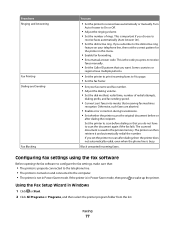
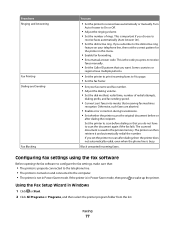
... Power Saver mode, then press
to receive
faxes manually.
• Set the Caller ID pattern that receiving fax machines
recognize. Some countries or
regions have to
receive faxes automatically (Auto Answer On).
• Set the distinctive ring. The scanned document is in Power Saver mode. If you want.
If the printer is saved in Windows
1 Click or...
User's Guide - Page 81
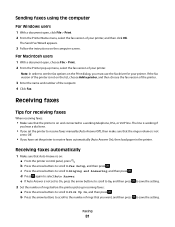
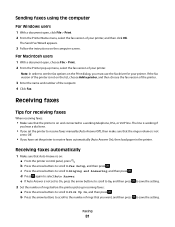
... Answer is working telephone, DSL, or VoIP line.
For Macintosh users
1 With a document open , click File > Print. 2 From the Printer Name menu, select the fax version of the recipient. 4 Click Fax. Receiving faxes
Tips for your printer, and then click OK. c Press the arrow buttons to scroll to save the setting. The line is on and...
User's Guide - Page 82
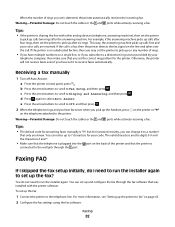
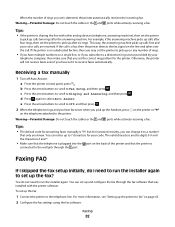
... calls after six rings.
For more information, see "Setting up the fax:
1 Connect the printer to the telephone line.
Warning-Potential Damage: Do not touch the cables or the and ports while actively receiving a fax. Faxing
82 If the printer is detected, the printer automatically receives the incoming fax.
e Press the arrow buttons to scroll to Off, and then...
User's Guide - Page 84
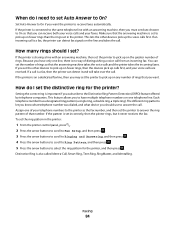
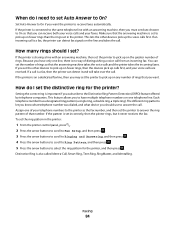
... know what telephone number was dialed, and what device you to have only one telephone line. Set Auto Answer to On if you want the printer to receive faxes automatically. If a call is connected to the same telephone line with an answering machine, then set incorrectly, then the...
User's Guide - Page 85
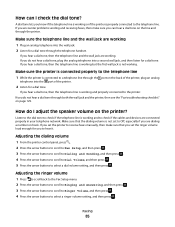
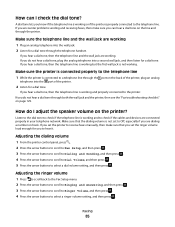
... do not hear a dial tone through both the wall jack and the printer, then see the "Fax troubleshooting checklist" on the line and through the printer. Faxing
85
How can hear a dial tone on page 129. If you encounter problems sending and receiving faxes, then make sure that the dialing volume is working and to hear...
User's Guide - Page 86
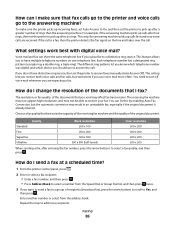
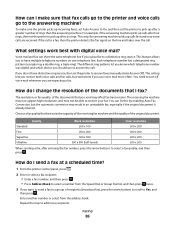
... numbers on the line and takes over the call . The receiving fax machine may not support high resolutions and may result in an unreadable fax, especially if the original document is a fax, then the printer detects the fax signal on one telephone line. Choose a fax quality that I fax? Repeat the step to the answering machine? This way, the...
User's Guide - Page 87
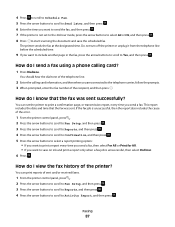
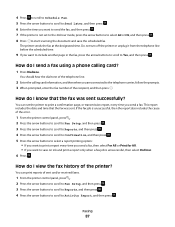
... is unsuccessful, then the report also includes the cause of sent and/or received faxes.
1 From the printer control panel, press . 2 Press the arrow buttons to scroll to Fax Setup, and then press . 3 Press the arrow buttons to scroll to Reports, and then press . 4 Press the arrow buttons to scroll to Yes, and then...
User's Guide - Page 88


... received fax history only, press the arrow buttons to scroll to Receive Log, and then press . • To print sent and received fax history, press the arrow buttons to scroll to Fax ...Faxing
88 5 To set when to print fax activity reports, press the arrow buttons to choose whether to print the fax activity reports
after 40 faxes or on fax blocking.
Can I forward a fax?
1 From the printer...
User's Guide - Page 129
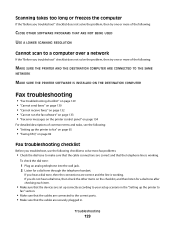
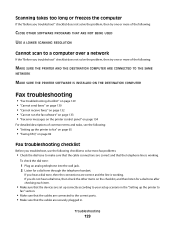
... THE SAME
NETWORK
MAKE SURE THE PRINTER SOFTWARE IS INSTALLED ON THE DESTINATION COMPUTER
Fax troubleshooting
• "Fax troubleshooting checklist" on page 129 • "Cannot send faxes" on page 130 • "Cannot receive faxes" on page 132 • "Cannot run the fax software" on page 133 • "Fax error messages on the printer control panel" on page 134
For...
User's Guide - Page 130
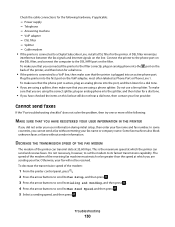
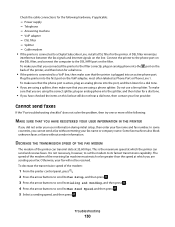
... or company name. The speed of the modem of the receiving fax machine must match or be received. Otherwise, your fax name and fax number. DSL filter - Power supply - A DSL filter minimizes
interference between the fax signals and Internet signals on the filter. Connect the printer to the phone port on the DSL filter, and connect the...
User's Guide - Page 131
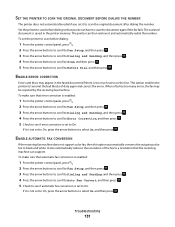
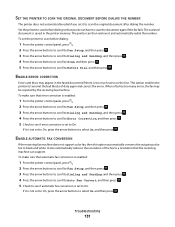
...
Errors and blurs may be rejected by the receiving fax machine.
Troubleshooting
131 ENABLE AUTOMATIC FAX CONVERSION
If the receiving fax machine does not support color fax, then this option automatically converts the outgoing color fax to scan the document again if the fax fails. The printer can support. SET THE PRINTER TO SCAN THE ORIGINAL DOCUMENT BEFORE DIALING THE...
User's Guide - Page 132
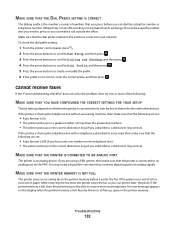
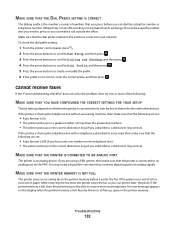
... number that you need a digital line converter that you can dial the actual fax number or telephone number. Cannot receive faxes
If the "Fax troubleshooting checklist" does not solve the problem, then try one number on the telephone line). • The printer picks up space in a private branch exchange, this can make sure that the...
User's Guide - Page 170


... 120 shared printing 101 sharing printer in draft mode 50 printing mode changing 50 proof sheet using 44 protocol 111 publications finding 9
R
received history report 87 receiving faxes
Auto Answer setting 81, 82 automatically 81 manually 82 tips 81, 82 recycling 8 Dell products 15 redial attempts, fax setting 76 redial time, fax setting 76 reducing an image...
User's Guide - Page 171


...takes too long or freezes
the computer 129 troubleshooting, fax
cannot receive faxes 132 cannot run fax software 133 cannot send faxes 130
error messages, printer control panel 134
troubleshooting, jams and misfeeds
paper ... Photo Album Starter Edition 22 Dell Ink Management System 22 Fast Pics 22 Fax Setup Utility 22 Fax Solutions software 22 Printer Home 22 Printing Preferences 22 Service Center 22 ...
Similar Questions
Dell 1355cn/cwn Color Laser Printer Wont Receive Fax
(Posted by cav7stonyri 9 years ago)

