Dell V515W Support Question
Find answers below for this question about Dell V515W.Need a Dell V515W manual? We have 1 online manual for this item!
Question posted by jim5k99 on February 26th, 2012
Printhead Will Not Align Problem.
The person who posted this question about this Dell product did not include a detailed explanation. Please use the "Request More Information" button to the right if more details would help you to answer this question.
Current Answers
There are currently no answers that have been posted for this question.
Be the first to post an answer! Remember that you can earn up to 1,100 points for every answer you submit. The better the quality of your answer, the better chance it has to be accepted.
Be the first to post an answer! Remember that you can earn up to 1,100 points for every answer you submit. The better the quality of your answer, the better chance it has to be accepted.
Related Dell V515W Manual Pages
User's Guide - Page 5


......115 Cleaning the scanner glass...115
Troubleshooting 116
Before you troubleshoot...116 Using the Service Center to solve printer problems 116 If Troubleshooting does not solve your problem 116 Setup troubleshooting...116 Jams and misfeeds troubleshooting...123 Print troubleshooting...125 Copy and scan troubleshooting...127 Fax troubleshooting...129 Memory card troubleshooting...135 Wireless...
User's Guide - Page 7


...this product or make any of these things happen, a risk of such problems. Remove the power cord from the printer before inspecting it. The manufacturer is not responsible for the use caution when...accessing this product near the product and easily accessible. To avoid injury, use of the printer, unplug the power cord from the wall outlet and disconnect all cables from the electrical ...
User's Guide - Page 8


... away, use the setup materials that came with our printers, and we do, and your printer model).
• Preview print jobs before printing.
About your printer
8 Minimizing your needs. Conserving paper
• Activate Eco-Mode. If you do encounter any problems along the way, one side of the paper manually or automatically
(depending on...
User's Guide - Page 9


... in High-Yield cartridges allow you looking for and maintaining the printer • Troubleshooting and solving problems
User's Guide The User's Guide is available on your ink cartridges, try using printer software • Setting up and using the "Clean Printhead" and
"Deep Clean Printhead" features. Conserving ink
• Use Quick Print or Draft Mode. These...
User's Guide - Page 12


... an active telephone line (through a standard wall jack, DSL filter, or VoIP adapter) to send and receive faxes.
7 USB port
8 Printhead 9 Scanner unit
Connect the printer to the printer and the telephone line.
Warning-Potential Damage: Do not touch the USB port except when plugging in your country or region. Install, replace, or...
User's Guide - Page 13


...best results, use , return this cartridge to the cartridge installation position.
Note: The printhead moves to Dell for a single use only. Ordering and replacing supplies
Ordering ink ... Dell products, visit www.dell.com/recycling.
2 Available only on your printer. 2 Open the printer. Item
Licensed cartridge1
Regular cartridge
Black cartridge
Series 21
Series 21R
Black cartridge...
User's Guide - Page 25


... not come with cartridge installation. • Print a test page. • Print an alignment page. • Clean the printhead nozzles. • Order ink or supplies. • Register the printer. • Contact technical support. Using the printer software
25 Use the
To
Dell Network Card Reader (referred to as Network Card Reader)
• View the contents...
User's Guide - Page 26
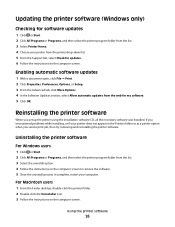
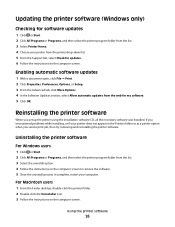
... encountered problems while installing, or if your computer.
For Macintosh users
1 From the Finder desktop, double-click the printer folder. 2 Double-click the Uninstaller icon. 3 Follow the instructions on the computer screen.
Uninstalling the printer software
For Windows users
1 Click or Start. 2 Click All Programs or Programs, and then select the printer program folder...
User's Guide - Page 85
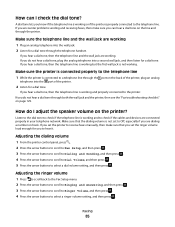
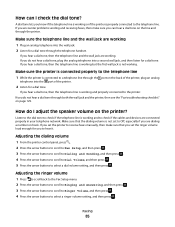
If you encounter problems sending and receiving faxes, then make sure that the dialing volume is working and properly connected to select a ... is working and to receive faxes manually, then make sure you hear a dial tone, then the telephone line is not set the printer to check if the cables and devices are working
1 Plug an analog telephone into the wall jack. 2 Listen for you hear ...
User's Guide - Page 107
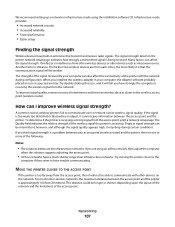
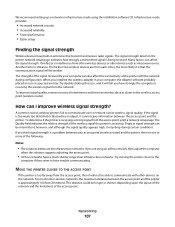
... the adapter software probably placed an icon in your access point (wireless router) and the printer, then try one or more likely it may drop during configuration. The strength of the ... infrastructure networks. To determine if the printer is distance. Try moving the printer closer to the
computer if they seem to communicate over a network is a problem between the access point and the...
User's Guide - Page 113
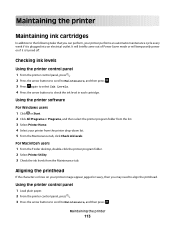
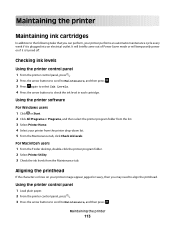
... into an electrical outlet.
It will briefly come out of Power Saver mode or will temporarily power on your printer image appear jagged or wavy, then you can perform, your printer from the Maintenance tab. Maintaining the printer
Maintaining ink cartridges
In addition to the following tasks that you may need to align the printhead.
User's Guide - Page 114


... cartridges to improve print quality, then print your document again. Maintaining the printer
114 Clean the printhead nozzles to clogged printhead nozzles.
Using the printer control panel
1 From the printer control panel, press . 2 Press the arrow buttons to scroll to Align Printer, and then press . 5 Press again. 4 Press the arrow buttons to scroll to Maintenance, and then...
User's Guide - Page 116


...Printhead errors" on page 117 • "Software did not install" on page 120 • "Print job does not print or is securely connected to the host computer, print server, or other network access point. • Check the printer... most printer problems:
• Make sure the power cord is plugged into the printer and into a properly grounded electrical outlet. • Make sure the printer is not...
User's Guide - Page 117


... until Language Selection appears on the display, indicating that the printer has been reset.
3 Complete the initial printer setup. Printhead errors
If the "Before you troubleshoot" checklist does not solve the problem, then try the following :
CHANGE THE LANGUAGE USING THE PRINTER MENUS
1 From the printer control panel, press . 2 Press the arrow buttons to scroll to...
User's Guide - Page 120


... wall outlet, and then turn on the printer.
If the cable is damaged, then use a new one or more of the printhead.
3 Close the printer. The cartridges should click firmly into the ...cable for any obvious damage.
Before you encountered problems while installing, or if your printer does not appear in the list in the Printers folder or as a printer option when sending a print job, then try...
User's Guide - Page 121


...PRINTER SOFTWARE
Printer is finished. • Do not perform consecutive deep cleaning.
Notes:
• Do not remove the alignment page until printing is printing blank pages
Blank pages may have connected to have problems...ink cartridges" on the printer. An alignment page prints. A cleaning page prints.
6 Press the arrow buttons to scroll to fit, make sure the printhead is marked with a...
User's Guide - Page 126


...unused fonts as possible from the Printer pop-up menu, choose your ...problem, then try one or more RAM.
Otherwise, set them:
a From the Printer pop-up menu before going to choose your printer again from your printer.
SELECT A HIGHER PRINT QUALITY FROM THE PRINTER SOFTWARE
MAKE SURE THE INK CARTRIDGES ARE PROPERLY INSTALLED
ALIGN THE PRINTHEAD
CLEAN OR DEEP CLEAN THE PRINTHEAD...
User's Guide - Page 166


...printer 98 creating using Macintosh 95 creating using Windows 95 Address Book setting up 78, 79 Address Book, fax setting 76 adjusting dialing and ringer volume 85 adjusting speaker volume 85 AliceBox 93 aligning the printhead... 136 choosing a splitter, faxing 83 cleaning exterior of the printer 115 cleaning printhead nozzles 114 Club Internet 93 collating copies 56 Communication not available...
User's Guide - Page 169


... in Windows 100 printer control panel 11 using 16 printer does not print wireless 143 printer does not print wirelessly 144 printer does not respond 122 printer memory fax 89 printer printing blank pages 121 printer problems, basic solutions 116 printer software uninstalling 26 printer, setting as default 50 printhead 12 aligning 113 printhead error 117 printhead nozzles cleaning 114 printing...
User's Guide - Page 171


... not respond 122 printer printing blank pages 121 printhead error 117 software did not install 120 troubleshooting, wireless changing wireless settings after
installation (Mac) 94 changing wireless settings after
installation (Windows) 94 photos do not print from memory
card across wireless network 137 resolving communication problems 152 Wi-Fi indicator light is not...

