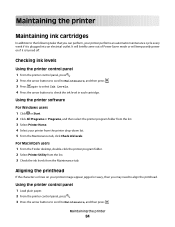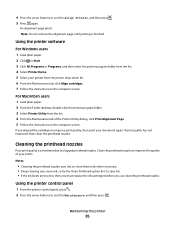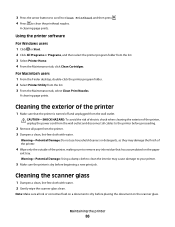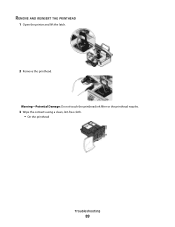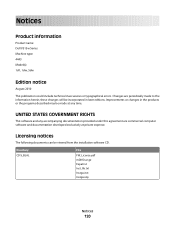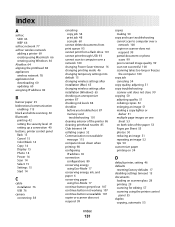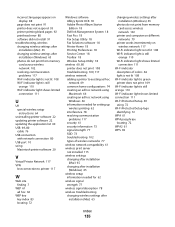Dell V313W Support Question
Find answers below for this question about Dell V313W.Need a Dell V313W manual? We have 1 online manual for this item!
Question posted by brulisalo on March 30th, 2014
How To Take Out The Printhead In V313w All In One Printer
The person who posted this question about this Dell product did not include a detailed explanation. Please use the "Request More Information" button to the right if more details would help you to answer this question.
Current Answers
Related Dell V313W Manual Pages
Similar Questions
Huge Paper Jam V313w Printer
I have a huge paper jam in my V313w printer. It started to feed through the entire stack about 25 pa...
I have a huge paper jam in my V313w printer. It started to feed through the entire stack about 25 pa...
(Posted by warmuth704 11 years ago)
In Windows 7 Find Settings For Dell V313w Printer
How do I reset my Dell V313W printer to use print preview. I am on a Dell computer os windows7 ultim...
How do I reset my Dell V313W printer to use print preview. I am on a Dell computer os windows7 ultim...
(Posted by BGordey 12 years ago)