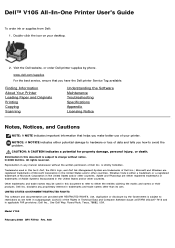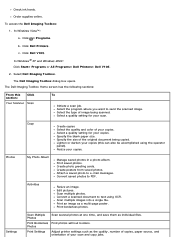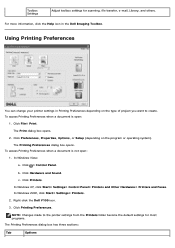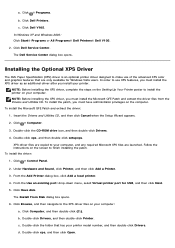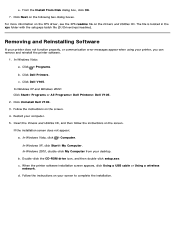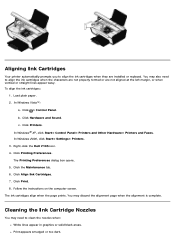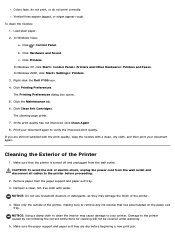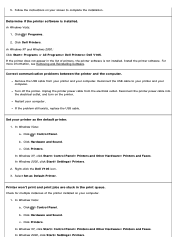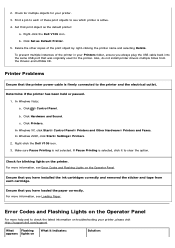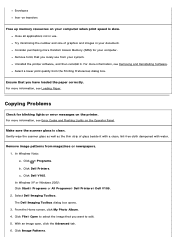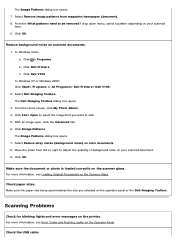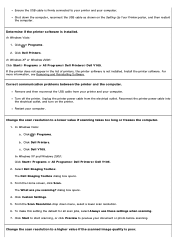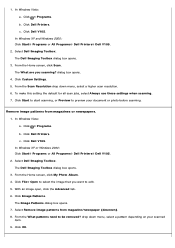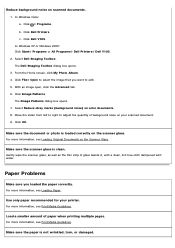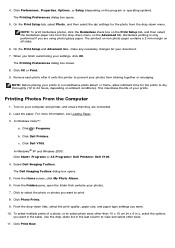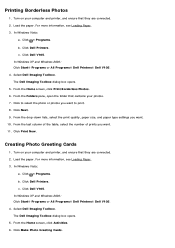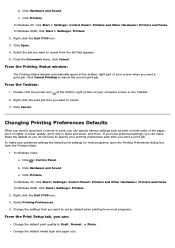Dell V105 Support Question
Find answers below for this question about Dell V105 - All-in-One Printer.Need a Dell V105 manual? We have 1 online manual for this item!
Question posted by bhudson99 on August 22nd, 2015
Ec5
Current Answers
Answer #1: Posted by BusterDoogen on August 22nd, 2015 3:50 PM
Find out which cartridge is bad. Remove both cartridges, then install them one at a time to see which one is bad. Replace the bad cartridge.
I hope this is helpful to you!
Please respond to my effort to provide you with the best possible solution by using the "Acceptable Solution" and/or the "Helpful" buttons when the answer has proven to be helpful. Please feel free to submit further info for your question, if a solution was not provided. I appreciate the opportunity to serve you!
Related Dell V105 Manual Pages
Similar Questions
pls give me error codes meaning and how i will resolve it thank YOu. ex 5 EC
Can I use my Dell V105 printer with my new Mac? I no longer have the disk. Suzanne