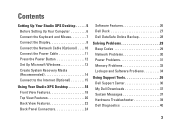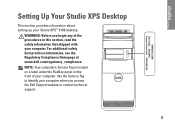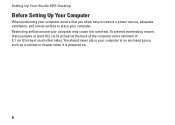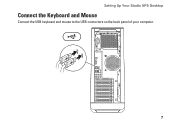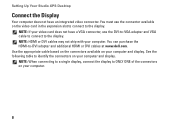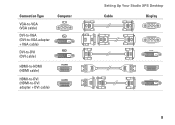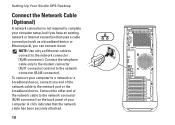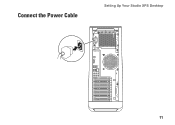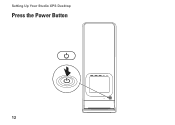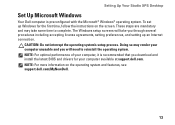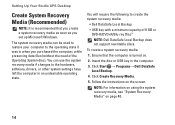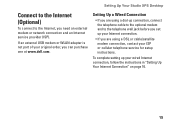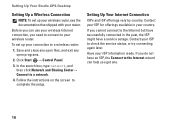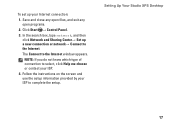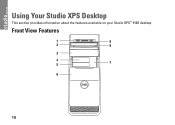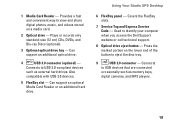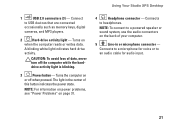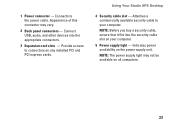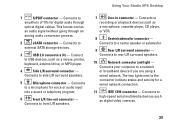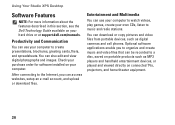Dell Studio XPS 9100 Support Question
Find answers below for this question about Dell Studio XPS 9100.Need a Dell Studio XPS 9100 manual? We have 2 online manuals for this item!
Question posted by Anonymous-95356 on January 22nd, 2013
Where Do I Plug The Speaker
Current Answers
Answer #1: Posted by tintinb on January 23rd, 2013 10:54 AM
If you have more questions, please don't hesitate to ask here at HelpOwl. Experts here are always willing to answer your questions to the best of our knowledge and expertise.
Regards,
Tintin
Supporting Image
You can click the image below to enlargeAnswer #2: Posted by NiranjanvijaykumarAtDell on January 23rd, 2013 3:06 AM
I am from Dell Social Media and Community.
What type of speakers are you trying to connect to the system?
If it is standard computer speakers, you can view the image below to know where you can connect the speakers.
If this has not helped you or if you need any further assistance, feel free to message me on Twitter(@NiranjanatDell). I will be happy to assist.
Dell-Niranjan
Supporting Image
You can click the image below to enlargeNiranjanAtDell
Dell Inc