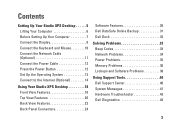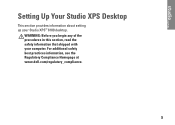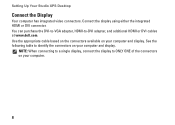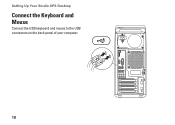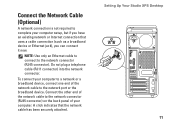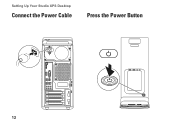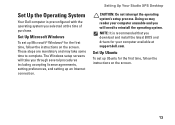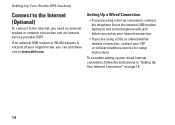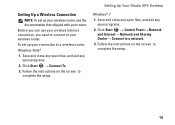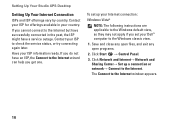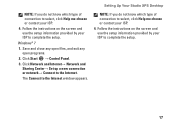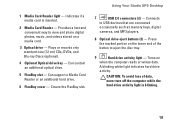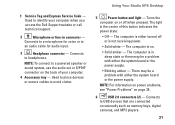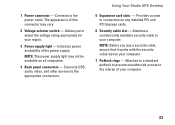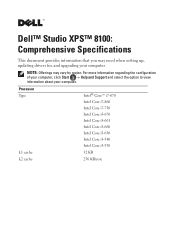Dell Studio XPS 8100 Support Question
Find answers below for this question about Dell Studio XPS 8100.Need a Dell Studio XPS 8100 manual? We have 3 online manuals for this item!
Question posted by esdcarun on August 15th, 2014
Studio Xps 8100 Desktop Won't Turn On
The person who posted this question about this Dell product did not include a detailed explanation. Please use the "Request More Information" button to the right if more details would help you to answer this question.
Current Answers
Related Dell Studio XPS 8100 Manual Pages
Similar Questions
How Can I Tell If My Dell Studio Xps 8100 Desktop Pc Has Bluetooth
(Posted by klrdw 9 years ago)
Dell Studio Xps 8100 Desktop Won't Turn On Keeps Beeping
(Posted by fiManue 10 years ago)
How To Replace A Video Card For A Dell Studio Xps 8100 Desktop
(Posted by laty 10 years ago)