Dell Studio XPS 8100 Support Question
Find answers below for this question about Dell Studio XPS 8100.Need a Dell Studio XPS 8100 manual? We have 3 online manuals for this item!
Question posted by peobas08 on September 11th, 2014
How To Remove Dell Logo On Studio Xps 8100
The person who posted this question about this Dell product did not include a detailed explanation. Please use the "Request More Information" button to the right if more details would help you to answer this question.
Current Answers
There are currently no answers that have been posted for this question.
Be the first to post an answer! Remember that you can earn up to 1,100 points for every answer you submit. The better the quality of your answer, the better chance it has to be accepted.
Be the first to post an answer! Remember that you can earn up to 1,100 points for every answer you submit. The better the quality of your answer, the better chance it has to be accepted.
Related Dell Studio XPS 8100 Manual Pages
Dell™ Technology Guide - Page 2


...; and Windows® XP refer to all Dell systems. © 2007-2008 Dell Inc. NOTE: Steps may vary depending on your computer.
Some of Intel Corporation in trademarks and trade names other than its own. Intel and iAMT are either trademarks or registered trademarks of Microsoft Corporation in this text: Dell, the DELL logo, DellConnect, StrikeZone...
Dell™ Technology Guide - Page 268


... and click Next. 4 To access the recovery options, log on the computer.
Windows Vista: Dell Factory Image Restore
1 Turn on as a local user. NOTE: Depending upon your computer-including data...documents, spreadsheets, e-mail messages, digital photos, music files, and so on. When the Dell logo appears, press several times to reboot the system.
268
Restoring Your Operating System A message ...
Dell™ Technology Guide - Page 270


... Microsoft® Windows® desktop;
NOTE: If you wait too long and the operating system logo appears, continue to complete the installation.
270
Restoring Your Operating System NOTE: The next steps change the boot sequence for one time only.
then, shut down your computer and try again. When the DELL logo appears, press immediately...
Dell™ Technology Guide - Page 282


... run .
6 Continue with "Using the Dell Diagnostics Main Menu" on page 337.
Starting the Dell Diagnostics on Desktop Computers
NOTE: If your hard drive.
5 When the Dell Diagnostics Main Menu appears, select the test you...from the boot menu and press . • When the DELL™ logo appears, press immediately.
OR • After the computer has been powered down your computer. 3 When the...
Dell™ Technology Guide - Page 283


... utility partition has been found, run . When the DELL logo appears, press immediately. NOTE: If you wait too long and the operating system logo appears, continue to wait until you see the Microsoft Windows desktop;
NOTE: If you wait too long and the operating system logo appears, continue to wait until you see the Microsoft...
Dell™ Technology Guide - Page 308


... your computer and try again. Entering the System Setup Program
1 Turn on (or restart) your computer. 2 When the DELL™ logo appears, press immediately. 3 If you wait too long and the operating system logo appears, continue to
wait until you cannot change settings that option. The lower-right corner displays information about a specific...
Dell™ Technology Guide - Page 310


When the DELL logo appears, press
immediately. The computer boots to be bootable. The next time you reboot the computer, the ...Settings
The BIOS is a utility that a device is restored. If you wait too long and the Windows logo appears, continue to wait until you see the Windows desktop, then shut down your computer and try again.
4 The Boot Menu appears, listing all available boot devices....
Setup Guide - Page 4


... make better use of these materials in the U.S. Blu-ray Disc is strictly forbidden. Other trademarks and trade names may be used in this text: Dell, the DELL logo, YOURS IS HERE, Studio XPS, Dell On Call, and DellConnect are either trademarks or registered trademarks of the Blu‑ray Disc Association...
Setup Guide - Page 5
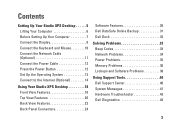
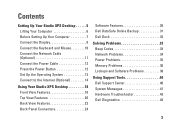
... Up the Operating System 13 Connect to the Internet (Optional 14
Using Your Studio XPS Desktop 18 Front View Features 18 Top View Features 20 Back View Features 22 Back Panel Connectors 24
Software Features 26 Dell DataSafe Online Backup 31 Dell Dock 32
Solving Problems 33 Beep Codes 33 Network Problems 34 Power Problems...
Setup Guide - Page 7
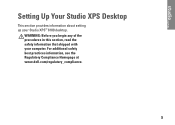
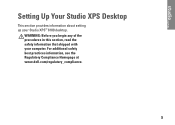
Setting Up Your Studio XPS Desktop
This section provides information about setting up your computer. For additional safety best practices information, see the Regulatory Compliance Homepage at www.dell.com/regulatory_compliance.
5 WARNING: Before you begin any of the procedures in this section, read the safety information that shipped with your Studio XPS™ 8100 desktop.
Setup Guide - Page 10
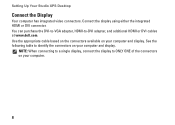
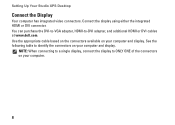
...your computer and display. See the following table to ONLY ONE of the connectors on your computer and display. Setting Up Your Studio XPS Desktop
Connect the Display
Your computer has integrated video connectors. Connect the display using either the integrated HDMI or DVI connector. NOTE:...purchase the DVI-to-VGA adapter, HDMI-to-DVI adapter, and additional HDMI or DVI cables at www.dell.com.
Setup Guide - Page 15
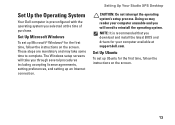
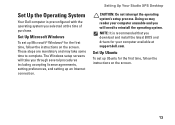
...setting up Ubuntu for your computer available at the time of purchase.
Setting Up Your Studio XPS Desktop
CAUTION: Do not interrupt the operating system's setup process.
These steps are mandatory and...operating system you selected at support.dell.com. Set Up Microsoft Windows
To set up an Internet connection. Set Up the Operating System
Your Dell computer is recommended that you ...
Setup Guide - Page 34
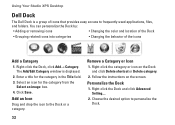
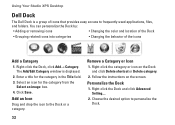
... Add/Edit Category window is a group of the icons
Add a Category
1.
Using Your Studio XPS Desktop
Dell Dock
The Dell Dock is displayed.
2. Enter a title for the category from the
Select an image: ... shortcut or Delete category.
2. You can personalize the Dock by:
• Adding or removing icons
• Changing the color and location of the Dock
• Grouping related icons into...
Setup Guide - Page 46
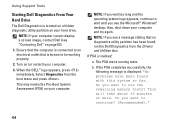
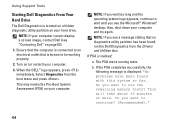
....
then, shut down your hard drive.
Do you see the Microsoft® Windows® desktop; Using Support Tools
Starting Dell Diagnostics From Your Hard Drive
The Dell Diagnostics is located on a hidden diagnostic utility partition on (or restart) your computer. 3.... you want to wait until you wait too long and the operating system logo appears, continue to continue? (Recommended)."
44
Setup Guide - Page 48


When the DELL logo appears, press immediately. then, shut down and restart the computer. Select the Boot from CD-ROM option from the numbered list. Select Run the 32 Bit Dell Diagnostics from the menu that appears...computer.
7. Select the test you see the Microsoft® Windows® desktop; On the next start the CD menu and press to the devices specified in the system setup ...
Setup Guide - Page 52


....
2. To schedule backups:
1. To restore data:
1. When the Dell logo appears, press several times to the operating state it was in your computer, without erasing the existing personal files and data. Choose Full System Backup to create and schedule automatic backup of all regions. Remove any recently added internal hardware and disconnect devices...
Setup Guide - Page 54
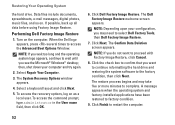
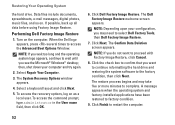
... Dell Factory Tools, then Dell Factory Image Restore.
7. When the Dell logo ...appears, press several times to factory condition.
9. Select Repair Your Computer.
3. To access the recovery options, log on . The Confirm Data Deletion screen appears. NOTE: If you wait too long and the operating system logo...restart the computer.
52
Performing Dell Factory Image Restore
1. Turn ...
Setup Guide - Page 69


...
4 GB, 6 GB, 8 GB, 12GB and 16 GB
4 GB
16 GB
NOTE: For instructions on upgrading memory , see the Service Manual at support.dell.com/manuals.
67 Computer Model
Studio XPS™ 8100
Computer Information
Processor types
Intel® Core™ i7-870 Intel Core i7-860 Intel Core i7-750 Intel Core i5-670...
Comprehensive Specifications - Page 1
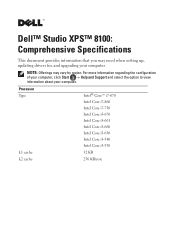
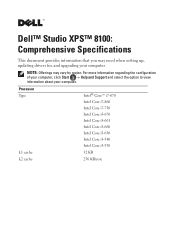
... Intel Core i5-660 Intel Core i5-650 Intel Core i3-540 Intel Core i3-530
L1 cache
32 KB
L2 cache
256 KB/core
Dell™ Studio XPS™ 8100: Comprehensive Specifications
This document provides information that you may vary by region.
Comprehensive Specifications - Page 7
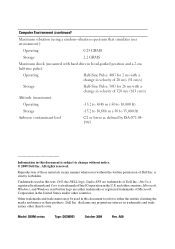
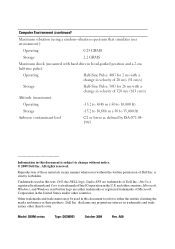
... Corporation in the United States and/or other countries. and other than its own. Other trademarks and trade names may be used in this text: Dell, the DELL logo, Studio XPS are either the entities claiming the marks and names or their products. Intel is a registered trademark and Core is strictly forbidden.
Similar Questions
How To Remove The Side Cover Of A Dell Studio Xps 8100
(Posted by Hugamu 9 years ago)
Dell Studio Xps 8100 Desktop Won't Turn On Keeps Beeping
(Posted by fiManue 10 years ago)

