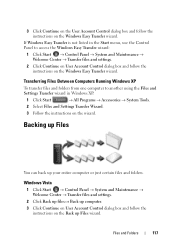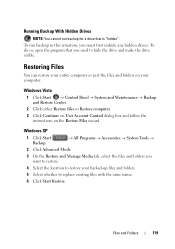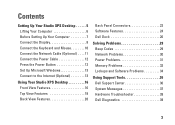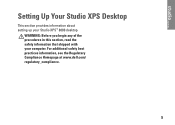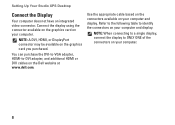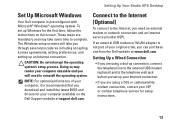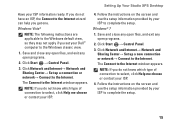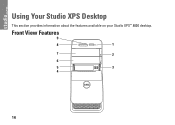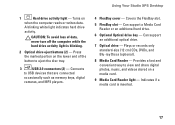Dell Studio XPS 8000 Support Question
Find answers below for this question about Dell Studio XPS 8000.Need a Dell Studio XPS 8000 manual? We have 2 online manuals for this item!
Question posted by Anonymous-65266 on July 4th, 2012
Studio 8000 Xps Won't Boot Just Fan On And Off
Current Answers
Answer #1: Posted by NiranjanvijaykumarAtDell on July 5th, 2012 3:38 AM
I am from Dell Social Media and Community.
This may be a problem with the CPU/motherboard. To confirm I would recommend you follow the link below and run the diagnostics and check if you receive any error code and associate it to the list given.
http://support.dell.com/support/topics/global.aspx/support/kcs/document?c=us&cs=04&l=en&s=bsd&docid=DSN_300428&isLegacy=true
If the diagnostics does not start, look for the LED flashing codes, that is the scroll lock, caps lock and num lock keys.
If any, please use the system users manual to associate the LED code to the root cause of this issue.
Please reply if you need any further assistance, I will be glad to help you.
Dell-Niranjan
NiranjanAtDell
Dell Inc