Dell Studio XPS 8000 Support Question
Find answers below for this question about Dell Studio XPS 8000.Need a Dell Studio XPS 8000 manual? We have 2 online manuals for this item!
Question posted by hmiwstat on August 1st, 2014
How To Make Dell Desktop System Recovery Disk Xps 8000
The person who posted this question about this Dell product did not include a detailed explanation. Please use the "Request More Information" button to the right if more details would help you to answer this question.
Current Answers
There are currently no answers that have been posted for this question.
Be the first to post an answer! Remember that you can earn up to 1,100 points for every answer you submit. The better the quality of your answer, the better chance it has to be accepted.
Be the first to post an answer! Remember that you can earn up to 1,100 points for every answer you submit. The better the quality of your answer, the better chance it has to be accepted.
Related Dell Studio XPS 8000 Manual Pages
Dell™ Technology Guide - Page 3


...XP 25
Control Panel 26
Information About Installed Hardware 26 Device Manager 26 Hardware Devices Installed on Your Computer 27
Programs Installed on Your Computer 28
Wireless Networking 28
Dell... Support Website 29 Technical Support 29 Customer Service 30 Warranty Information 30 Dell Forums 31 Contact Us 31
BIOS (System Setup Program) Settings 31
2 Microsoft Windows Desktop ...
Dell™ Technology Guide - Page 19


... 266 Enabling System Restore 267
Using Dell™ PC Restore and Dell Factory Image Restore 267
Windows Vista: Dell Factory Image Restore . . . . 268
Using the Operating System Media 269 Before you Begin 269 Reinstalling Windows XP or Windows Vista . . . . 269
20 Troubleshooting 271
Troubleshooting Tools 272 Power Lights for Desktop Computers 273 Diagnostic Lights for...
Dell™ Technology Guide - Page 45


...Windows desktop,
see "Windows Basics" in or attached to your computer. Use options provided to free up text box.
Customizing Your Computer Settings
1 Click Start or
→ Control Panel.
2 Select a category.
Windows XP
1...2 Select one of your hard drive to make changes to evaluate system performance, view events, monitor the performance log, or perform computer management.
Dell™ Technology Guide - Page 63


... may not support single finger zoom feature.
Windows® XP
1 Click Start
→ Control Panel→ Printers and Other
Hardware→ Pen and Input Devices. To change the zoom settings, double-click the Dell Touch Pad icon in and out by spreading two fingers or... the Show the touch pointer when I'm interacting with water, and wipe it gently across the
surface of your desktop.
Dell™ Technology Guide - Page 72


...and
For Windows® XP
Click Start
→ Control Panel→ Printers and Other
Hardware→ Printers and Faxes.
2 Navigate through the list of selections you can make.
• Printing Preferences...photo paper, use the Quality Type tab to select your Start menu. Also, see "Desktop Icons and Shortcuts" on . Changing Printer Settings
Your printer settings determine print quality, ...
Dell™ Technology Guide - Page 83


...with RAID
A redundant array of independent disks (RAID) is recommended for and attempt recovery of bad sectors, and then click Start...disk storage configuration that increases performance or data redundancy. For Windows® XP:
Click Start
→ My Computer.
2 Right-click Local Disk (C:).
3 Click Properties→ Tools→ Check Now. For information about these levels, see support.dell...
Dell™ Technology Guide - Page 101


...; XP
Standby Hibernation Shut Down
Standby is restored exactly as you can cause a loss of standby quickly, and your computer uses less power.
Use hibernation to use the computer again, it comes out of unsaved information.
When you restart the computer, your desktop is a state in which the display and hard disks turn...
Dell™ Technology Guide - Page 267


... computer. regardless of free hard-disk space available, System Restore is enabled:
Windows Vista
1 Click Start → Control Panel→ System and Maintenance→ System.
2 In the left pane, click System Protection.
3 Click the System Protection tab.
Use Dell Factory Image Restore (Windows Vista) or Dell PC Restore (Windows XP) only as the last...
Dell™ Technology Guide - Page 289


...XP 1 Click Start
and click My Computer.
2 Right-click Local Disk C:. 3 Click Properties→ Tools→ Check Now.
4 Click Scan for a dial tone.
For additional safety best practices information, see the Regulatory Compliance Homepage at www.dell... icon next to a telephone, then listen for and attempt recovery of the procedures in this section, follow the safety instructions ...
Dell™ Technology Guide - Page 296


... is functioning.
See "Power Lights for Desktop Computers" on page 273 or "Diagnostic... information, see the Regulatory Compliance Homepage at www.dell.com/regulatory_compliance.
See "Installing Drivers for Laptop
296... O T E R - See "Windows Hardware Troubleshooter" on page 280. Windows XP
1 Click Start
→ Control Panel→ Printers and Other Hardware→ Mouse...
Dell™ Technology Guide - Page 301


... in the Pointing Devices test group in the Dell Diagnostics (see "Running the Dell Diagnostics" on the computer.
4 At the Windows desktop, use the touch pad to the computer...."Installing Drivers for the pointing device option. (The computer automatically recognizes a USB mouse without making any setting adjustments.) For more information on using a mouse extension cable, disconnect it and ...
Dell™ Technology Guide - Page 311


...2 Locate the BIOS update file for your computer at the Dell Support website at support.dell.com. 3 Click Download Now to disk, and then click OK.
See "Viewing System Settings With ...settings have on page 307 for this Agreement. The system setup program allows you to your desktop. Viewing the BIOS Settings
1 Open System Information by clicking the Start button and selecting All...
Dell™ Technology Guide - Page 350


...your computer when you access Dell Support at support.dell.com or when you call Dell for customer service or technical support.
A bar code label on your Windows desktop and doubleclick the icon, ... A faster, serial version of some computers that checks files, folders, and the hard disk's surface for troubleshooting problems.
S
SAS - Setup program differs from system setup. you shut down ...
Dell™ Technology Guide - Page 353
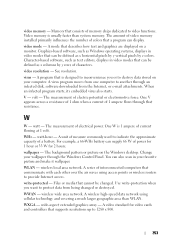
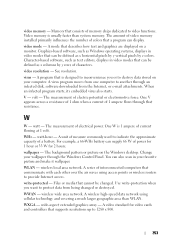
...cannot be defined as Windows operating systems, displays in your favorite picture and make it wallpaper. video resolution - virus - When an infected program starts, its...virus program moves from one computer to destroy data stored on your wallpaper through an infected disk, software downloaded from being changed . watt-hour - WLAN - video mode - V...desktop. watt -
Setup Guide - Page 7
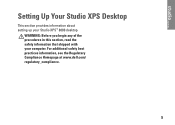
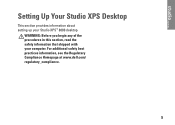
WARNING: Before you begin any of the procedures in this section, read the safety information that shipped with your Studio XPS™ 8000 desktop.
For additional safety best practices information, see the Regulatory Compliance Homepage at www.dell.com/ regulatory_compliance.
5 Setting Up Your Studio XPS Desktop
This section provides information about setting up your computer.
Setup Guide - Page 10
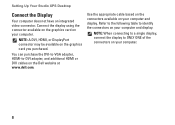
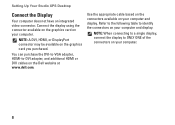
... your computer. Use the appropriate cable based on the connectors available on the Dell website at www.dell.com.
You can purchase the DVI-to-VGA adapter, HDMI-to identify the connectors on your computer and display. Setting Up Your Studio XPS Desktop
Connect the Display
Your computer does not have an integrated video connector.
Setup Guide - Page 15
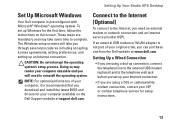
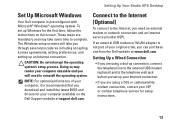
... not part of your ISP or cellular telephone service for the first time, follow the instructions on the Dell Support website at www.dell.com. Setting Up Your Studio XPS Desktop
Set Up Microsoft Windows
Your Dell computer is recommended that you download and install the latest BIOS and drivers for your computer available on the...
Setup Guide - Page 17
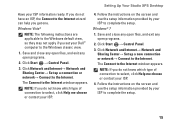
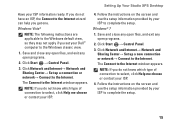
... the screen and use the setup information provided by your ISP to select, click Help me choose or contact your ISP.
4.
Setting Up Your Studio XPS Desktop
Have your Dell™ computer to complete the setup.
15 Windows Vista®
NOTE: The following instructions are applicable to the Windows default view, so they may...
Setup Guide - Page 18
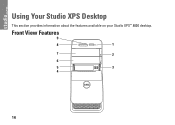
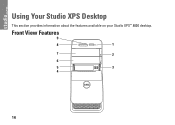
Front View Features
9
8
1
7
2
6
5
3
4
16 Using Your Studio XPS Desktop
This section provides information about the features available on your Studio XPS™ 8000 desktop.
Setup Guide - Page 62


...
Internally accessible two 3.5-inch bays for SATA hard drives For more detailed specifications, see the Comprehensive Specifications on the Dell Support website at support.dell.com/manuals. Basic Specifications
Computer Model
Studio XPS™ 8000
This section provides information that you may vary by region. For more information regarding the configuration of your computer, click...
Similar Questions
How To I Make System Recovery Disk For Dell Inspiron One2320
(Posted by azsunloiswe 9 years ago)
How To Make Dell Recovery Disks Inspiron 2205
(Posted by goricsics 9 years ago)
Creating A Boot Disk For Dell Xps 8000 Will Not Boot
(Posted by justeund 9 years ago)
Dell How To Create A Repair Disk For Studio Xps 8000
(Posted by bradyat 10 years ago)

