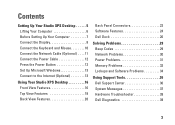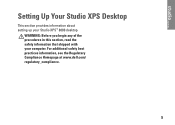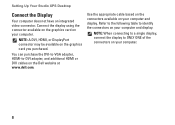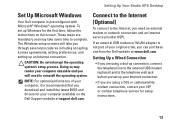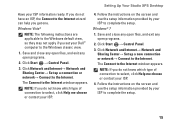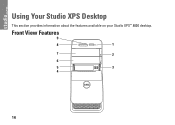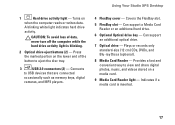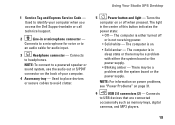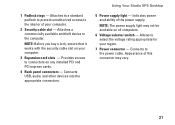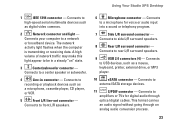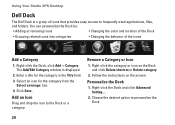Dell Studio XPS 8000 Support Question
Find answers below for this question about Dell Studio XPS 8000.Need a Dell Studio XPS 8000 manual? We have 2 online manuals for this item!
Question posted by brandJtalbo on March 7th, 2014
How To Add Another Fan To An Xps 8000 Or Xps 8300
The person who posted this question about this Dell product did not include a detailed explanation. Please use the "Request More Information" button to the right if more details would help you to answer this question.
Current Answers
Related Dell Studio XPS 8000 Manual Pages
Similar Questions
Studio 8000 Xps Won't Boot Just Fan On And Off
(Posted by Anonymous-65266 11 years ago)
How Do I Change The Boot Sequence On My Xps 8300 Desktop
How do I change the boot sequence on my XPS 8300 desktop
How do I change the boot sequence on my XPS 8300 desktop
(Posted by abredt 12 years ago)
Cpu Fan Failure; Where To Buy A New Fan That Fits My Dell Studio Xps 8000?
(Posted by hiddypwnage 13 years ago)