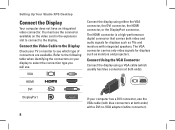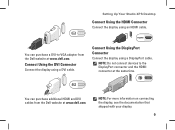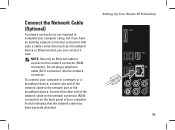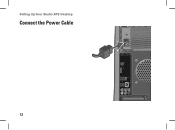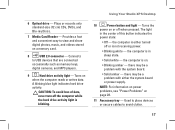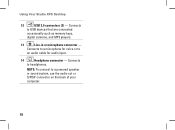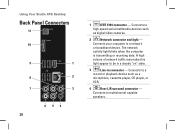Dell Studio XPS 435MT Support Question
Find answers below for this question about Dell Studio XPS 435MT.Need a Dell Studio XPS 435MT manual? We have 3 online manuals for this item!
Question posted by knaBUr on November 11th, 2013
Studio Xps 435mt Won't Turn On Orange Light Blink
The person who posted this question about this Dell product did not include a detailed explanation. Please use the "Request More Information" button to the right if more details would help you to answer this question.
Current Answers
Related Dell Studio XPS 435MT Manual Pages
Similar Questions
Studio Xps 435 Will Not Turn On, Power Light Flashes Orange
(Posted by kambow 9 years ago)
Dell Studio Xps 435mt Won't Power On Solid Orange Light
(Posted by ahSme 9 years ago)
Dell Studio Xps 435mt Won't Turn On Power Light Is Just Blinking
(Posted by qweronni 10 years ago)
When I Plug My Dell Inspiron One In Orange Light Blinks Once And Turns Off
(Posted by bwvent 10 years ago)
Orange Light Blinking And Doesn't Turn On
I have a Dell Optiplex 170L desktop and it won't turn on. It shut off to restart after updating and ...
I have a Dell Optiplex 170L desktop and it won't turn on. It shut off to restart after updating and ...
(Posted by garion17 11 years ago)