Dell Studio XPS 435MT Support Question
Find answers below for this question about Dell Studio XPS 435MT.Need a Dell Studio XPS 435MT manual? We have 3 online manuals for this item!
Question posted by rockunoc33 on December 16th, 2013
Dell Xps 435mt Wont Power On
The person who posted this question about this Dell product did not include a detailed explanation. Please use the "Request More Information" button to the right if more details would help you to answer this question.
Current Answers
There are currently no answers that have been posted for this question.
Be the first to post an answer! Remember that you can earn up to 1,100 points for every answer you submit. The better the quality of your answer, the better chance it has to be accepted.
Be the first to post an answer! Remember that you can earn up to 1,100 points for every answer you submit. The better the quality of your answer, the better chance it has to be accepted.
Related Dell Studio XPS 435MT Manual Pages
Dell™ Technology Guide - Page 19


... Restore 266 Enabling System Restore 267
Using Dell™ PC Restore and Dell Factory Image Restore 267
Windows Vista: Dell Factory Image Restore . . . . 268
Using the Operating System Media 269 Before you Begin 269 Reinstalling Windows XP or Windows Vista . . . . 269
20 Troubleshooting 271
Troubleshooting Tools 272 Power Lights for Desktop Computers 273 Diagnostic Lights for...
Dell™ Technology Guide - Page 137


....
The computer may take a short time to best support your computer:
• Power Schemes - To exit hibernate mode, press the power button. Windows® XP
Configuring Your Power Settings
1 Click Start
→ Control Panel → Performance and
Maintenance → Power Options.
2 In the Power Options Properties window, you may not operate correctly after the computer exits...
Dell™ Technology Guide - Page 272


... system test to evaluate your computer include:
Tool Power lights
Diagnostic lights for desktop computers
Diagnostic lights for laptop computers System messages
Windows Hardware Troubleshooter Dell Diagnostics
Function
The power button light illuminates and blinks or remains solid to indicate different power states, such as power, no power, or standby. Troubleshooting Tools
Some of your...
Dell™ Technology Guide - Page 275


... the Service Manual for your computer or search for the topic on the Dell Support website support.dell.com. During normal operation, the keyboard status lights display the current status ... same error (see "Contacting Dell" on page 337 for Laptop Computers
Typically laptop computers have keyboard status lights located above the keyboard. System Messages for Desktop Computers
NOTE: If the message...
Dell™ Technology Guide - Page 296


...dell.com/regulatory_compliance.
C H E C K T H E N E T W O R K L I N G S - If the link integrity light is off (see the Service Manual for Desktop Computers" on page 275), no network communication is occurring.
See "Power... L I G H T I S B L U E A N D T H E C O M P U T E R I S N O T R E S P O N D I V E R - Windows XP
1 Click Start
→ Control Panel→ Printers and Other Hardware...
Dell™ Technology Guide - Page 304


... is blinking blue, the computer is not receiving power.
- Contact Dell (see the Service Manual for Desktop Computers" on page 337). The power button light located on the keyboard, move the mouse, or press the power button to verify that the power strip is receiving electrical power, but an internal power problem might exist.
304
Troubleshooting Ensure that...
Setup Guide - Page 5


... Windows Vista 13 Connect to the Internet (Optional 14
Using Your Studio XPS Desktop 16 Front View Features 16 Back View Features 19 Back Panel Connectors 20 Software Features 22 Dell Dock 25
Solving Problems 26 Beep Codes 26 Network Problems 27 Power Problems 28 Memory Problems 30 Lockups and Software Problems 31
Using Support...
Setup Guide - Page 7
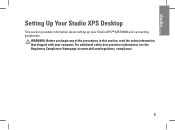
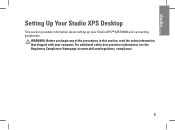
... safety best practices information, see the Regulatory Compliance Homepage at www.dell.com/regulatory_compliance.
5 WARNING: Before you begin any of the procedures in this section, read the safety information that shipped with your Studio XPS™ 435T/9000 and connecting peripherals. Setting Up Your Studio XPS Desktop
This section provides information about setting up your computer.
Setup Guide - Page 8
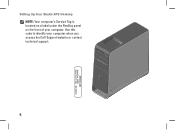
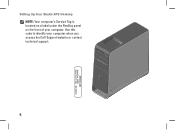
Setting Up Your Studio XPS Desktop NOTE: Your computer's Service Tag is located on a label under the FlexBay panel on the front of your computer when you access the Dell Support website or contact technical support.
6
WWW.DELL.COM Service Tag: XXXXX Express Service Code: XXX-XXX-XX Use this code to identify your computer.
Setup Guide - Page 9
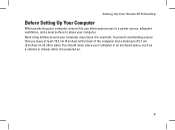
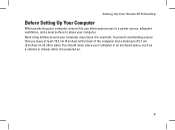
Restricting airflow around your computer may cause it is powered on all other sides. To prevent overheating ensure that you leave at least 10.2 cm (4 inches) at the... in an enclosed space, such as a cabinet or drawer when it to place your computer. Setting Up Your Studio XPS Desktop
Before Setting Up Your Computer
When positioning your computer, ensure that you allow easy access to...
Setup Guide - Page 11
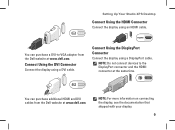
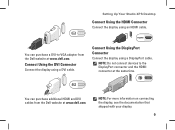
... shipped with your display.
9
Connect Using the DVI Connector
Connect the display using a DisplayPort cable. NOTE: Do not connect devices to -VGA adapter from the Dell website at www.dell.com.
Setting Up Your Studio XPS Desktop
Connect Using the HDMI Connector
Connect the display using an HDMI cable.
Setup Guide - Page 15


... you will take some time to reinstall the operating system. Press the Power Button
Setting Up Your Studio XPS Desktop
Set Up Microsoft Windows Vista
To set up an Internet connection. These ...Windows Vista® for the first time follow the instructions on the Dell Support website at support.dell.com.
13 The screens will need to complete.
CAUTION: Do not interrupt the operating system...
Setup Guide - Page 16
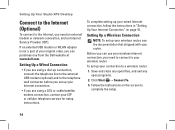
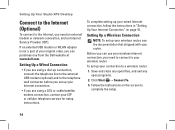
...can purchase one from the Dell website at www.dell.com.
Setting Up a ...Wireless Connection
NOTE: To set up your ISP or cellular telephone service for setup instructions. To set up your wireless router, see the documentation that shipped with your wireless router. Save and close any open files, and exit any open programs.
2. Setting Up Your Studio XPS Desktop...
Setup Guide - Page 17
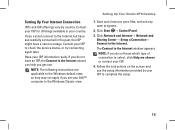
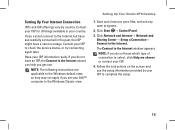
... of connection to check the service status, or try connecting again later. Setting Up Your Studio XPS Desktop
1. The Connect to the Internet wizard can help you cannot connect to complete the setup... ISP information ready.
Contact your ISP to select, click Help me choose or contact your Dell™ computer to the Internet. Click Network and Internet→ Network and
Sharing Center→...
Setup Guide - Page 18
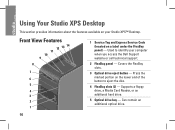
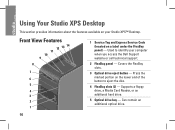
Supports a floppy drive, a Media Card Reader, or an additional hard drive.
5 Optical drive bay - Using Your Studio XPS Desktop
This section provides information about the features available on your computer when you access the Dell Support website or call technical support.
2 FlexBay panel - Press the marked portion on a label under the FlexBay panel) - Can contain...
Setup Guide - Page 19
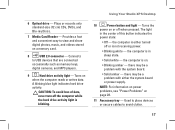
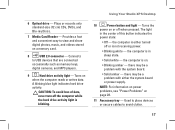
the computer is either the system board or power supply. NOTE: For information on power problems, see "Power Problems" on
when the computer reads or writes data. 6 Optical drive -
Using Your Studio XPS Desktop
10
Power button and light - the computer is blinking. Connects
to avoid clutter.
17 Turns on page 28.
11 Accessory tray - A blinking blue light...
Setup Guide - Page 20
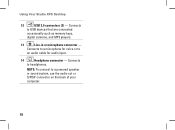
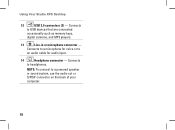
... connect to USB devices that are connected
occasionally such as memory keys,
digital cameras, and MP3 players.
13
Line-in or microphone connector -
Connects
to a powered speaker or sound system, use the audio out or S/PDIF connector on the back of your computer.
18
Using Your Studio XPS Desktop
12
USB 2.0 connectors (3) -
Setup Guide - Page 21


Back View Features
5 4
3 1
2
Using Your Studio XPS Desktop
1 Security cable slot - Indicates power availability of this connector may vary. 5 Power supply light - NOTE: Before you buy a lock, ensure that it works with the security cable slot on your computer. 2 Expansion card slots - Appearance of the power supply.
19
Provides access to connectors for a security cable used as...
Setup Guide - Page 24
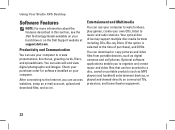
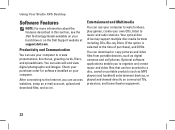
... your computer to a disc, saved on portable products such as digital cameras and cell phones. Using Your Studio XPS Desktop
Software Features
NOTE: For more information about the features described in this section, see the Dell Technology Guide available on your computer. Productivity and Communication
You can download or copy pictures and video files...
Setup Guide - Page 25
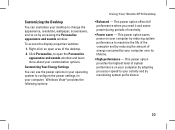
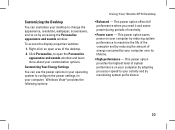
... computer and by reducing the amount of inactivity.
• Power saver -
Customizing Your Energy Settings
You can customize your desktop to change the appearance, resolution, wallpaper, screensaver, and so on by maximizing system performance.
23 Windows Vista® provides the following options:
Using Your Studio XPS Desktop
• Balanced - Right-click an open the Personalize...
Similar Questions
Dell Desktop Studio Xps 435mt Wont Turn On 3 Beeps
(Posted by majsu 10 years ago)

