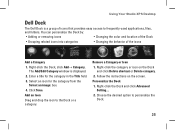Dell Studio XPS 435MT Support Question
Find answers below for this question about Dell Studio XPS 435MT.Need a Dell Studio XPS 435MT manual? We have 3 online manuals for this item!
Question posted by bestekono on March 15th, 2014
Why Dell Xps 435mt Freeze
The person who posted this question about this Dell product did not include a detailed explanation. Please use the "Request More Information" button to the right if more details would help you to answer this question.
Current Answers
There are currently no answers that have been posted for this question.
Be the first to post an answer! Remember that you can earn up to 1,100 points for every answer you submit. The better the quality of your answer, the better chance it has to be accepted.
Be the first to post an answer! Remember that you can earn up to 1,100 points for every answer you submit. The better the quality of your answer, the better chance it has to be accepted.
Related Dell Studio XPS 435MT Manual Pages
Dell™ Technology Guide - Page 3


...XP 25
Control Panel 26
Information About Installed Hardware 26 Device Manager 26 Hardware Devices Installed on Your Computer 27
Programs Installed on Your Computer 28
Wireless Networking 28
Dell... Support Website 29 Technical Support 29 Customer Service 30 Warranty Information 30 Dell Forums 31 Contact Us 31
BIOS (System Setup Program) Settings 31
2 Microsoft Windows Desktop ...
Dell™ Technology Guide - Page 19


... 266 Enabling System Restore 267
Using Dell™ PC Restore and Dell Factory Image Restore 267
Windows Vista: Dell Factory Image Restore . . . . 268
Using the Operating System Media 269 Before you Begin 269 Reinstalling Windows XP or Windows Vista . . . . 269
20 Troubleshooting 271
Troubleshooting Tools 272 Power Lights for Desktop Computers 273 Diagnostic Lights for...
Dell™ Technology Guide - Page 63


... Navigation Devices (Mouse, Keyboard, Touch Pad)
63 Windows® XP
1 Click Start
→ Control Panel→ Printers and Other
Hardware→ Pen and.... To change the zoom settings, double-click the Dell Touch Pad icon in and out by spreading two fingers...with water, and wipe it gently across the
surface of your desktop. Do not allow water from their
electrical outlets. 3 Remove...
Dell™ Technology Guide - Page 296


... Computers" on page 273 or "Diagnostic Lights for Desktop Computers" on page 275), no network communication is ... M P U T E R I S N O T R E S P O N D I G H T S O N T H E B A C K O F T H E C O M P U T E R - Windows XP
1 Click Start
→ Control Panel→ Printers and Other Hardware→ Mouse.
2 Adjust the...dell.com/regulatory_compliance. For additional safety best practices information, see ...
Setup Guide - Page 4
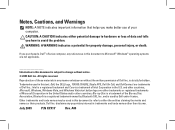
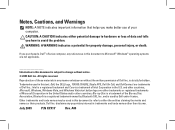
... other countries; WARNING: A WARNING indicates a potential for property damage, personal injury, or death. is a trademark of Microsoft Corporation in any references in this text: Dell, the DELL logo, YOURS IS HERE, Studio XPS, Dell On Call, and DellConnect are either potential damage to hardware or loss of data and tells you make better use of...
Setup Guide - Page 5


... Power Button 13 Set Up Microsoft Windows Vista 13 Connect to the Internet (Optional 14
Using Your Studio XPS Desktop 16 Front View Features 16 Back View Features 19 Back Panel Connectors 20 Software Features 22 Dell Dock 25
Solving Problems 26 Beep Codes 26 Network Problems 27 Power Problems 28 Memory Problems 30...
Setup Guide - Page 7
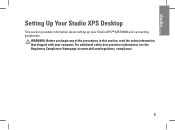
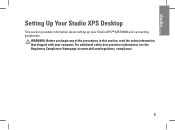
... Your Studio XPS Desktop
This section provides information about setting up your computer. WARNING: Before you begin any of the procedures in this section, read the safety information that shipped with your Studio XPS™ 435T/9000 and connecting peripherals. For additional safety best practices information, see the Regulatory Compliance Homepage at www.dell.com/regulatory_compliance...
Setup Guide - Page 8
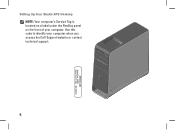
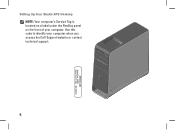
Setting Up Your Studio XPS Desktop NOTE: Your computer's Service Tag is located on a label under the FlexBay panel on the front of your computer when you access the Dell Support website or contact technical support.
6
WWW.DELL.COM Service Tag: XXXXX Express Service Code: XXX-XXX-XX Use this code to identify your computer.
Setup Guide - Page 9
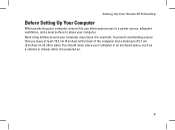
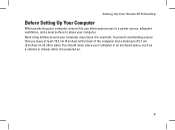
... the computer and a minimum of 5.1 cm (2 inches) on .
7 Restricting airflow around your computer may cause it is powered on all other sides. Setting Up Your Studio XPS Desktop
Before Setting Up Your Computer
When positioning your computer, ensure that you allow easy access to a power source, adequate ventilation, and a level surface to overheat...
Setup Guide - Page 10
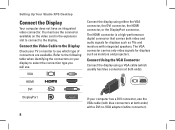
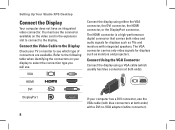
... Using the VGA Connector
Connect the display using either the VGA connector, the DVI connector, the HDMI connector, or the DisplayPort connector. Setting Up Your Studio XPS Desktop
Connect the Display
Your computer does not have an integrated video connector. You must use . The VGA connector carries only video signals for displays such...
Setup Guide - Page 11
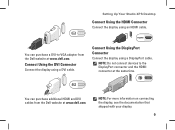
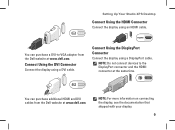
...Setting Up Your Studio XPS Desktop
Connect Using the HDMI Connector
Connect the display using a DisplayPort cable. NOTE: Do not connect devices to -VGA adapter from the Dell website at www.dell.com. Connect Using... shipped with your display.
9 You can purchase additional HDMI and DVI cables from the Dell website at the same time. Connect Using the DVI Connector
Connect the display using a DVI...
Setup Guide - Page 12


Setting Up Your Studio XPS Desktop
Connect the Keyboard and Mouse
Connect the USB keyboard and mouse to the USB connectors on the back panel of your computer.
10
Setup Guide - Page 13
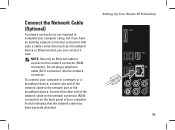
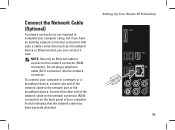
... has been securely attached. A click indicates that uses a cable connection (such as a broadband device or Ethernet jack), you can connect it now.
Setting Up Your Studio XPS Desktop 11 Do not plug a telephone cable (RJ11 connector) into the network connector. Connect the Network Cable (Optional)
A network connection is not required to complete your...
Setup Guide - Page 15


... that you download and install the latest BIOS and drivers for the first time follow the instructions on the Dell Support website at support.dell.com.
13 Press the Power Button
Setting Up Your Studio XPS Desktop
Set Up Microsoft Windows Vista
To set up an Internet connection. Doing so may take you through several...
Setup Guide - Page 16
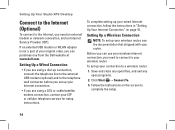
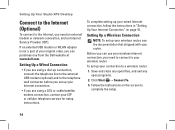
.../satellite modem connection, contact your ISP or cellular telephone service for setup instructions. Setting Up Your Studio XPS Desktop
Connect to the Internet (Optional)
To connect to the Internet, you can purchase one from the Dell website at www.dell.com. To complete setting up connection, connect the telephone line to the external USB modem...
Setup Guide - Page 17
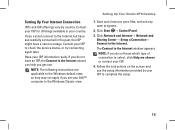
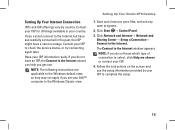
Contact your country. Setting Up Your Studio XPS Desktop
1. Click Network and Internet→ Network and
Sharing Center→ Setup a Connection→... on the screen and use the setup information provided by country.
The Connect to the Internet.
If you set your Dell™ computer to select, click Help me choose or contact your ISP information ready. If you do not have a...
Setup Guide - Page 18
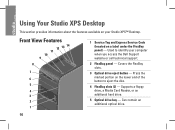
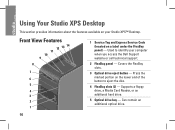
... available on your computer when you access the Dell Support website or call technical support.
2 FlexBay panel - Front View Features
12 13 14 11 10 9
8
7
6 5
4 3 2 1
1 Service Tag and Express Service Code (located on the lower end of the button to identify your Studio XPS™ Desktop. Used to eject the disc.
4 FlexBay slots (2) - Can...
Setup Guide - Page 24
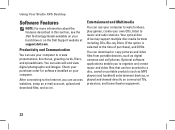
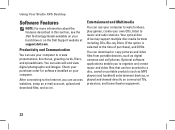
...Using Your Studio XPS Desktop
Software Features
NOTE: For more information about the features described in this section, see the Dell Technology Guide available on your hard drive or on the Dell Support website...disc media formats including CDs, Blu-ray Discs (if the option is selected at support.dell.com. After connecting to the Internet, you to create presentations, brochures, greeting cards, ...
Setup Guide - Page 26
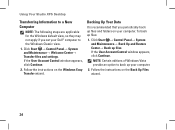
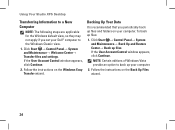
Using Your Studio XPS Desktop
Transferring Information to a New Computer
NOTE: The following steps are applicable for the Windows ... files and settings. Follow the instructions on your computer.
2. Backing Up Your Data
It is recommended that you set your Dell™ computer to back up your computer.
Click Start → Control Panel→ System and Maintenance→ Back Up and...
Similar Questions
Studio Xps 435 Will Not Turn On, Power Light Flashes Orange
(Posted by kambow 9 years ago)
My Dell Desktop Studio Xps Won't Stay In Sleep Mode
(Posted by comjassz 9 years ago)
Dell Desktop Studio Xps 435mt Wont Turn On 3 Beeps
(Posted by majsu 10 years ago)