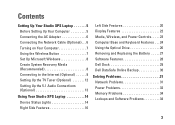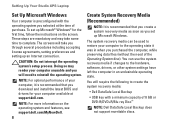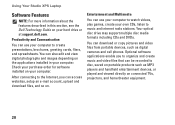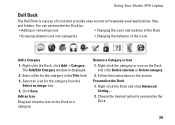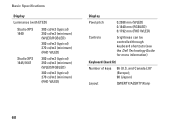Dell Studio XPS 1647 Support Question
Find answers below for this question about Dell Studio XPS 1647.Need a Dell Studio XPS 1647 manual? We have 2 online manuals for this item!
Question posted by arshen on June 25th, 2014
How Do I Restore To An Earlier Date Dell Studio Xps
The person who posted this question about this Dell product did not include a detailed explanation. Please use the "Request More Information" button to the right if more details would help you to answer this question.
Current Answers
Related Dell Studio XPS 1647 Manual Pages
Similar Questions
How To Restore A Dell Studio 1569 To Factory Settings
(Posted by TacheSol 9 years ago)
Where Can I Get Drivers For My Studio Xps System Model 1647..thanks
Plse help me with the drivers link thanks again
Plse help me with the drivers link thanks again
(Posted by peter121212 10 years ago)