Dell Studio XPS 1640 Support Question
Find answers below for this question about Dell Studio XPS 1640.Need a Dell Studio XPS 1640 manual? We have 2 online manuals for this item!
Question posted by rozallen on July 1st, 2011
How Do I Change My Screen Settings? It Is Stretched.
The person who posted this question about this Dell product did not include a detailed explanation. Please use the "Request More Information" button to the right if more details would help you to answer this question.
Current Answers
There are currently no answers that have been posted for this question.
Be the first to post an answer! Remember that you can earn up to 1,100 points for every answer you submit. The better the quality of your answer, the better chance it has to be accepted.
Be the first to post an answer! Remember that you can earn up to 1,100 points for every answer you submit. The better the quality of your answer, the better chance it has to be accepted.
Related Dell Studio XPS 1640 Manual Pages
Dell™ Technology Guide - Page 6


... Language of Your Keyboard 67 Using the Numeric Keypad on a Laptop Computer 68 General Keyboard Shortcuts 69
5 Printers-Settings and Drivers 71
Accessing Printer Information 71
Changing Printer Settings 72 For Windows Vista 72 For Windows® XP 72
Setting up Printers 73 Adding a Printer 73 Setting the Default Printer 74
Sharing Printers on a Network 74
Installing...
Dell™ Technology Guide - Page 34
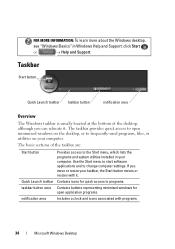
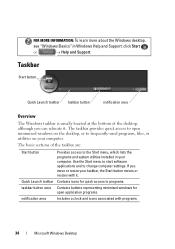
... Launch toolbar taskbar button
notification area
Overview
The Windows taskbar is usually located at the bottom of the taskbar are:
Start button
Provides access to change computer settings.
If you can relocate it .
Dell™ Technology Guide - Page 44


...Desktop Through the Control Panel, you can: • Add and monitor hardware • Add or remove programs • Change hardware settings • Set network and Internet preferences • Customize the appearance of the items you maintain and customize your computer. Control Panel
The...list of your cursor over each item to help you can customize appears in the Control Panel screen.
Dell™ Technology Guide - Page 47


... follow when working with your computer. Do not spray cleaners directly onto the screen. To clean the display screen for monitors. CAUTION: Do not wipe the computer's display screen with any soap or solution not designed for a laptop computer, wipe the screen with a soft cloth dampened with water. Monitors and Displays
47
Cleaning Your Computer...
Dell™ Technology Guide - Page 72


...your Start menu.
Changing Printer Settings
Your printer settings determine print quality, ...finishing options (such as double-sided print) and ink or toner usage, supported paper size, and so on page 36. For Windows Vista®
1 Click Start Faxes.
→Control Panel→ Hardware and Sound→ Printers and
For Windows® XP...
Dell™ Technology Guide - Page 145


...If you connect the computer to optimize your laptop computer, do any of times the battery is at a critically low level.
Power (Power Settings, Power Protection Devices, and Batteries)
145 Then... begins automatically. If the battery runs completely out of both batteries. You can change the settings for the battery alarms through the power management options in the media bay if your...
Dell™ Technology Guide - Page 241


...window, click the Settings tab.
If you will not be able to use it .
The Settings screen shows two display monitors labeled 1 and 2.
4 Click Settings. NOTE: If ...screen to the other, effectively doubling the amount of your operating system documentation.
4 Click the monitor 2 icon, select the Extend my Windows desktop onto this monitor check box, and click Apply.
5 Change Screen...
Dell™ Technology Guide - Page 251
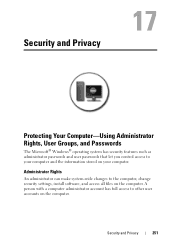
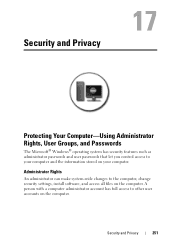
... security features such as administrator passwords and user passwords that let you control access to your computer. Administrator Rights
An administrator can make system-wide changes to the computer, change security settings, install software, and access all files on the computer.
Dell™ Technology Guide - Page 252
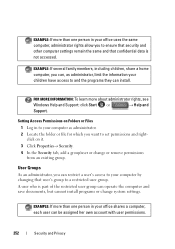
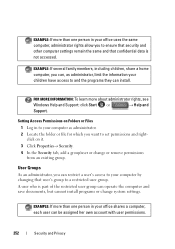
... Click Properties→ Security. 4 In the Security tab, add a group/user or change system settings. EXAMPLE: If several family members, including children, share a home computer, you can ...and the programs they can , as administrator. 2 Locate the folder or file for which you want to set permissions and right- EXAMPLE: If more than one person in your office shares a computer, each user ...
Dell™ Technology Guide - Page 296


...T T I N G - Windows XP
1 Click Start
→ Control Panel→ Printers and Other Hardware→ Mouse.
2 Adjust the settings as needed .
See "Windows Hardware Troubleshooter...set up your network to verify that the network is occurring.
See "Installing Drivers for Laptop
296
Troubleshooting For additional safety best practices information, see the Service Manual for Laptop...
Setup Guide - Page 5
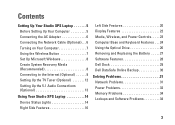
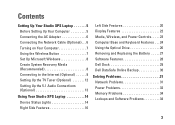
... Network Cable (Optional 6 Turning on Your Computer 7 Using the Wireless Button 7 Set Up Microsoft Windows 8 Create System Recovery Media (Recommended 8 Connecting to the Internet (Optional 9 Setting Up the TV Tuner (Optional 12 Setting Up the 5.1 Audio Connections (Optional 13
Using Your Studio XPS Laptop 14 Device Status Lights 14 Right Side Features 16
Left Side Features...
Setup Guide - Page 7


... a fire. WARNING: Do not block, push objects into, or allow dust to the computer.
5
Before Setting Up Your Computer
When positioning your computer, ensure that you set up your Studio XPS™ 1640/1645/1647 laptop and connect peripherals. Setting Up Your Studio XPS Laptop
This section provides information to place your computer. Restricting airflow around your computer may result...
Setup Guide - Page 8


However, power connectors and power strips vary among countries. WARNING: The AC adapter works with worldwide electrical outlets. Setting Up Your Studio XPS Laptop
Connecting the AC Adapter
Connect the AC adapter to use a wired network connection, plug in the network cable. Connecting the Network Cable (Optional)
If you ...
Setup Guide - Page 9


Turning on Your Computer
Setting Up Your Studio XPS Laptop
Using the Wireless Button
To turn on wireless, with the computer turned on, lightly touch the wireless symbol on the center control cover and then ...
Setup Guide - Page 10
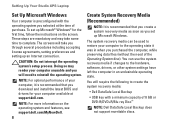
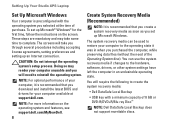
... media if changes to reinstall the operating system. The screens will require the following to complete. To set up Microsoft Windows. You will take some time to create the system recovery media:
• Dell DataSafe Local Backup
• USB key with the operating system you selected at support.dell.com. Setting Up Your Studio XPS Laptop
Set Up...
Setup Guide - Page 11


...the telephone wall connector before you set up your original order, you are using the system recovery media, see "Connecting the AC Adapter" on the screen. If an external USB modem ... for setup instructions. Setting Up a Wired Connection
• If you need an external modem or network connection and an Internet Service Provider (ISP). Setting Up Your Studio XPS Laptop
To create a system...
Setup Guide - Page 12


...the instructions on the screen to complete the setup.
To set up your connection to your ISP information ready. Follow the instructions on the screen to complete the setup... 7 1. Setting Up Your Internet Connection
ISPs and ISP offerings vary by country. Contact your ISP to a network. 5. Setting Up Your Studio XPS Laptop
Setting Up a Wireless Connection NOTE: To set up your ...
Setup Guide - Page 13


... Connect to the Internet window appears.
Windows Vista
1. Follow the instructions on the screen and use the setup information provided by your ISP.
4. Save and close any open files, and exit any open programs.
2. Setting Up Your Studio XPS Laptop
To set up your ISP to complete the setup. NOTE: If you do not know which...
Setup Guide - Page 14
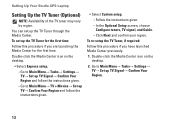
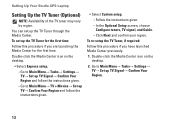
...,
--Go to Main Menu→ Tasks→ Settings→ TV→ Set up the TV Tuner for the first time:
Follow this procedure if you are launching the Media Center for the first time.
Double-click the Media Center icon on the desktop.
2. Setting Up Your Studio XPS Laptop
Setting Up the TV Tuner (Optional)
NOTE: Availability...
Setup Guide - Page 15
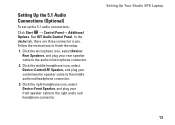
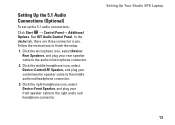
... the 5.1 audio connections:
Click Start → Control Panel→ Additional Options. Run IDT Audio Control Panel. Follow the instructions to the audio in/microphone connector.
2. Setting Up Your Studio XPS Laptop 13 Click the microphone icon, select Device: Rear Speakers, and plug your center/woofer speaker cable to the right audio out/ headphone connector.
Similar Questions
How To Change Screen Resolution On Dell Studio Xps Windows 9
(Posted by jacJP00 10 years ago)
How To Change Inspiron M5010 Screen Set With Webcam
(Posted by hugsekik 10 years ago)
How Do I Change Screen Resolution On Dell Inspiron 5030 Laptop
(Posted by brodicarm 10 years ago)

