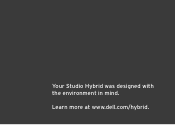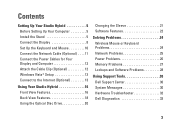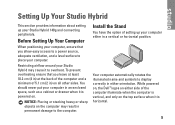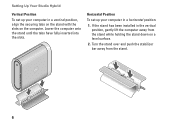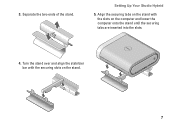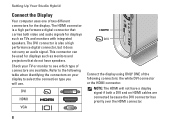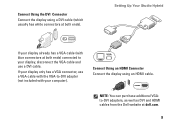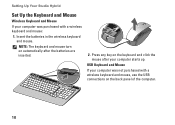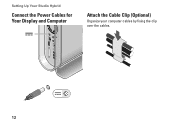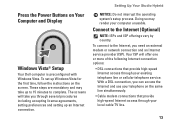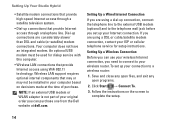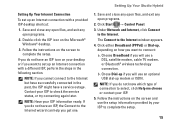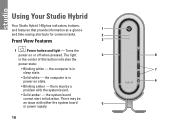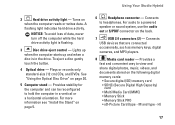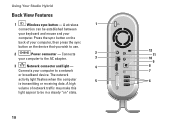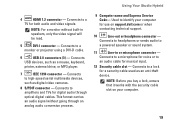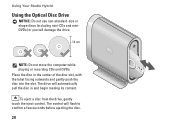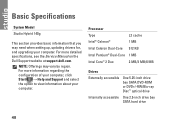Dell Studio Hybrid 140G Support Question
Find answers below for this question about Dell Studio Hybrid 140G.Need a Dell Studio Hybrid 140G manual? We have 2 online manuals for this item!
Question posted by mmabgo on August 3rd, 2014
How To Restore Studio Hybrid 140g Without
Current Answers
Answer #1: Posted by waelsaidani1 on August 3rd, 2014 1:34 PM
2 As the computer starts, press <F8> on the keyboard until the Advanced Boot Options menu appears on the screen.
Note: You must press <F8> before the Windows logo appears on the screen. If you press <F8> after the Windows logo appears on the screen, theAdvanced Boot Options menu will not appear on the screen. If you do not see the Advanced Boot Options menu, restart the computer, and then repeat this step until you see the menu on the screen.
3 Press the <Down Arrow> on the keyboard to select Repair Your Computer on the Advanced Boot Options menu, and then press <Enter>.
4 Specify the language settings that you want, and then click Next.
5 Log in as a user who has administrative credentials, and then click OK.
6 Click Dell Factory Image Restore.
7 In the Dell Factory Image Restore window, click Next.
8 Click to select the Yes, reformat hard drive and restore system software to factory conditioncheck box.
9 Click Next.
The computer is restored to the default factory configuration.
10 When the restore operation is completed, click Finish to restart the computer.