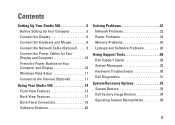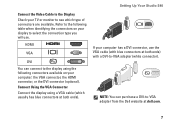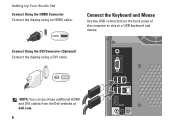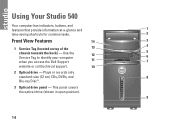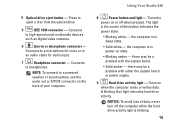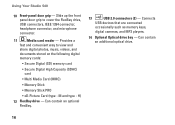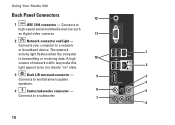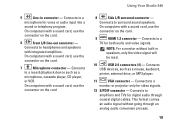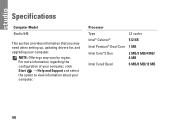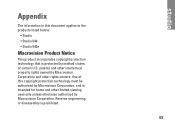Dell Studio 540 Support Question
Find answers below for this question about Dell Studio 540.Need a Dell Studio 540 manual? We have 3 online manuals for this item!
Question posted by leisa2 on September 3rd, 2012
Studio 540 Will Not Wake Up From Sleep. Any Fixes?
Current Answers
Answer #1: Posted by RathishC on September 4th, 2012 5:40 AM
To help you in a better manner, I need a few details from you:
- After force shutdown, does the computer work fine without error messages?
- Please let me know the operating system you are using?
- Since when are you facing this issue?
You can try the steps given below to fix the sleep mode issue, if you are able to boot to windows:
STEP 1.
Click start
Right click the Computer Desktop ICON. Select properties.
Press the Device Manager shield ICON.
Click Network adapters.
Double click the listed network adapter.
Select the Power Management tab.
Un-Check – Allow the computer to turn off this device to save power.
STEP 2.
Click start
Click on Computer
Open Control Panel.
Select the All Control Panel Items option.
Select Power Options.
Click Change plan settings in the selected plan.
Click Change Advanced Power Settings.
Click the + sign next to Sleep.
Click the + sign next to Hybrid Sleep
Select the Disable option.
Click the + sign next to Allow Wake Timers.
Select the Disable option.
Click Apply / OK.
Please check if that fixes the issue, if the issue still persists, would recommend you to do a system restore and take the system to a prior date when it was working fine. At times it happens due to the updates not being properly installed on the system.
Click on the link below, which will list down the steps to perform System Restore:
dell.to/JEe9aR
Please reply if you have any further questions
Thanks & Regards
Rathish C
#iworkfordell
Related Dell Studio 540 Manual Pages
Similar Questions
My dell studio 540 was put into sleep mode last night. Today it won't turn back on when I hit the po...