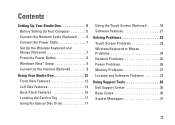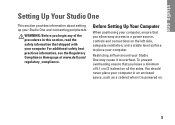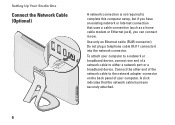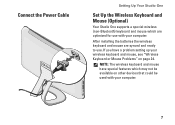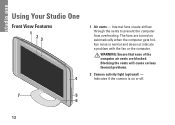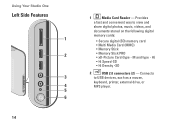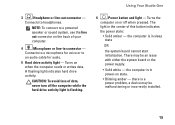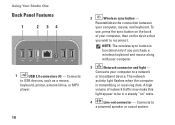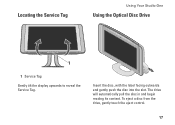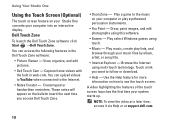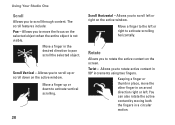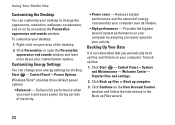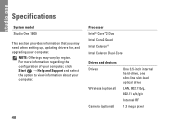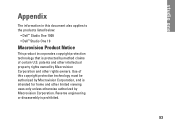Dell Studio 1909 Support Question
Find answers below for this question about Dell Studio 1909.Need a Dell Studio 1909 manual? We have 3 online manuals for this item!
Question posted by campMhell on July 31st, 2014
What Is The Studio One Fox0100 Driver
The person who posted this question about this Dell product did not include a detailed explanation. Please use the "Request More Information" button to the right if more details would help you to answer this question.
Current Answers
Related Dell Studio 1909 Manual Pages
Similar Questions
Touch Screen Does Not On Dell Studio One 1909
(Posted by maea 10 years ago)
Where Is The Thermal Sensing Cable Located In A Studio 1909
(Posted by PRASMy 10 years ago)