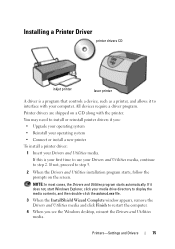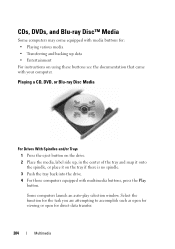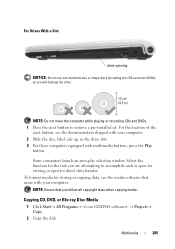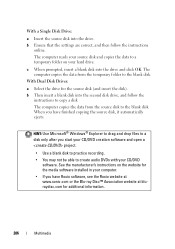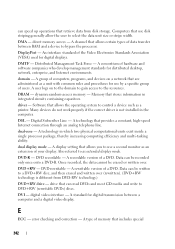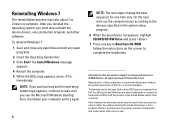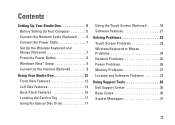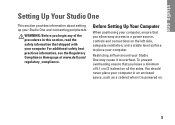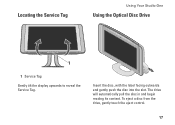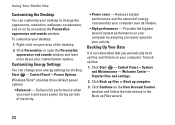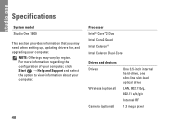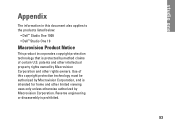Dell Studio 1909 Support Question
Find answers below for this question about Dell Studio 1909.Need a Dell Studio 1909 manual? We have 3 online manuals for this item!
Question posted by wandcrook on April 27th, 2014
Studio One 1909 Cd Won't Eject
The person who posted this question about this Dell product did not include a detailed explanation. Please use the "Request More Information" button to the right if more details would help you to answer this question.