Dell Studio 1909 Support Question
Find answers below for this question about Dell Studio 1909.Need a Dell Studio 1909 manual? We have 3 online manuals for this item!
Question posted by blaroc on July 18th, 2014
Dell Studio One 1909 Cannot Eject Cd
The person who posted this question about this Dell product did not include a detailed explanation. Please use the "Request More Information" button to the right if more details would help you to answer this question.
Current Answers
There are currently no answers that have been posted for this question.
Be the first to post an answer! Remember that you can earn up to 1,100 points for every answer you submit. The better the quality of your answer, the better chance it has to be accepted.
Be the first to post an answer! Remember that you can earn up to 1,100 points for every answer you submit. The better the quality of your answer, the better chance it has to be accepted.
Related Dell Studio 1909 Manual Pages
Dell™ Technology Guide - Page 82


... pull out the tray until the tray is normal and may prevent the operating system from starting. The drive tray cannot eject (for your CD, DVD, or BD software. Hard Drive Problems
A L L O W T H E C O M P U ...E S P E E D T O A S L O W E R R A T E - See "Running the Dell Diagnostics" on .
R U N THE DELL D I A G N O S T I T O N -
The drive makes a scraping or grinding sound • ...
Dell™ Technology Guide - Page 270


... any key to Boot from CD-ROM. 7 Follow the instructions on the screen to wait until you see the Microsoft® Windows® desktop; NOTE: If you wait too long and the operating system logo appears, continue to complete the installation.
270
Restoring Your Operating System When the DELL logo appears, press immediately...
Dell™ Technology Guide - Page 275


... - Possible motherboard failure or RTC battery low. Possible HDD failure during HDD boot test (see "Contacting Dell" on the Dell Support website support.dell.com. FOR MORE INFORMATION: to learn more about the meaning of the various keyboard status lights displayed, see...System Messages for Desktop Computers
NOTE: If the message you can use the status of certain ...
Dell™ Technology Guide - Page 283


...CD menu and press to run .
8 Continue with "Using the Dell Diagnostics Main Menu" on page 284. NOTE: If you wait too long and the operating system logo appears, continue to wait until you see the Microsoft Windows desktop...; NOTE: The next steps change the boot sequence for your hard drive.
5 When the Dell Diagnostics Main Menu appears, select the...
Dell™ Technology Guide - Page 350


... utility that provides quick access to a computer, such as hard drives, CD drives, printers, and scanners.
Each device is accessed by an individual identification...
SAS - Service Tag -
Also, you restart the computer after you call Dell for errors. serial attached SCSI -
A bar code label on the system ...desktop and doubleclick the icon, you shut down the computer.
Tech Sheet Windows® 7 - Page 4
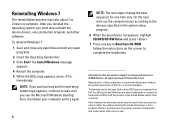
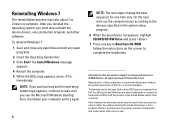
...; Printed in the system setup program.
6 When the boot device list appears, highlight CD/DVD/CD-RW Drive and press .
7 Press any manner whatsoever without notice. © 2009 Dell Inc. After you reinstall the operating system, you see the Microsoft Windows desktop; To reinstall Windows 7: 1 Save and close any open
programs. 2 Insert the Operating...
Setup Guide - Page 5
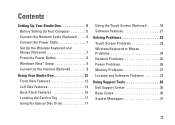
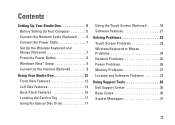
...Mouse (Optional 7 Press the Power Button 8 Windows Vista® Setup 9 Connect to the Internet (Optional 9
Using Your Studio One 12 Front View Features 12 Left Side Features 14 Back Panel Features 16 Locating the Service Tag 17 Using the Optical ... 26 Memory Problems 27 Lockups and Software Problems 27
Using Support Tools 30 Dell Support Center 30 Beep Codes 30 System Messages 31
3
Setup Guide - Page 7
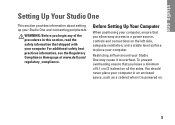
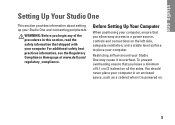
...place your computer. For additional safety best practices information, see the Regulatory Compliance Homepage at www.dell.com/ regulatory_compliance. You should never place your computer in this section, read the safety information... computer. Restricting airflow around your Studio One and connecting peripherals. Setting Up Your Studio One
This section provides information about setting up your...
Setup Guide - Page 11


Setting Up Your Studio One
Windows Vista® Setup
Your Dell computer is pre configured with Windows Vista. These steps are mandatory and may render your existing telephone line or cellular telephone service. Doing so may ...
Setup Guide - Page 12


...modem must be installed in "Setting Up Your Internet Connection" on decisions made at dell.com.
To complete setting up your ISP or cellular telephone service for dial-up your... contact your wired internet connection, follow the instructions in your wireless router.
Setting Up Your Studio One
• Dial-up your wireless router, see the documentation that shipped with this computer...
Setup Guide - Page 13


...If you get one.
1. NOTE: If you cannot connect to the Internet but have successfully connected in the following section. Contact your desktop or if you will use a DSL, satellite modem, cable TV modem, or Bluetooth® wireless technology connection.
• Chose Dial...an ISP, the Connect to complete the setup. NOTE: Have your ISP information ready.
Setting Up Your Studio One
1.
Setup Guide - Page 15


...Studio One
7 Computer stand - The stand provides stability to your preferred angle. To view the Service Tag/Express Service Code tilt the display by 40°. Plays or records only standard-size (12 cm) CDs... glass.
it is in camera and microphone array for more information.
6
Optical drive eject control - NOTE: Your computer Service Tag/ Express Service Code is located on page 17 for...
Setup Guide - Page 19
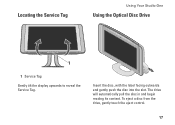
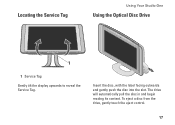
Insert the disc, with the label facing outwards and gently push the disc into the slot. Locating the Service Tag
Using Your Studio One
Using the Optical Disc Drive
1
1 Service Tag Gently tilt the display upwards to reveal the Service Tag. To eject a disc from the drive, gently touch the eject control.
17 The drive will automatically pull the disc in and begin reading its content.
Setup Guide - Page 20
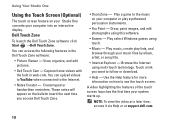
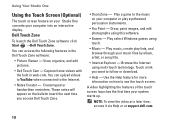
...NOTE: To view the video at a later time, access it via Help or at support.dell.com.
18 A video highlighting the features of the touch screen launches the first time your ...and browse through your computer into an interactive display. Using Your Studio One
Using the Touch Screen (Optional)
The touch screen feature on your Studio One converts your music files by album, artist, or song...
Setup Guide - Page 21


Using Your Studio One
Dwell
Allows you to open context-sensitive menus.
Pinch -
Flick
Allows you to access additional information by ...
NOTE: Some of the active window. Allows you to reduce the view of these gestures may not work outside the Dell Touch Zone software. To zoom out: Move two fingers close together to increase or decrease the magnification of the active window.
Setup Guide - Page 23


...so on.
Facial Recognition (Optional)
Your computer may support multiple disc media formats including CDs, DVDs, and Blu-ray Discs (if the option is only available if you can ...handheld entertainment devices.
21 This feature helps keep your Dell computer secure by learning the unique appearance of purchase). Using Your Studio One
Software Features
NOTE: For more information, click Start...
Setup Guide - Page 24
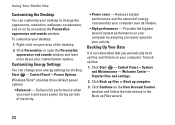
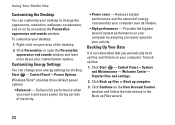
... default power options:
• Balanced - Reduces system performance and the amount of the desktop.
2. Click Start → Control Panel→ System and Maintenance→ Welcome Center&#...
You can customize your desktop to your activity. Delivers full performance when you periodically back up computer
3.
Using Your Studio One
Customizing the Desktop
You can change the appearance...
Setup Guide - Page 36
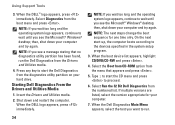
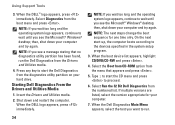
... the boot menu and press . Using Support Tools
3. When the Dell Diagnostics Main Menu appears, select the test you see the Microsoft® Windows® desktop; Select Diagnostics from the numbered list. Insert the Drivers and Utilities media.
2. Select the Boot from CD-ROM option from the menu that no diagnostics utility partition...
Setup Guide - Page 50
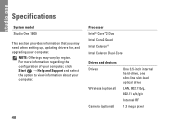
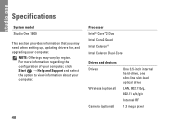
... the option to view information about your computer.
NOTE: Offerings may need when setting up, updating drivers for, and upgrading your computer. Specifications
System model
Studio One 1909
This section provides information that you may vary by region.
Setup Guide - Page 55
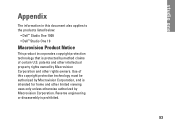
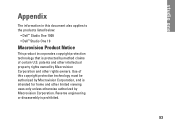
... Macrovision Corporation and other limited viewing uses only unless otherwise authorized by method claims of this document also applies to the products listed below:
• Dell™ Studio One 1909 • Dell™ Studio One 19
Macrovision Product Notice
This product incorporates copyright protection technology that is protected by Macrovision Corporation.
Similar Questions
Ejecting Cd In A Dell Studio One - 19 Desktop
WHAT WHERE AND HOW DO I EJECT A CD AFTER DOWNLOADING?
WHAT WHERE AND HOW DO I EJECT A CD AFTER DOWNLOADING?
(Posted by rmgrafton 12 years ago)

