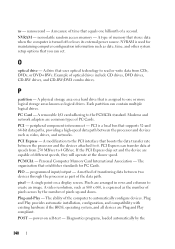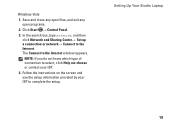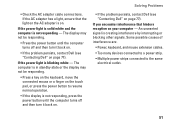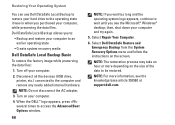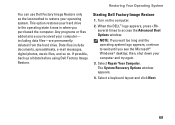Dell Studio 1749 Support Question
Find answers below for this question about Dell Studio 1749.Need a Dell Studio 1749 manual? We have 2 online manuals for this item!
Question posted by atmoon25 on April 12th, 2013
My Dell 1749 Is Completely Unresponsive. Light Blinks Three Times
Requests for more information
Sorry, maybe it wasn't very clear... But the whole problem is that the computer WILL NOT TURN ON. There is absolutely no response from the computer I hit the power button and nothing happens. Nothing. The only response is the blinking white light next to the power adapter
Current Answers
Answer #1: Posted by RathishC on April 17th, 2013 4:39 PM
Since there are no lights, would suggest you to check for light on the AC Adapter. Also, check the jack on the AC Adapter for any damage.
If LED on the AC adapter is not lit (when unplugged from notebook), reseat the brick and cable.
If LED on the AC Adapter goes off only after connecting to notebook then it might be an issue with the power port on the laptop.
Additionally, you can also follow some more steps as per the link below:
You can refer the Dell Article 266435 on www.support.dell.com
Please reply for further assistance
Thanks & Regards
Rathish C
#iworkfordell
Answer #2: Posted by RathishC on April 12th, 2013 9:01 AM
I would recommend running a test to check the hardware functionality. Restart the computer and keep tapping F12, which will take you to “One Time Boot Menu” Choose diagnostics and let me know the error which you are getting:
You can refer the Dell Article 266787 on www.support.dell.com
If there is no error messages displayed then, we can boot the computer in safe mode. To boot the computer in safe mode, please switch on the computer and start tapping the F8 key which would take you to Advanced Boot Option screen. Using the up and down arrow key, select Safe Mode to boot the computer into Safe Mode.
You can also click on the link below which will give you steps to login into Safe Mode:
Please use the computer in safe mode and check if the system shuts off or not.
If the computer works fine in safe mode then, would recommend reinstalling the video drivers of the computer after restarting from safe mode. Please click on the link below to download the drivers:
Please enter the Service Tag, select the Operating System you are using, and then download the video driver and BIOS, which may fix the issue.
While updating BIOS the computer will automatically restart and might beep.
Note- Plug your computer to a good, working UPS before you update BIOS. If you experience a loss of AC power or a significant voltage sag/spike during the BIOS flash, you will either have to buy a new BIOS chip or buy a new motherboard.
Also, please let me know if the system is heating up or not.
Please respond for further assistance.
Thanks & Regards
Rathish C
#iworkfordell
Related Dell Studio 1749 Manual Pages
Similar Questions
goes off.