Dell Studio 1749 Support Question
Find answers below for this question about Dell Studio 1749.Need a Dell Studio 1749 manual? We have 2 online manuals for this item!
Question posted by marjoeb on May 6th, 2014
How To Turn On Wireless Switch Dell Studio
The person who posted this question about this Dell product did not include a detailed explanation. Please use the "Request More Information" button to the right if more details would help you to answer this question.
Current Answers
There are currently no answers that have been posted for this question.
Be the first to post an answer! Remember that you can earn up to 1,100 points for every answer you submit. The better the quality of your answer, the better chance it has to be accepted.
Be the first to post an answer! Remember that you can earn up to 1,100 points for every answer you submit. The better the quality of your answer, the better chance it has to be accepted.
Related Dell Studio 1749 Manual Pages
Dell™ Technology Guide - Page 23


... About Installed Hardware • Device Manager • Programs Installed on the left side of Windows, but it is consistently located on Your Computer • Wireless Networking • Dell Support Website
Finding Information
23 The Start button may differ in appearance depending on the version of the Windows taskbar.
Finding Information
Start Button...
Dell™ Technology Guide - Page 146


...Battery Charge Disable feature in Dell ControlPoint. This is longer with the computer turned on the taskbar. Charge time is useful, for your laptop computer from the Dell ControlPoint (DCP) application.
...packed in a checked bag if the battery is installed in a Dell notebook and the notebook is switched Off. You can use it. Disconnect the computer from overcharging.
Click the ...
Dell™ Technology Guide - Page 157


..., you can use the wireless switch to turn your wireless card on or off. The wireless switch must be turned On to detect and connect to find out if your computer has a wireless switch and where it is turned Off while shipping your computer's documentation. Enabling/Disabling the Wireless Card With a Wireless Switch Your laptop computer may use a separate button or switch for a few seconds...
Dell™ Technology Guide - Page 166


... the Security Center icon, then click the
Windows Firewall option. 3 Select the Exceptions tab on page 255. Locating Networks With the Dell Wi-Fi Catcher™ Network Locator
Your computer may include a wireless switch. Disable file and print sharing.
If you should select the Public Place option. If your documentation.
166
Networks (LAN...
Dell™ Technology Guide - Page 167


...setup program (see "Enabling/Disabling the Wireless Card With a Wireless Switch" on or off . Follow the instructions in the documentation for using the wireless switch or button.
DCP icon
Networks (LAN, Wireless, Mobile Broadband)
167
The wireless switch uses the Dell Wi-Fi Catcher Network Locator to scan specifically for wireless networks in your computer is turned on page 157).
Setup Guide - Page 5


... Wireless (Optional 14 Connect to the Internet (Optional 16
Using Your Studio Laptop ...20 Right Side Features 20 Left Side Features 24 Computer Base and Keyboard Features 28 Touch Pad Gestures 30
Multimedia Controls 32 Display Features 34 Using the Touch Screen (Optional 36 Removing and Replacing the Battery 40 Software Features 42 Dell DataSafe Online Backup 43 Dell...
Setup Guide - Page 7


... rugs, while it is powered on . You should never place your Dell™ computer in the air vents. Do not place your computer in permanent damage to the computer.
5
The computer turns on the computer may cause it is normal and does not indicate a..., such as a closed briefcase, or on fabric surfaces, such as a cabinet or drawer when it to place your Studio 1745/1747/1749 laptop.
Setup Guide - Page 8
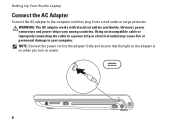
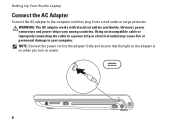
Setting Up Your Studio Laptop
Connect the AC Adapter
Connect the AC adapter to your computer. Using an incompatible cable or improperly connecting the ... the power cord to the adapter firmly and ensure that the light on the adapter is on when you turn on power.
6 However, power connectors and power strips vary among countries. WARNING: The AC adapter works with electrical outlets worldwide.
Setup Guide - Page 11


... is preconfigured with the Microsoft® Windows® operating system. CAUTION: Do not interrupt the operating system's setup process. Setting Up Your Studio Laptop
Set Up Microsoft Windows
Your Dell computer is recommended that you download and install the latest BIOS and drivers for the first time, follow the instructions on the operating...
Setup Guide - Page 12


...Studio Laptop
Create System Recovery Media (Recommended)
NOTE: It is recommended that you create a system recovery media as soon as you purchased the computer, while preserving data files (without the need of 8 GB or DVD-R/DVD+R/Blu-ray Disc™ NOTE: Dell... require the following to create the system recovery media: • Dell DataSafe Local Backup • USB key with a minimum capacity of...
Setup Guide - Page 13


... the computer. 3. NOTE: For information on using the system recovery media, see "Connect the AC Adapter" on page 6). 2. Click Create Recovery Media. 5. Setting Up Your Studio Laptop To create a system recovery media: 1. Ensure that the AC adapter is connected (see "System Recovery Media" on the screen. Click Start → Programs→...
Setup Guide - Page 14
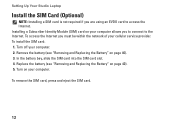
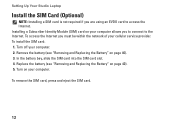
... card into the SIM card slot. 4. Turn off your computer. Replace the battery (see "Removing and Replacing the Battery" on page 40). 5. Turn on your cellular service provider. To access ... Remove the battery (see "Removing and Replacing the Battery" on page 40). 3. Setting Up Your Studio Laptop
Install the SIM Card (Optional)
NOTE: Installing a SIM card is not required if you to connect ...
Setup Guide - Page 16
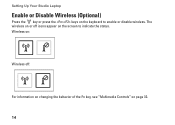
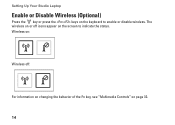
Setting Up Your Studio Laptop
Enable or Disable Wireless (Optional)
Press the key or press the keys on the keyboard to indicate the status. The wireless on or off :
For information on changing the behavior of the Fn key, see "Multimedia Controls" on the screen to enable or disable wireless. Wireless on:
Wireless off icons appear on page 32.
14
Setup Guide - Page 18
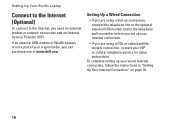
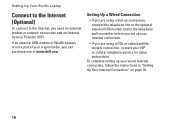
..., contact your ISP or cellular telephone service for setup instructions. To complete setting up your original order, you can purchase one at www.dell.com.
Setting Up Your Studio Laptop
Connect to the Internet (Optional)
To connect to the telephone wall connector before you set up your Internet connection.
• If you are...
Setup Guide - Page 19
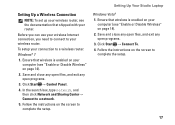
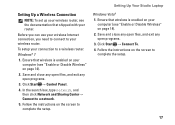
... open files, and exit any open programs.
3. Setting Up Your Studio Laptop
Setting Up a Wireless Connection
NOTE: To set up your wireless router, see the documentation that shipped with your computer (see "Enable or Disable Wireless" on page 14).
2. Before you can use your wireless Internet connection, you need to connect to your connection to complete...
Setup Guide - Page 22


Using Your Studio Laptop
This section provides information about the features available on your Studio 1745/1747/1749 laptop. Right Side Features
12
3
20
4
56 7
Setup Guide - Page 24
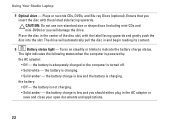
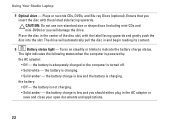
...Studio Laptop
4 Optical drive - CAUTION: Do not use non-standard size or shape discs (including mini-CDs and mini‑DVDs) or you will automatically pull the disc in the AC adapter or save and close your open documents and applications.
22 The drive will damage the drive. Turns...the battery :
• Off - the battery is turned off.
• Solid white -
the battery charge is...
Setup Guide - Page 25


The light in standby mode.
• Off - The computer is off when pressed.
Using Your Studio Laptop
6
AC adapter connector - Connects to the AC adapter to power the computer and charge
the battery.
7
Power button and...indicates the following power states:
• Solid white - The computer is on or off or in hibernate state.
23 Turns the computer on .
• Blinking white -
Setup Guide - Page 43


...This computer should only use batteries from other computers.
Slide the battery away from Dell.
Using Your Studio Laptop WARNING: Using an incompatible battery may increase the risk of fire or explosion.... WARNING: Before removing the battery, shut down the computer and turn it clicks into...
Setup Guide - Page 82


... information about your computer.
Computer Model
Computer Information
Dell Studio 1745/1747/1749
Computer Information
System chipset
Mobile Intel Express GM45 (Studio 1745)
Mobile Intel 5 Series Discrete GFX (Studio 1745)
Mobile Intel 5 Series Express chipset PM55 (Studio 1747)
Mobile Intel 5 Series Express chipset HM55 (Studio 1749)
Data bus width DRAM bus width Processor address bus...
Similar Questions
Is There A Wireless Switch On My Dell Studio 1749 Laptop
(Posted by laurasrkn 10 years ago)
How To Turn Wireless On On A Dell Studio 1749 Laptop
(Posted by ronalzizz 10 years ago)

