Dell Studio 1749 Support Question
Find answers below for this question about Dell Studio 1749.Need a Dell Studio 1749 manual? We have 2 online manuals for this item!
Question posted by ronalzizz on February 5th, 2014
How To Turn Wireless On On A Dell Studio 1749 Laptop
The person who posted this question about this Dell product did not include a detailed explanation. Please use the "Request More Information" button to the right if more details would help you to answer this question.
Current Answers
There are currently no answers that have been posted for this question.
Be the first to post an answer! Remember that you can earn up to 1,100 points for every answer you submit. The better the quality of your answer, the better chance it has to be accepted.
Be the first to post an answer! Remember that you can earn up to 1,100 points for every answer you submit. The better the quality of your answer, the better chance it has to be accepted.
Related Dell Studio 1749 Manual Pages
Dell™ Technology Guide - Page 161


....16 standard, which is also called WirelessMAN and provides fixed and laptop connectivity without the need for Microwave Access) is based on the screen to manage the network connection with Mobile Broadband.
It is a standardsbased telecommunications technology that provides wireless data. HINT: Dell offers an easy method for getting started with the utility.
Dell™ Technology Guide - Page 281


... computer.
NOTE: If the computer is active.
For additional safety best practices information, see "Troubleshooting" on page 271 and run the Dell Diagnostics before you contact Dell for instructions. 1 Ensure that the computer is connected to be working properly. 2 Turn on (or restart) your hard drive or from the Drivers and Utilities media.
Setup Guide - Page 5


... Wireless (Optional 14 Connect to the Internet (Optional 16
Using Your Studio Laptop ...20 Right Side Features 20 Left Side Features 24 Computer Base and Keyboard Features 28 Touch Pad Gestures 30
Multimedia Controls 32 Display Features 34 Using the Touch Screen (Optional 36 Removing and Replacing the Battery 40 Software Features 42 Dell DataSafe Online Backup 43 Dell...
Setup Guide - Page 7


...you allow dust to overheat. Do not place your computer in permanent damage to place your Studio 1745/1747/1749 laptop. Fan noise is powered on fabric surfaces, such as a cabinet or drawer when it... never place your Dell™ computer in the air vents. CAUTION: Placing or stacking heavy or sharp objects on the fan when the computer gets hot. The computer turns on the computer may...
Setup Guide - Page 8
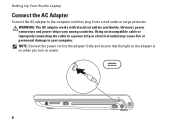
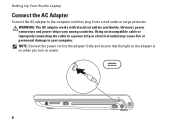
Setting Up Your Studio Laptop
Connect the AC Adapter
Connect the AC adapter to the adapter firmly and ensure that the light on the adapter is on when you turn on power.
6 NOTE: Connect the power cord to the computer and then plug it into a wall outlet or surge protector. WARNING: The AC adapter...
Setup Guide - Page 11


The Windows setup screens will need to complete. Setting Up Your Studio Laptop
Set Up Microsoft Windows
Your Dell computer is recommended that you will take some time to reinstall ...the first time, follow the instructions on the operating system and features, see support.dell.com/MyNewDell.
9 NOTE: For more information on the screen. These steps are mandatory and may render ...
Setup Guide - Page 13


Insert the disc or USB key in the computer. 3.
Click Start → Programs→ Dell DataSafe Local Backup. 4. Setting Up Your Studio Laptop To create a system recovery media: 1. Ensure that the AC adapter is connected (see "System Recovery Media" on page 67.
11 Click Create Recovery Media. 5. Follow ...
Setup Guide - Page 19
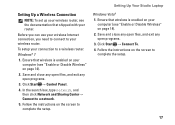
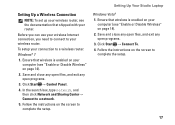
.... 4.
Save and close any open files, and exit any open programs.
3.
Setting Up Your Studio Laptop
Setting Up a Wireless Connection
NOTE: To set up your wireless router, see the documentation that wireless is enabled on your computer (see "Enable or Disable Wireless" on page 14).
2. Save and close any open files, and exit any open programs...
Setup Guide - Page 22


Using Your Studio Laptop
This section provides information about the features available on your Studio 1745/1747/1749 laptop. Right Side Features
12
3
20
4
56 7
Setup Guide - Page 24
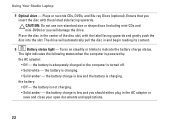
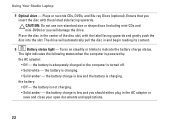
...you should either plug in and begin reading its content.
5
Battery status light - Turns on steadily or blinks to indicate the battery charge status.
CAUTION: Do not use ...will damage the drive.
The light indicates the following states when the computer is turned off.
• Solid white - Using Your Studio Laptop
4 Optical drive - the battery :
• Off - the battery is ...
Setup Guide - Page 25


... in the button indicates the following power states:
• Solid white - The light in hibernate state.
23 The computer is off when pressed. Using Your Studio Laptop
6
AC adapter connector - Connects to the AC adapter to power the computer and charge
the battery.
7
Power button and light...
Setup Guide - Page 28
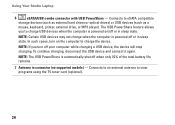
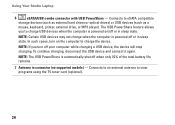
... the USB device and connect it again.
Using Your Studio Laptop
6
eSATA/USB combo connector with USB PowerShare - The USB PowerShare feature allows
you turn on supported models) -
Connects to view programs using ...USB devices when the computer is powered off or in sleep state. In such cases, turn off when only 10% of the total battery life remains.
7 Antenna in sleep state....
Setup Guide - Page 29


... or two pairs of headphones, or
sends audio to a microphone or inputs signal for both
connectors.
27 Save the blank for additional memory, wired and wireless
communications, multimedia, and security features.
The slot supports 34 mm ExpressCards. Provides support for use
with a plastic blank installed in /Microphone connector - blanks from dust...
Setup Guide - Page 31


... control keys are also located on the keys. no lighting
For more information about the keyboard, see the Dell Technology Guide.
2 Touch pad buttons - Provides the functionality of the desktop.
29 Using Your Studio Laptop
1 Keyboard/Backlit Keyboard (optional) -
Press the key to toggle the three lighting states (in the notification area of...
Setup Guide - Page 43


To remove the battery: 1. Slide the battery away from Dell. Shut down the computer, and remove external cables (including the AC adapter...from other computers. WARNING: Before removing the battery, shut down the computer and turn it clicks into the battery bay, until it over. 2. Using Your Studio Laptop WARNING: Using an incompatible battery may increase the risk of fire or explosion. Do...
Setup Guide - Page 82


... that you may vary by region. Computer Model
Computer Information
Dell Studio 1745/1747/1749
Computer Information
System chipset
Mobile Intel Express GM45 (Studio 1745)
Mobile Intel 5 Series Discrete GFX (Studio 1745)
Mobile Intel 5 Series Express chipset PM55 (Studio 1747)
Mobile Intel 5 Series Express chipset HM55 (Studio 1749)
Data bus width DRAM bus width Processor address bus width...
Setup Guide - Page 83


Specifications
Computer Model Processor
Processor type
L1 cache L2 cache
L3 cache
Studio 1745
Studio 1747
Studio 1749
Intel® Celeron® Intel Pentium® Dual-Core Intel Core™2 Duo
64 KB (32 KB for each core)
2 MB or 3 MB or 6 MB (...
Setup Guide - Page 84


Specifications
Computer Model Video
LCD interface
TV support Discrete
Video type
Video controller
Video memory
Studio 1745
Studio 1747
Studio 1749
Low Voltage Differential Signaling (LVDS)
HDMI 1.3
LVDS HDMI 1.3
LVDS HDMI 1.3
integrated on system board
ATI Mobility Radeon HD 4570/4650
DDR3 512 MB/1 GB
integrated ...
Setup Guide - Page 85


Computer Model
UMA Video type
Video controller
Video memory
Studio 1745
Studio 1747
integrated on system board
Mobile Intel GMA 4500MHD
up to 358 MB of shared memory
Specifications
Studio 1749
integrated on system board Intel GMA HD
up to 1.7 GB of shared memory
83
Setup Guide - Page 86


...supported ExpressCard connector size
Intel ICH9M (Studio 1745)
Mobile Intel 5 Series Express chipset PM55 (Studio 1747)
Mobile Intel 5 Series Express chipset HM55 (Studio 1749)
ExpressCard/34 (34 mm) 1.5 ...GB, 6 GB, and 8 GB
Memory type
1066 MHz SODIMM DDR3 (Studio 1745/1747/1749)
1333 MHz SODIMM DDR3 (Studio 1747)
Minimum memory
1 GB
configuration
Maximum memory 8 GB configuration
NOTE: For...
Similar Questions
How To Turn Wireless On Dell Laptop Dell Studio 1569
(Posted by haelidio 9 years ago)
Is There A Wireless Switch On My Dell Studio 1749 Laptop
(Posted by laurasrkn 10 years ago)
Dell Studio 1749 Laptop Manual
how can i get a free download of dell's studio1749 laptop manual
how can i get a free download of dell's studio1749 laptop manual
(Posted by bushmitchl1 11 years ago)

