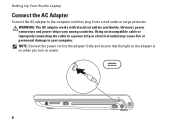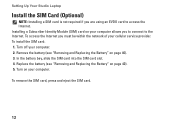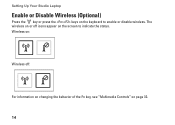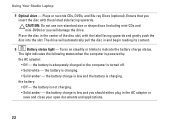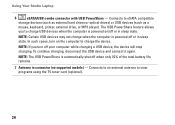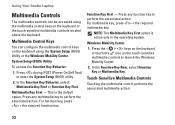Dell Studio 1749 Support Question
Find answers below for this question about Dell Studio 1749.Need a Dell Studio 1749 manual? We have 2 online manuals for this item!
Question posted by weKunl on July 3rd, 2014
How Do I Turn On Backlit Keyboard On My Studio 1749
The person who posted this question about this Dell product did not include a detailed explanation. Please use the "Request More Information" button to the right if more details would help you to answer this question.
Current Answers
Related Dell Studio 1749 Manual Pages
Similar Questions
Is There A Setting For The Dell Studio 1749 Backlit Keyboard
(Posted by cnsa 9 years ago)
How To Turn On Dell Integrated Webcam Laptop Studio 1749
(Posted by Crpw 10 years ago)