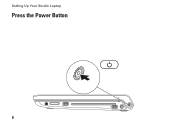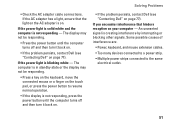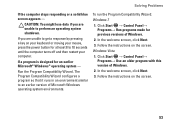Dell Studio 1749 Support Question
Find answers below for this question about Dell Studio 1749.Need a Dell Studio 1749 manual? We have 2 online manuals for this item!
Question posted by woodMoody on January 29th, 2014
How To Start Dell Studio When Power Button Is Broken
The person who posted this question about this Dell product did not include a detailed explanation. Please use the "Request More Information" button to the right if more details would help you to answer this question.
Current Answers
Related Dell Studio 1749 Manual Pages
Similar Questions
Power Button Dilemma
I have an issue, apparently the power button was damaged and it broke off so I cannot turn on the la...
I have an issue, apparently the power button was damaged and it broke off so I cannot turn on the la...
(Posted by polarbearsage 10 years ago)
How To Turn On My Dell Studio 1555 When Power Button Broken
(Posted by mcarPreb 10 years ago)
My Power Button On My Vostro 3500 Is Gradually Working Less?
Hi, My power button on my Vostro 3500 is gradually working less. Before it doesn't let me turn on at...
Hi, My power button on my Vostro 3500 is gradually working less. Before it doesn't let me turn on at...
(Posted by circlesrobinson 11 years ago)
My Computer's Power Button Broke...
Couple of months ago, I dropped my Dell laptop and the power button that was supposed to be hid by a...
Couple of months ago, I dropped my Dell laptop and the power button that was supposed to be hid by a...
(Posted by daseullee94 11 years ago)