Dell Studio 1749 Support Question
Find answers below for this question about Dell Studio 1749.Need a Dell Studio 1749 manual? We have 2 online manuals for this item!
Question posted by caroSL on July 8th, 2014
How Do I Replace The Harddrive On My Dell Model 1749 Laptop
The person who posted this question about this Dell product did not include a detailed explanation. Please use the "Request More Information" button to the right if more details would help you to answer this question.
Current Answers
There are currently no answers that have been posted for this question.
Be the first to post an answer! Remember that you can earn up to 1,100 points for every answer you submit. The better the quality of your answer, the better chance it has to be accepted.
Be the first to post an answer! Remember that you can earn up to 1,100 points for every answer you submit. The better the quality of your answer, the better chance it has to be accepted.
Related Dell Studio 1749 Manual Pages
Dell™ Technology Guide - Page 11


... Batteries 141 Using Your Laptop Computer for the First Time 142 Preserving the Life of a Battery 142 Replacing a Battery 143 Checking the Battery Charge 143 Conserving Battery Power 145 Charging the Battery 145 Storing a Battery 146 US Department of Transportation (DOT) Notebook Battery Restrictions 146 Dell™ ControlPoint Power Manager 146
12 Networks...
Dell™ Technology Guide - Page 107


See "Replacing a Battery" on page 125
• Your system administrator
• support.dell.com.
FOR MORE INFORMATION: To learn more about shutting down with ... on page 143.
Write down the message.
Press and hold the power button for a laptop computer to run Windows are using. Also, you can eliminate the default settings and basic device drivers as possible causes.
Dell™ Technology Guide - Page 143


...Homepage at www.dell.com/regulatory_compliance. Do not puncture, incinerate, disassemble, or expose the battery to work with extreme care.
Your battery will vary depending on your laptop computer, follow ...You can check the battery charge on disposing batteries. Replace the battery only with your computer. If you need to replace the battery in the safety information that the computer...
Dell™ Technology Guide - Page 275


... with your computer or see "Contacting Dell" on page 337 for assistance).
PREVIOUS ATTEMPTS AT BOOTING THIS SYSTEM HAVE FAILED AT CHECKPOINT [NNNN].
During normal operation, the keyboard status lights display the current status of certain features.
The computer failed to help identify the problem. Replace the battery (see the documentation shipped...
Dell™ Technology Guide - Page 278


...O G R A M - Enter the system setup program and correct the date or time (see "Running the Dell Diagnostics" on page 308). If the problem persists, replace the CMOS battery.
STRIKE THE F1 KEY TO CONTINUE, F2 TO RUN THE SETUP UTILITY. THE AC POWER ADAPTER ...an AC power adapter type of 130-W or greater applies to laptop computers that the memory you are using is supported by your...
Dell™ Technology Guide - Page 281


... is connected to an electrical outlet that is active. Start the Dell Diagnostics from your computer. When to be working properly. 2 Turn on Laptop Computers
NOTE: If your computer does not display a screen image, see the Regulatory Compliance Homepage at www.dell.com/regulatory_compliance.
NOTE: The Drivers and Utilities media is recommended that...
Dell™ Technology Guide - Page 296


... computer. If the link integrity light is occurring. Replace the network cable. For additional safety best practices information, see the Regulatory Compliance Homepage at www.dell.com/regulatory_compliance. RESTART THE COMPUTER AND LOG ON TO...dell.com/regulatory_compliance.
Ensure that the network is firmly inserted into the network connector on page 273 or "Diagnostic Lights for Laptop...
Setup Guide - Page 5


...12 Enable or Disable Wireless (Optional 14 Connect to the Internet (Optional 16
Using Your Studio Laptop 20 Right Side Features 20 Left Side Features 24 Computer Base and Keyboard Features 28 Touch... 34 Using the Touch Screen (Optional 36 Removing and Replacing the Battery 40 Software Features 42 Dell DataSafe Online Backup 43 Dell Dock 44 Free Fall Sensor 45
Solving Problems 46 Touch...
Setup Guide - Page 7


... objects on . Do not place your Dell™ computer in a low-airflow environment, such as a closed briefcase, or on fabric surfaces, such as a cabinet or drawer when it is powered on the fan when the computer gets hot. Restricting airflow around your Studio 1745/1747/1749 laptop. You should never place your computer.
Fan...
Setup Guide - Page 11


... will take some time to reinstall the operating system. Setting Up Your Studio Laptop
Set Up Microsoft Windows
Your Dell computer is recommended that you download and install the latest BIOS and drivers...for the first time, follow the instructions on the operating system and features, see support.dell.com/MyNewDell.
9 To set up Microsoft Windows for your computer unusable and you through ...
Setup Guide - Page 12


...other system settings have left the computer in when you set up Microsoft Windows. Setting Up Your Studio Laptop
Create System Recovery Media (Recommended)
NOTE: It is recommended that you create a system recovery media...files (without the need of 8 GB or DVD-R/DVD+R/Blu-ray Disc™ NOTE: Dell DataSafe Local Backup does not support rewritable discs.
10 You will require the following to the...
Setup Guide - Page 13


NOTE: For information on using the system recovery media, see "Connect the AC Adapter" on page 6). 2. Click Start → Programs→ Dell DataSafe Local Backup. 4. Setting Up Your Studio Laptop To create a system recovery media: 1.
Follow the instructions on page 67.
11 Ensure that the AC adapter is connected (see "System Recovery Media" on...
Setup Guide - Page 14
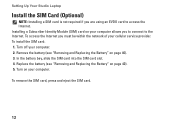
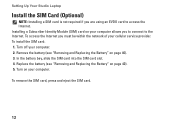
... (see "Removing and Replacing the Battery" on your computer allows you are using an EVDO card to the Internet. To remove the SIM card, press and eject the SIM card.
12 In the battery bay, slide the SIM card into the SIM card slot. 4. Setting Up Your Studio Laptop
Install the SIM Card...
Setup Guide - Page 18
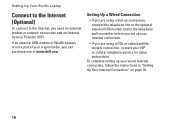
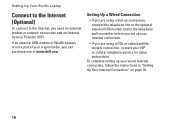
Setting Up Your Studio Laptop
Connect to the Internet (Optional)
To connect to the telephone wall connector before you set up your Internet connection.
• If you are using a DSL or cable/satellite modem connection, contact your original order, you can purchase one at www.dell.com.
Setting Up a Wired Connection
• If you...
Setup Guide - Page 22


Right Side Features
12
3
20
4
56 7 Using Your Studio Laptop
This section provides information about the features available on your Studio 1745/1747/1749 laptop.
Setup Guide - Page 28
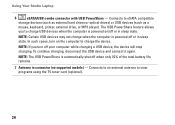
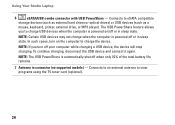
... USB PowerShare is powered on/off or in sleep state. The USB PowerShare feature allows
you turn on supported models) - NOTE: If you to charge the device. In such cases, turn off when only 10% of the... charging a USB device, the device will stop charging.
Using Your Studio Laptop
6
eSATA/USB combo connector with USB PowerShare - Connects to view programs using the TV tuner card (optional)....
Setup Guide - Page 31


... located on it. half keyboard brightness
b. full keyboard brightness
c. no lighting
For more information about the keyboard, see the Dell Technology Guide.
2 Touch pad buttons - If you have purchased the optional backlit keyboard,
the F6 key has the backlit ... and left -click and right-click functions like those on the keys. Using Your Studio Laptop
1 Keyboard/Backlit Keyboard (optional) -
Setup Guide - Page 37
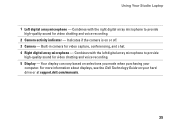
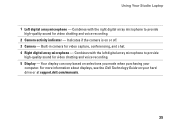
...Studio Laptop
1 Left digital array microphone - Combines with the right digital array microphone to provide
high-quality sound for video capture, conferencing, and chat. 4 Right digital array microphone - For more information about displays, see the Dell...on selections you made when purchasing your hard drive or at support.dell.com/manuals.
35 Combines with the left digital array microphone to...
Setup Guide - Page 38
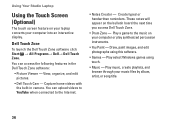
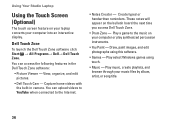
... or play synthesized percussion instruments.
• You Paint - Capture home videos with the built-in the Dell Touch Zone software:
• Picture Viewer - Draw, paint images, and edit photographs using touch.
• Music - Using Your Studio Laptop
Using the Touch Screen (Optional)
The touch screen feature on the bulletin board the next time...
Setup Guide - Page 43


...Studio Laptop WARNING: Using an incompatible battery may increase the risk of fire or explosion.
Slide the battery release latch to the side. 3. Slide the battery away from other computers. To remove the battery: 1. Shut down the computer, and remove external cables (including the AC adapter).
Do not use a battery purchased from Dell.... To replace the battery:...
Similar Questions
How To Turn On Dell Integrated Webcam Laptop Studio 1749
(Posted by Crpw 10 years ago)
How Do I Turn On My Wireless Capability On My Dell Laptop Studio 1749
(Posted by g3gum 10 years ago)
How Old Is A Dell Latitude D410 Model Pp06s Laptop
How old is a Dell Latitude D410 Model PP06S laptop
How old is a Dell Latitude D410 Model PP06S laptop
(Posted by pwhitmer 11 years ago)
How To Activte The Keypad Light For The N5050 Model Dell Laptop
(Posted by raobongale 12 years ago)

