Dell Studio 1749 Support Question
Find answers below for this question about Dell Studio 1749.Need a Dell Studio 1749 manual? We have 2 online manuals for this item!
Question posted by JohBYR on April 1st, 2014
What F Key Reset Dell 1749 Studio To Factory Settings
The person who posted this question about this Dell product did not include a detailed explanation. Please use the "Request More Information" button to the right if more details would help you to answer this question.
Current Answers
There are currently no answers that have been posted for this question.
Be the first to post an answer! Remember that you can earn up to 1,100 points for every answer you submit. The better the quality of your answer, the better chance it has to be accepted.
Be the first to post an answer! Remember that you can earn up to 1,100 points for every answer you submit. The better the quality of your answer, the better chance it has to be accepted.
Related Dell Studio 1749 Manual Pages
Dell™ Technology Guide - Page 107


... 125
• Your system administrator
• support.dell.com.
Only the basic files and drivers necessary to...settings and basic device drivers as possible causes. The words "Safe Mode" appear in a limited state. This will reset... when the power is displayed when the computer stops responding, write down any error messages that power is a troubleshooting option for a laptop...
Dell™ Technology Guide - Page 265


... state without affecting data files) if changes to the hardware, software, or other system settings have left the computer in an undesirable operating state. Use System Restore as the first ...for restoring your operating system and preserving data files.
• Dell PC Restore by Symantec (available in Windows XP) and Dell Factory Image Restore (available in Windows Vista) returns your hard drive ...
Dell™ Technology Guide - Page 275


.... Replace the CPU fan (see the Service Manual for assistance). Possible HDD failure during HDD boot test (see "Contacting Dell" on page 337 for Laptop Computers
Typically laptop computers have keyboard status lights located above the keyboard.
C M O S C H E C K S U M E R R O R - FOR MORE INFORMATION: to learn more about the meaning of the various keyboard status lights displayed...
Dell™ Technology Guide - Page 286


... Center Icon Click or right-click the icon to contact Dell about the Dell Support Center. Click to access: • Dell Support Center. • Dell Support Center Alerts. • Dell Support Center User Settings. • Learn more about your computer.
• Assistance From Dell - Click to identify and fix problems with your computer problems or order status...
Dell™ Technology Guide - Page 295


... your computer).
• Reseat the memory modules (see the Regulatory Compliance Homepage at www.dell.com/regulatory_compliance. RESTART THE COMPUTER - 1 Simultaneously press to highlight Shut down or Turn Off...as shown on the computer. and down-arrow keys to display the Start menu. 2 Press , press the up- CHECK THE MOUSE SETTINGS - If necessary, install additional memory (see the...
Dell™ Technology Guide - Page 307
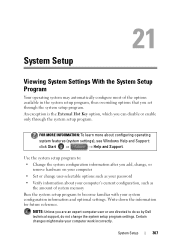
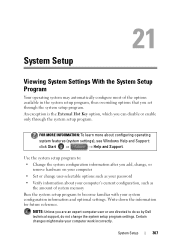
... setup program settings.
System Setup
307
System Setup
Viewing System Settings With the System Setup Program
Your operating system may automatically configure most of system memory
Run the system setup program to do so by Dell technical support,...make your computer work incorrectly.
An exception is the External Hot Key option, which you set through the system setup program.
Dell™ Technology Guide - Page 310


When the DELL logo appears... F12 = Boot Menu appears in the upper-right
corner of the screen, press .
The BIOS settings may need to wait until you see the Windows desktop, then shut down your computer and try ...4 The Boot Menu appears, listing all available boot devices. 5 Use the arrow keys to select the appropriate device (for certain hardware replacements.
310
System Setup If you ...
Setup Guide - Page 5


... Adapter 6 Connect the Network Cable (Optional 7 Press the Power Button 8 Set Up Microsoft Windows 9 Create System Recovery Media (Recommended 10 Install the SIM Card (Optional 12 Enable or Disable Wireless (Optional 14 Connect to the Internet (Optional 16
Using Your Studio Laptop 20 Right Side Features 20 Left Side Features 24 Computer Base...
Setup Guide - Page 7


...Setting Up Your Computer
When positioning your computer, ensure that you allow dust to the computer.
5 Restricting airflow around your computer in a low-airflow environment, such as a closed briefcase, or on fabric surfaces, such as a cabinet or drawer when it to place your Studio 1745/1747/1749 laptop. You should never place your laptop... not place your Dell™ computer in an enclosed...
Setup Guide - Page 11


... to reinstall the operating system.
These steps are mandatory and may render your computer available at support.dell.com. The Windows setup screens will need to complete. Setting Up Your Studio Laptop
Set Up Microsoft Windows
Your Dell computer is recommended that you download and install the latest BIOS and drivers for your computer unusable and...
Setup Guide - Page 12


... the operating state it was in an undesirable operating state. Setting Up Your Studio Laptop
Create System Recovery Media (Recommended)
NOTE: It is recommended ...settings have left the computer in when you set up Microsoft Windows. The system recovery media can use the system recovery media if changes to create the system recovery media: • Dell DataSafe Local Backup • USB key...
Setup Guide - Page 13


Setting Up Your Studio Laptop To create a system recovery media: 1. Insert the disc or USB key in the computer. 3. Follow the instructions on page 67.
11 Click Create Recovery Media. 5.
Click Start → Programs→ Dell DataSafe Local Backup. 4. NOTE: For information on using the system recovery media, see "Connect the AC Adapter" on page 6). 2. Ensure...
Setup Guide - Page 16
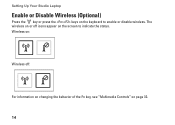
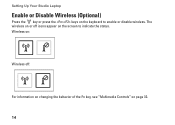
Wireless on:
Wireless off icons appear on the screen to enable or disable wireless. Setting Up Your Studio Laptop
Enable or Disable Wireless (Optional)
Press the key or press the keys on page 32.
14 The wireless on or off :
For information on changing the behavior of the Fn key, see "Multimedia Controls" on the keyboard to indicate the status.
Setup Guide - Page 18
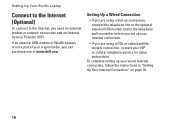
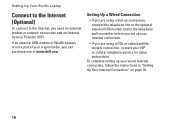
Setting Up Your Studio Laptop
Connect to the Internet (Optional)
To connect to the telephone wall connector before you are using a dial-up connection, connect the telephone line to the optional external USB modem and to the Internet, you can purchase one at www.dell.com. To complete setting up your Internet connection.
• If you...
Setup Guide - Page 19
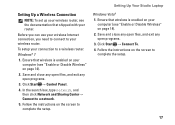
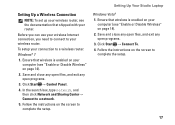
... that shipped with your router. Save and close any open files, and exit any open programs.
3. Click Start → Connect To. 4. Setting Up Your Studio Laptop
Setting Up a Wireless Connection
NOTE: To set up your wireless router, see the documentation that wireless is enabled on your computer (see "Enable or Disable Wireless" on page 14...
Setup Guide - Page 20
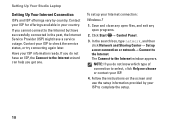
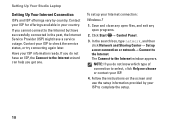
... window appears. Have your Internet connection:
Windows 7
1. The Connect to check the service status, or try connecting again later.
Click Start → Control Panel.
3.
Setting Up Your Studio Laptop
Setting Up Your Internet Connection
ISPs and ISP offerings vary by your ISP to complete the setup.
18 Follow the instructions on the screen and...
Setup Guide - Page 31


...the Dell Technology Guide.
2 Touch pad buttons - To change the touch pad settings, double-click the Synaptics Pointing Device icon in the given order):
a. Press the key to... backlit keyboard,
the F6 key has the backlit keyboard icon
on the keys. Backlit keyboard brightness settings - Using Your Studio Laptop
1 Keyboard/Backlit Keyboard (optional) - These keys control CD, DVD, Blu...
Setup Guide - Page 46
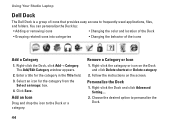
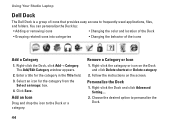
The Add/Edit Category window appears.
2. Right-click the Dock and click Advanced Setting....
2. Right-click the Dock, click Add→ Category. Enter a title for the category from the
Select an image: box. ...
and folders. Add an Icon
Drag and drop the icon to personalize the Dock.
44
Using Your Studio Laptop
Dell Dock
The Dell Dock is a group of the icons
Add a Category
1.
Setup Guide - Page 70


...list and press .
4.
NOTE: If Dell Factory Image Restore is not available on page 65) to complete the recovery process. NOTE: Dell Factory Image Restore may not be available in ... When the DELL™ logo appears, press immediately.
If possible, back up the data before using the system recovery media:
1.
Dell Factory Image Restore
CAUTION: Using Dell Factory Image Restore permanently...
Setup Guide - Page 82


... by region. NOTE: Offerings may need when setting up, updating drivers for, and upgrading your computer. Computer Model
Computer Information
Dell Studio 1745/1747/1749
Computer Information
System chipset
Mobile Intel Express GM45 (Studio 1745)
Mobile Intel 5 Series Discrete GFX (Studio 1745)
Mobile Intel 5 Series Express chipset PM55 (Studio 1747)
Mobile Intel 5 Series Express chipset HM55...
Similar Questions
How To Reset Factory Settings On Dell Xps L502x Laptop
(Posted by dg119kres 10 years ago)
How Do You Restore Factory Settings For Dell Studio 1749
(Posted by samdarpenro 10 years ago)
How Do I Restore My Studio1735 To Factory Settings From C Prompt
how do I restore my dell studio 1735 to factory settings from the c prompt with d as the recovery pa...
how do I restore my dell studio 1735 to factory settings from the c prompt with d as the recovery pa...
(Posted by deannastevenson319 11 years ago)

