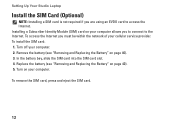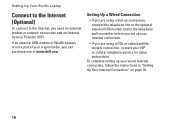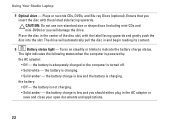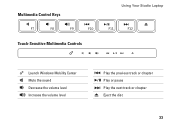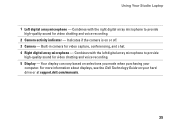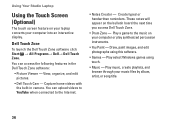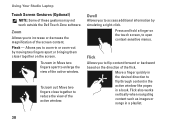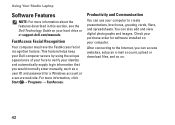Dell Studio 1749 Support Question
Find answers below for this question about Dell Studio 1749.Need a Dell Studio 1749 manual? We have 2 online manuals for this item!
Question posted by natemitc on June 8th, 2014
Dell 1749 Will Not Eject Cd
The person who posted this question about this Dell product did not include a detailed explanation. Please use the "Request More Information" button to the right if more details would help you to answer this question.
Current Answers
Related Dell Studio 1749 Manual Pages
Similar Questions
How To Turn On Dell Integrated Webcam Laptop Studio 1749
(Posted by Crpw 10 years ago)
How Do I Turn On My Wireless Capability On My Dell Laptop Studio 1749
(Posted by g3gum 10 years ago)
Eject Cd Drive Short Key Because Bootmgr Problem
eject cd drive short key because bootmgr problem
eject cd drive short key because bootmgr problem
(Posted by shaitanaieee2010 11 years ago)