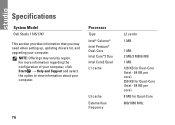Dell Studio 1745 Support Question
Find answers below for this question about Dell Studio 1745.Need a Dell Studio 1745 manual? We have 2 online manuals for this item!
Question posted by koshem9 on September 3rd, 2011
Instruction To Replace The Keyboard
Cannot find decent instruction to replace a broken keyboard with a new one.
Current Answers
There are currently no answers that have been posted for this question.
Be the first to post an answer! Remember that you can earn up to 1,100 points for every answer you submit. The better the quality of your answer, the better chance it has to be accepted.
Be the first to post an answer! Remember that you can earn up to 1,100 points for every answer you submit. The better the quality of your answer, the better chance it has to be accepted.
Related Dell Studio 1745 Manual Pages
Dell™ Technology Guide - Page 60


...Mouse
Clean the outside casing of the device, type a new name, click the General tab, and click OK. •...Check the manufacturer's guide or website for instructions. 3 Install the device, using the instructions in your computer can of the following...of compressed air, to the service on the rollers.
7 Replace the ball and retainer ring, and turn the retainer ring ...Keyboard, Touch Pad)
Setup Guide - Page 5
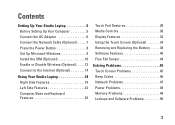
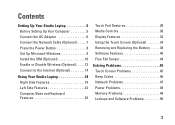
...12 Connect to the Internet (Optional 14
Using Your Studio Laptop 18 Right Side Features 18 Left Side Features 22 Computer Base and Keyboard Features 26
Touch Pad Gestures 28 Media Controls 30 Display... Features 32 Using the Touch Screen (Optional 34 Removing and Replacing the Battery 38 Software...
Setup Guide - Page 7
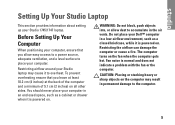
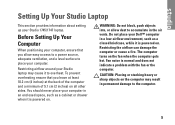
...level surface to place your Dell™ computer in permanent damage to overheat. Before Setting Up Your Computer
When positioning your Studio laptop may result in a low-airflow environment, such as a cabinet or drawer when it to the computer.
5
Restricting the...the computer gets hot. The computer turns on all other sides. You should never place your Studio 1745/1747 laptop.
Setup Guide - Page 11
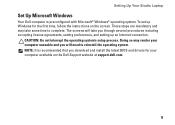
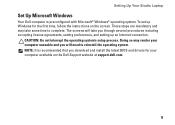
...: It is preconfigured with Microsoft® Windows® operating system. Setting Up Your Studio Laptop
Set Up Microsoft Windows
Your Dell computer is recommended that you through several procedures including ...the latest BIOS and drivers for the first time, follow the instructions on the Dell Support website at support.dell.com.
9
CAUTION: Do not interrupt the operating system's...
Setup Guide - Page 12
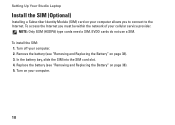
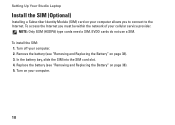
Setting Up Your Studio Laptop
Install the SIM (Optional)
Installing a Subscriber Identity Module (SIM) card on your computer allows you must be within the network of your cellular service provider. To install the SIM: 1. Turn off your computer.
10 In the battery bay, slide the SIM into the SIM card slot. 4. Replace the battery...
Setup Guide - Page 14
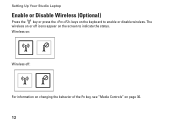
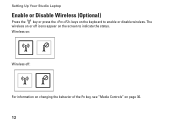
The wireless on or off :
For information on changing the behavior of the Fn key, see "Media Controls" on page 30.
12 Setting Up Your Studio Laptop
Enable or Disable Wireless (Optional)
Press the key or press the keys on the keyboard to indicate the status. Wireless on:
Wireless off icons appear on the screen to enable or disable wireless.
Setup Guide - Page 16
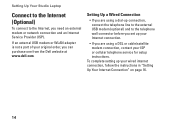
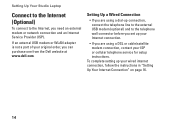
Setting Up Your Studio Laptop
Connect to the Internet (Optional)
To connect to the telephone wall connector before you set up your wired internet connection, follow the instructions in "Setting Up Your Internet ...modem or WLAN adapter is not a part of your ISP or cellular telephone service for setup instructions. Setting Up a Wired Connection
• If you are using a dial-up connection, ...
Setup Guide - Page 17
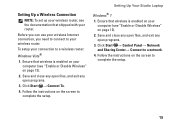
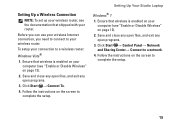
...Setting Up Your Studio Laptop
Windows® 7 1. Click Start → Control Panel→ Network and Sharing Center→ Connect to a wireless router:
Windows Vista®
1. Follow the instructions on the ... Save and close any open files, and exit any open programs.
3. Follow the instructions on the screen to complete the setup.
15
Before you can use your wireless Internet...
Setup Guide - Page 18
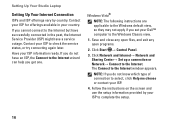
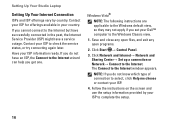
... Provider (ISP) might have a service outage.
Windows Vista®
NOTE: The following instructions are applicable to the Windows default view, so they may not apply if you get one...appears.
Follow the instructions on the screen and use the setup information provided by country. Have your Dell™ computer to the Windows Classic view.
1. Setting Up Your Studio Laptop
Setting Up Your...
Setup Guide - Page 19
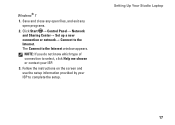
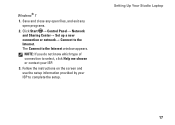
... open programs.
2. Click Start → Control Panel→ Network and Sharing Center→ Set up a new connection or network→ Connect to the Internet window appears. The Connect to the Internet.
NOTE: If you ... ISP to complete the setup. Follow the instructions on the screen and use the setup information provided by your ISP.
3.
Setting Up Your Studio Laptop
17
Setup Guide - Page 20
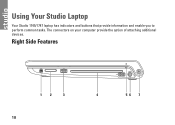
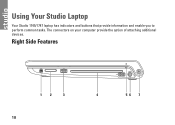
The connectors on your computer provide the option of attaching additional devices.
Using Your Studio Laptop
Your Studio 1745/1747 laptop has indicators and buttons that provide information and enable you to perform common tasks. Right Side Features
12
3
18
4
56 7
Setup Guide - Page 21


Connects to high-speed serial multimedia devices, such as a mouse, keyboard, printer,
external drive, or MP3 player.
19 Blanks protect unused slots from other particles. Save the blank for use when no media...; MultiMedia Card (MMC) • xD-Picture Card
NOTE: Your computer ships with a plastic blank installed in the media card slot. Using Your Studio Laptop
1
IEEE 1394a connector -
Setup Guide - Page 26
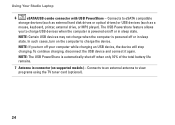
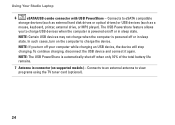
... disk drives or optical drives) or USB devices (such as a
mouse, keyboard, printer, external drive, or MP3 player). NOTE: The USB PowerShare is powered off when only 10% of the total battery life remains.
7 Antenna in sleep state. Using Your Studio Laptop
6
eSATA/USB combo connector with USB PowerShare -
To continue charging, disconnect...
Setup Guide - Page 29
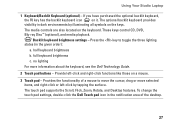
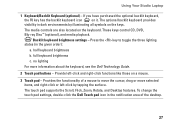
...keys.
Provide left -click by illuminating all symbols on a mouse.
3 Touch pad - half keyboard brightness
b. Using Your Studio Laptop
1 Keyboard/Backlit Keyboard (optional) -
The media controls are also located on it. The optional backlit keyboard provides
visibility in the given order):
a. Backlit keyboard brightness settings - Provides the functionality of the desktop.
27
Setup Guide - Page 32
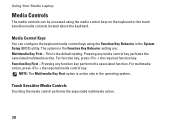
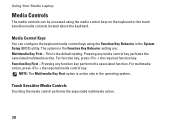
...
Touching the media control performs the associated multimedia action.
30 Using Your Studio Laptop
Media Controls
The media controls can configure the keyboard media control keys using the media control keys on the keyboard or the touch sensitive media controls located above the keyboard. This is active only in the Function Key Behavior setting are...
Setup Guide - Page 40
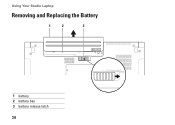
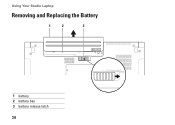
Using Your Studio Laptop
Removing and Replacing the Battery
1
2
3
1 battery 2 battery bay 3 battery release latch
38
Setup Guide - Page 41
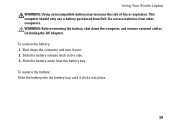
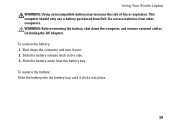
... Do not use a battery purchased from Dell. Slide the battery release latch to the side. 3.
To replace the battery: Slide the battery into place.
39 Shut down the computer, and remove external cables (including ...computer and turn it clicks into the battery bay, until it over. 2. Using Your Studio Laptop WARNING: Using an incompatible battery may increase the risk of fire or explosion.
Setup Guide - Page 45
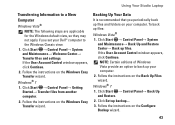
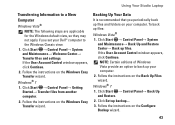
...If the User Account Control window appears, click Continue.
2. Windows® 7
1. Follow the instructions on the Back Up Files wizard.
Click Start → Control Panel→ Back Up and ...the Windows Classic view.
1. Follow the instructions on the Configure Backup wizard.
43 Using Your Studio Laptop
Transferring Information to a New Computer
Windows Vista®
NOTE: The following...
Similar Questions
Dell Laptop Studio 1558 Does Not Recognize Sd Card
(Posted by MULjknudt 10 years ago)
How Can I Add Bluetooth My Dell Laptop Studio 1745 With Windows 7
(Posted by biMecros 10 years ago)