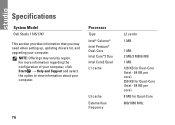Dell Studio 1745 Support Question
Find answers below for this question about Dell Studio 1745.Need a Dell Studio 1745 manual? We have 2 online manuals for this item!
Question posted by jscagbe on February 27th, 2014
Back Lit Eject Button Won't Work Dell Studio Xps
The person who posted this question about this Dell product did not include a detailed explanation. Please use the "Request More Information" button to the right if more details would help you to answer this question.
Current Answers
There are currently no answers that have been posted for this question.
Be the first to post an answer! Remember that you can earn up to 1,100 points for every answer you submit. The better the quality of your answer, the better chance it has to be accepted.
Be the first to post an answer! Remember that you can earn up to 1,100 points for every answer you submit. The better the quality of your answer, the better chance it has to be accepted.
Related Dell Studio 1745 Manual Pages
Dell™ Technology Guide - Page 2


.... A01 represents Windows Vista Start button.
Other trademarks and trade names may not apply to all Dell systems. © 2007-2008 Dell Inc. Dell Inc. All rights reserved. Trademarks... in this document to refer to either potential damage to Windows Vista Ultimate and Windows XP Professional edition respectively in this document may be used by Bluetooth SIG, Inc.
August...
Dell™ Technology Guide - Page 3


Contents
1 Finding Information 23
Start Button 23
Microsoft Windows Help and Support 24 Windows Vista 25 Windows® XP 25
Control Panel 26
Information About Installed Hardware 26 Device Manager 26 Hardware Devices Installed on Your Computer 27
Programs Installed on Your Computer 28
Wireless Networking 28
Dell Support Website 29 Technical Support 29...
Dell™ Technology Guide - Page 20


...and Speaker Problems 299 Touch Pad or Mouse Problems for Laptop Computers 301 Video and Monitor Problems 302 Power Lights 304
Dell Technical Update Service 305
21 System Setup 307
Viewing ...System Settings With the System Setup Program 307
Entering the System Setup Program 308 Working With Options on ...
Dell™ Technology Guide - Page 23


... access resources, programs, and specialized tools for managing the way Windows appears and functions on Your Computer • Wireless Networking • Dell Support Website
Finding Information
23 Start button
From the Start button menu, you can access: • Microsoft Windows Help and Support • Control Panel • Information About Installed Hardware • Device...
Dell™ Technology Guide - Page 47


... display screen, see the Regulatory Compliance Homepage at www.dell.com/regulatory_compliance. Cleaning Your Computer's Display Screen
To clean the display for a laptop computer, wipe the screen with a soft cloth dampened with... screen with your computer for safety procedures to follow when working with any soap or solution not designed for your computer.
Also see the safety information ...
Dell™ Technology Guide - Page 62


... input (or a Tablet PC pen on some computers) to press the left touch pad button twice.
When circular scrolling is enabled, you can use your finger anti-clockwise or clockwise ..., Touch Pad)
Circular Scrolling
NOTE: Your laptop computer may not support the circular scrolling feature. To configure the circular scrolling, double-click the Dell Touch pad icon in the notification area of...
Dell™ Technology Guide - Page 64


...any of use.
Troubleshooting a USB Pointing Device
You may not be performed if you click a button on the screen check box.
3 Click OK.
System Restore can be auto-detected by your... touch pointer when I'm interacting with items on the pointing device. • The pointing device stops working after a few minutes of the following problems occur: • The pointer moves erratically. •...
Dell™ Technology Guide - Page 81


Click Start→ My Computer. See the user documentation that came with your computer might not work correctly. See "Windows Hardware Troubleshooter" on page 337). E N S U R E T H A T M I C R O S O F T W I N D O W S R E C O G N ... a bootable disc and restart the computer. HINT: The Dell Support website at support.dell.com and your Drivers and Utilities media provide approved drivers ...
Dell™ Technology Guide - Page 82


... insert one end into the eject hole at the front of different regions worldwide and different disc formats, not all DVDs work in the drive or the ...E C O M P U T E R T O C O O L B E F O R E T U R N I N G I C S -
See "Running the Dell Diagnostics" on . A hot hard drive may cause noise, which does not indicate a defect in all DVD drives. Optical Drive Problems
NOTE: High-speed optical drive...
Dell™ Technology Guide - Page 83


... of all data. FOR MORE INFORMATION: Your computer may appear. Drives and Media
83 For Windows® XP:
Click Start
→ My Computer.
2 Right-click Local Disk (C:).
3 Click Properties→ Tools→.... For information about these levels, see support.dell.com.
Working with RAID
A redundant array of hard drives required varies depending on the computer, click Continue;
Dell™ Technology Guide - Page 102


... the Applications tab, select the program that program and not saved will try to end (terminate) the program. Applications tab
program not responding
End Task button
If a program on your computer stops responding or appears frozen, Windows will be lost. NOTE: Any data entered or changes made in that is not...
Dell™ Technology Guide - Page 204
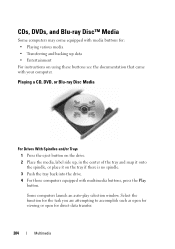
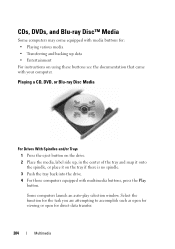
...spindle, or place it on using these buttons see the documentation that came with multimedia buttons, press the Play
button. Playing a CD, DVD, or Blu-ray Disc Media
For Drives With Spindles and/or Trays
1 Press the eject button on the drive. 2 Place the media..., DVDs, and Blu-ray Disc™ Media
Some computers may come equipped with media buttons for direct data transfer.
204
Multimedia
Dell™ Technology Guide - Page 205
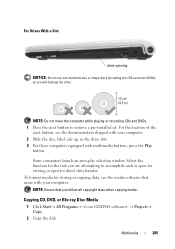
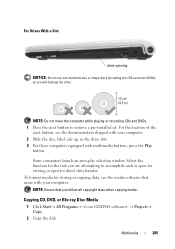
For the location of the
eject button, see the media software that you will damage the drive. Some computers launch an... playing or recording CDs and DVDs. 1 Press the eject button to accomplish such as you follow all copyright laws when copying media.
NOTE: Ensure that came with multimedia buttons, press the Play
button.
Multimedia
205 Select the function for the task you ...
Dell™ Technology Guide - Page 281


... to an electrical outlet that is active. Starting the Dell Diagnostics on (or restart) your hard drive or from your computer. 3 Start the Dell Diagnostics in one of the procedures in the system setup program and is known to be working properly. 2 Turn on Laptop Computers
NOTE: If your computer does not display a screen...
Dell™ Technology Guide - Page 302


...the electrical outlet is connected as a lamp.
302
Troubleshooting Ensure that the monitor cable is working by testing it with another device, such as shown on the setup diagram for your computer.... support.dell.com. CHECK THE MONITOR POWER LIGHT -
• If the power light is lit or blinking, the monitor has power. • If the power light is off, firmly press the button to ensure...
Dell™ Technology Guide - Page 304


...If the power light is blinking amber, the computer is working by testing it with similar in known working condition to verify that the main power cable and front panel...key on the keyboard, move the mouse, or press the power button to the system board (see the Regulatory Compliance Homepage at www.dell.com/regulatory_compliance. Replace power protection devices, power strips, and power ...
Setup Guide - Page 8


... works with your computer. NOTE: Use only Dell AC adapter family PA-3E, PA-10, and PA-12 with electrical outlets worldwide. However, power connectors and power strips vary among countries. NOTE: Connect the power cord to the computer and then plug it into a wall outlet or surge protector. Setting Up Your Studio Laptop...
Setup Guide - Page 29
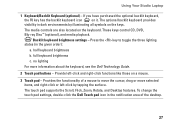
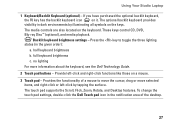
... keyboard, see the Dell Technology Guide.
2 Touch pad buttons - Provides the functionality of the desktop.
27 The touch pad supports the Scroll, Flick, Zoom, Rotate, and Desktop features. To change the touch pad settings, double-click the Dell Touch pad icon in dark environments by tapping the surface. Using Your Studio Laptop
1 Keyboard/Backlit Keyboard...
Setup Guide - Page 38
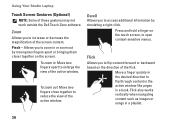
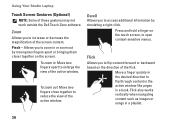
Zoom
Allows you to reduce the view of these gestures may not work outside the Dell Touch Zone software. To zoom out: Move two fingers close together to flip content forward...-click.
Move a finger quickly in the desired direction to zoom in a book.
Using Your Studio Laptop
Touch Screen Gestures (Optional)
NOTE: Some of the active window. Allows you to open context-sensitive menus.
Similar Questions
Where Is The Eject Button For The Cd/dvd Drive
CD stuck in the drive of Dell Dimension XPS 9100. Where is the button to eject manually? Computer tr...
CD stuck in the drive of Dell Dimension XPS 9100. Where is the button to eject manually? Computer tr...
(Posted by ronmcguire7 8 years ago)
Touchpad Buttons Won't Work On Dell Laptop Vostro 3700
(Posted by ausayam 9 years ago)
Eject Button Not Working
the eject button and touch sensitive eject button are not working what should i do?
the eject button and touch sensitive eject button are not working what should i do?
(Posted by seanagleeson 12 years ago)