Dell Studio 1745 Support Question
Find answers below for this question about Dell Studio 1745.Need a Dell Studio 1745 manual? We have 2 online manuals for this item!
Question posted by cavemRei on December 26th, 2013
Can You Change A Dell 1745 Regular Keyboard With A Backlit Keyboard
The person who posted this question about this Dell product did not include a detailed explanation. Please use the "Request More Information" button to the right if more details would help you to answer this question.
Current Answers
There are currently no answers that have been posted for this question.
Be the first to post an answer! Remember that you can earn up to 1,100 points for every answer you submit. The better the quality of your answer, the better chance it has to be accepted.
Be the first to post an answer! Remember that you can earn up to 1,100 points for every answer you submit. The better the quality of your answer, the better chance it has to be accepted.
Related Dell Studio 1745 Manual Pages
Dell™ Technology Guide - Page 6


... Pointing Device (Mouse 64 Troubleshooting a USB Pointing Device 64
Keyboard 65 Customizing Your Keyboard 66 Backlit Keyboard 66 Changing the Input Language of Your Keyboard 67 Using the Numeric Keypad on a Laptop Computer 68 General Keyboard Shortcuts 69
5 Printers-Settings and Drivers 71
Accessing Printer Information 71
Changing Printer Settings 72 For Windows Vista 72 For Windows...
Dell™ Technology Guide - Page 20


... 291 Keyboard Problems for External Keyboards . . . 292 Lockups and Software Problems 292 Memory Problems 294 Mouse Problems 295 Network Problems 296 Power Problems 296 Printer Problems 298 Scanner Problems 299 Sound and Speaker Problems 299 Touch Pad or Mouse Problems for Laptop Computers 301 Video and Monitor Problems 302 Power Lights 304
Dell Technical...
Dell™ Technology Guide - Page 21


... to a USB Device . . . . 310
Changing the BIOS Settings 310 Viewing the BIOS Settings 311 Upgrading the BIOS (Flashing the BIOS 311
22 Ports 313
USB Port 313 IEEE 1394 Port 314 RS232 Serial Port 315 Parallel Port 316 eSATA Port 317 Modem 318 Ethernet Port 319 Keyboard and Mouse Port (PS2 320...
Dell™ Technology Guide - Page 60


... lint.
5 If the rollers inside the ball cage are misaligned. Ensure that you want to change, and then click Properties. 4 Do any of compressed air, to the service on the rollers...your computer, if one is not left on the Services tab, and click OK.
60
Navigation Devices (Mouse, Keyboard, Touch Pad)
4 Blow carefully into place. Windows Vista 1 Click Start → Control Panel. 2 Click...
Dell™ Technology Guide - Page 62


... PC pen on some computers) to press the left touch pad button twice. Circular Scrolling
NOTE: Your laptop computer may not support the circular scrolling feature.
To configure the circular scrolling, double-click the Dell Touch pad icon in the notification area of the touch pad or use your thumb to move...
Dell™ Technology Guide - Page 63


To change the zoom settings, double-click the Dell Touch Pad icon in and ... soft, lint-free cloth with items on the screen check box.
3 Click OK.
Navigation Devices (Mouse, Keyboard, Touch Pad)
63
Using a Touch Pointer (Track Stick or Tablet PC Pen)
Turning the Touch Pointer On... and Input Devices.
Single Finger Zoom
NOTE: Your laptop computer may not support single finger zoom feature.
Dell™ Technology Guide - Page 66


... on the keys. Press and the right-arrow key to change and click OK.
Backlit Keyboard
NOTE: Your computer may not support a backlit keyboard feature. Customizing Your Keyboard
You can adjust your keyboard settings to change and click OK. The three lighting states are:
66
Navigation Devices (Mouse, Keyboard, Touch Pad) Windows XP
1 Click Start
→ Control Panel→...
Dell™ Technology Guide - Page 67


... you want to add, select the text services you want to use. 8 Click the Keyboard layout button, and then select a keyboard layout.
Navigation Devices (Mouse, Keyboard, Touch Pad)
67
1 full keyboard/touch pad brightness. 2 half keyboard/touch pad brightness. 3 no lighting. Changing the Input Language of the Regional and Language Options window, select a language and click...
Dell™ Technology Guide - Page 126


...that shipped with the compressed-air product.
For a laptop computer, remove any batteries.
Use this document as skipping,... You Start
Read the safety instructions available in the Dell™ safety information that come with your computer.
... To learn more about maintenance tasks, see "Navigation Devices (Mouse, Keyboard, Touch Pad)" on page 57.
FOR MORE INFORMATION: To learn...
Dell™ Technology Guide - Page 146


...January 1, 2008, the US DOT prohibits spare (loose) lithium batteries in approximately 2 hours.
A Dell notebook battery may vary depending on airplanes, where charging of time. Charge time is charging. The ...charge when you store your computer for example on your laptop computer from being used in your computer or being in a Dell notebook and the notebook is too hot to start ...
Dell™ Technology Guide - Page 180
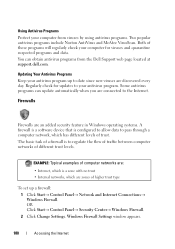
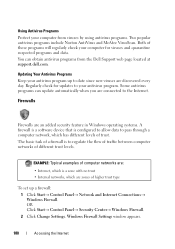
... OR Click Start→ Control Panel→ Security Center→ Windows Firewall. 2 Click Change Settings.
The basic task of a firewall is to the Internet.
Updating Your Antivirus Programs
Keep... regularly check your computer for updates to your computer from the Dell Support web page located at support.dell.com. Using Antivirus Programs
Protect your antivirus program. Regularly ...
Dell™ Technology Guide - Page 254


... your user identity and helps keep your computer.
There are laptop credit-card shaped devices with something only the user should know... Help and Support. Using smart cards can be available on your Dell computer secure.
254
Security and Privacy Smart cards are two main...8226; Is changed on a regular basis
FOR MORE INFORMATION: To learn more secure user-authentication than passwords alone....
Dell™ Technology Guide - Page 272


... messages
Windows Hardware Troubleshooter Dell Diagnostics
Function
The power button light illuminates and blinks or remains solid to evaluate your Service Manual for information about power lights. Your desktop or laptop computer may need to resolve device configuration, compatibility problems, or operating status. This light can also be resolved.
Keyboard status lights indicate...
Dell™ Technology Guide - Page 275


... laptop computers have keyboard status lights located above the keyboard. CPU fan failure.
During normal operation, the keyboard status lights display the current status of the lights to help identify the problem.
FOR MORE INFORMATION: to complete the boot routine three consecutive times for the same error (see "Contacting Dell" on the Dell Support website support.dell...
Dell™ Technology Guide - Page 276


...Laptop Computers
NOTE: If the message you received is correct (see "System Setup" on page 292. Contact Dell...Keyboard failure or keyboard cable loose (see "Keyboard Problems for External Keyboards" on page 308) to correct the configuration error. DELL RECOMMENDS THAT YOU BACK UP YOUR DATA REGULARLY...on page 308) and change the system setup program options (see "Contacting Dell" on page 337). ...
Dell™ Technology Guide - Page 282


...completes successfully, the following message appears: "Booting Dell Diagnostic Utility Partition. Starting the Dell Diagnostics on Desktop Computers
NOTE: If your system board, keyboard, display, memory, hard drive, and so... no diagnostics utility partition has been found, run .
6 Continue with "Using the Dell Diagnostics Main Menu" on your computer and try again. Press any key to continue."...
Dell™ Technology Guide - Page 292


... section, follow the safety instructions shipped with your computer), reconnect the keyboard cable as shown on the setup diagram for External Keyboards
CAUTION: Before you begin any keyboard extension cables and connect the keyboard directly to the computer, then try using the keyboard. Contact Dell (see the documentation shipped with your computer. For additional safety best...
Dell™ Technology Guide - Page 352


...-in combination with security software enhances network and computer security by enabling features such as a USB-compatible keyboard, mouse, joystick, scanner, set of a laptop computer to create and edit files that supports resolutions up to underline, change fonts, and so on the system board (in to a 4-pin socket on your computer. A plastic device...
Setup Guide - Page 14
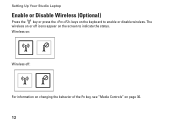
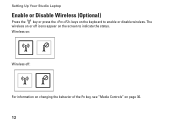
The wireless on or off :
For information on changing the behavior of the Fn key, see "Media Controls" on page 30.
12 Wireless on:
Wireless off icons appear on the keyboard to indicate the status. Setting Up Your Studio Laptop
Enable or Disable Wireless (Optional)
Press the key or press the keys on the screen to enable or disable wireless.
Setup Guide - Page 29
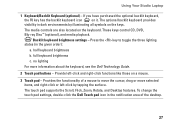
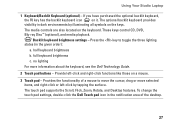
...; (optional), and media playback. To change the touch pad settings, double-click the Dell Touch pad icon in the notification area of a mouse to toggle the three lighting states (in dark environments by tapping the surface. Using Your Studio Laptop
1 Keyboard/Backlit Keyboard (optional) - no lighting
For more information about the keyboard, see the Dell Technology Guide.
2 Touch pad...

