Dell Studio 1737 Support Question
Find answers below for this question about Dell Studio 1737.Need a Dell Studio 1737 manual? We have 1 online manual for this item!
Question posted by ronTONYB on July 1st, 2014
Where Is The Sleep Button On Dell Studio 1737
The person who posted this question about this Dell product did not include a detailed explanation. Please use the "Request More Information" button to the right if more details would help you to answer this question.
Current Answers
There are currently no answers that have been posted for this question.
Be the first to post an answer! Remember that you can earn up to 1,100 points for every answer you submit. The better the quality of your answer, the better chance it has to be accepted.
Be the first to post an answer! Remember that you can earn up to 1,100 points for every answer you submit. The better the quality of your answer, the better chance it has to be accepted.
Related Dell Studio 1737 Manual Pages
Setup Guide - Page 5
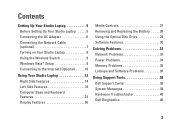
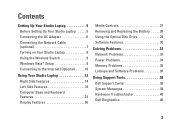
... Studio Laptop 5 Before Setting Up Your Studio Laptop 5 Connecting the AC Adapter 6 Connecting the Network Cable (optional 7 Turning on Your Studio Laptop 8 Using the Wireless Switch 9 Windows Vista® Setup 9 Connecting to the Internet (Optional 10
Using Your Studio Laptop ... Problems 36
Using Support Tools 38 Dell Support Center 38 System Messages 38 Hardware Troubleshooter 40...
Setup Guide - Page 7
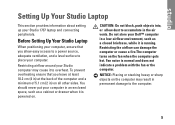
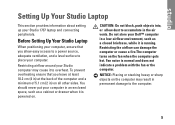
...to accumulate in an enclosed space, such as a closed briefcase, while it to place your Studio 1737 laptop and connecting peripherals. CAUTION: Do not block, push objects into, or allow easy access to ...drawer when it is powered on the fan when the computer gets hot. You should never put your Dell™ computer in ) on the computer may cause it is normal and does not indicate a problem...
Setup Guide - Page 8


... from the computer, grasp the connector, not the cable itself, and pull firmly, but gently to help prevent damage to the cable. Setting Up Your Studio Laptop
Connecting the AC Adapter
Connect the AC adapter to a power strip or electrical outlet may cause fire or equipment damage.
However, power connectors and power...
Setup Guide - Page 9


Setting Up Your Studio Laptop
7 Connecting the Network Cable (optional)
To use a wired network connection, plug in the network cable.
Setup Guide - Page 11
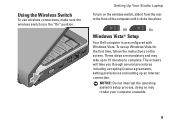
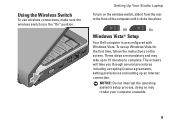
... place.
-
Using the Wireless Switch
To use wireless connections, make sure the wireless switch is preconfigured with Windows Vista. On
Windows Vista® Setup
Your Dell computer is in the "On" position. Off
- The screens will take up Windows Vista for the first time, follow the instructions on the wireless switch...
Setup Guide - Page 12
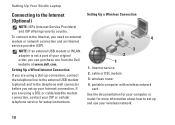
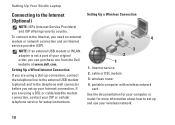
...your original order, you can purchase one from the Dell website at www.dell.com. If you are using a DSL or cable.../satellite modem connection, contact your ISP or cellular telephone service for more information about how to the telephone wall connector before you set up your computer or router for setup instructions. Setting Up Your Studio Laptop...
Setup Guide - Page 13
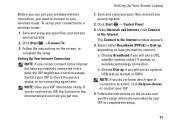
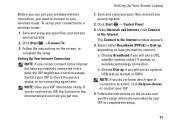
Setting Up Your Studio Laptop
Before you can help you do not have a service outage. If you want to your ISP to the Internet window appears.
4. Save and close any ...
Setup Guide - Page 14


See "wireless on/off switch" on page 22 to quickly turn all wireless communication on when
wireless networking is enabled. Turns on and off.
4
3 2 1
12 Using Your Studio Laptop
Your Studio 1737 has several indicators, buttons, and features that provide information at-aglance and time-saving shortcuts for common tasks.
Device Status Lights
1
WiFi status light -
Setup Guide - Page 17
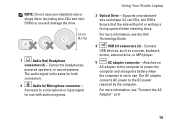
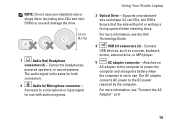
... not in use with print or writing is the same for use . Ensure that the side with audio programs.
Using Your Studio Laptop
3 Optical Drive -
Supports only standardsize and shape (12 cm) CDs, and DVDs. Connect
USB devices, such as a ...will damage the drive.
1
Audio Out/ Headphone
connectors (2) - For more information, see the Dell Technology Guide.
4
USB 2.0 connectors (2) -
Setup Guide - Page 18
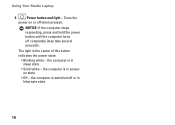
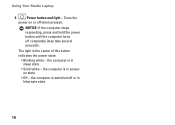
...
power on or off or in poweron state
• Off -
Using Your Studio Laptop
6
Power button and light - NOTICE: If the computer stops responding, press and hold the power button until the computer turns off completely (may take several seconds). The light in sleep state
• Solid white -
the computer is in the center of...
Setup Guide - Page 21
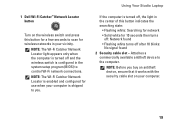
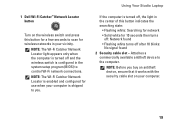
1 Dell Wi-Fi Catcher™ Network Locator button
Turn on your vicinity. NOTE: The Wi-Fi Catcher Network Locator light ... press this button indicates the searching state:
• Flashing white: Searching for network • Solid white for wireless networks in the system setup program (BIOS) to control Wi-Fi network connections.
NOTE: Before you . Using Your Studio Laptop
If the...
Setup Guide - Page 22


Using Your Studio Laptop
3
Wireless On/Off switch - NOTE: For a monitor, only the video signal will be deactivated through Dell QuickSet or the BIOS (system setup program).
4
VGA connector - Off
-
Connect to
USB devices, such as a monitor or projector.
5
HDMI-Out connector -
HDMI-Out
(Hi-...
Setup Guide - Page 25
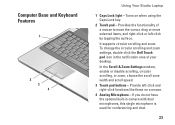
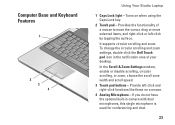
... the scroll zone width and scroll speed. 3 Touch pad buttons - Provide left -click by tapping the surface. To change the circular scrolling and zoom settings, double-click the Dell Touch pad icon in camera with dual microphones, this single microphone... pad - Turns on a mouse. 4 Analog Microphone - Computer Base and Keyboard Features
1
2 3 4
Using Your Studio Laptop
1 Caps Lock light -
Setup Guide - Page 27
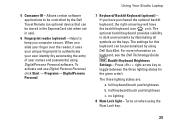
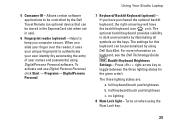
Using Your Studio Laptop
7 Keyboard/ Backlit Keyboard (optional) -
half keyboard/touch pad brightness
c. Turns on keyboard, see the Dell Technology Guide. Helps to keep ...and use ).
6 Fingerprint reader (optional) - The settings for this keyboard can be personalized by the Dell Travel Remote (an optional device that can be stored in the ExpressCard slot when not in use Digital ...
Setup Guide - Page 28


...chatting and voice recording.
26 This advanced facial recognition software learns your Dell™ computer secure. Combines with the left digital array microphone to...(optional) - For more information about displays, see the Dell Technology Guide.
2 Left digital array microphone (optional) - Using Your Studio Laptop
Display Features
The display panel holds an optional camera and ...
Setup Guide - Page 29
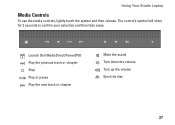
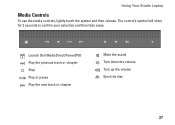
Using Your Studio Laptop
Media Controls
To use the media controls, lightly touch the symbol and then release. Launch Dell MediaDirect/PowerDVD Play the previous track or chapter Stop Play or pause Play the next track or chapter
Mute the sound Turn down the volume Turn up the volume Eject the disc
27
The control's symbol will shine for 2 seconds to confirm your selection and then fade away.
Setup Guide - Page 30
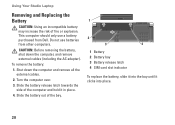
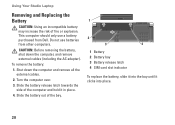
...of the computer and hold it clicks into place.
28 This computer should only use batteries from Dell. Do not use a battery purchased from other computers.
Shut down the computer, and remove external ... computer and remove all the external cables.
2. Using Your Studio Laptop
Removing and Replacing the Battery
CAUTION: Using an incompatible battery may increase the risk of fire or explosion....
Setup Guide - Page 32
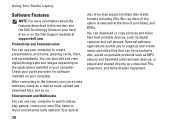
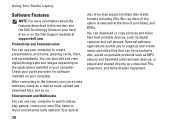
...to disc, saved on portable products such as digital cameras and cell phones.
Using Your Studio Laptop
Software Features
NOTE: For more information about the features described in your computer. Productivity ...media formats including CDs, Blu-ray discs (if the option is selected at support.dell.com.
Optional software applications enable you can also edit and view digital photographs and ...
Setup Guide - Page 33
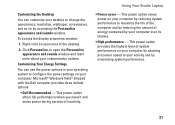
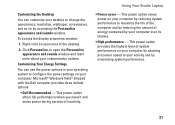
...screensaver, and so on by accessing the Personalize appearance and sounds window. Using Your Studio Laptop
• Power saver - This power option saves power on your computer by reducing ...High performance - Microsoft® Windows Vista® shipped with the Dell computer provides three default options:
• Dell Recommended -
This power option offers full performance when you need it ...
Setup Guide - Page 58
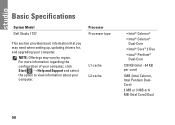
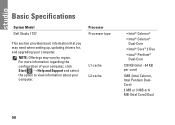
... the configuration of your computer, click Start → Help and Support and select the option to view information about your computer.
Basic Specifications
System Model Dell Studio 1737
Processor Processor type
This section provides basic information that you may vary by region.
Similar Questions
How To Start Dell Studio 1737 Without Power Button Cable
(Posted by Ricdickhe 9 years ago)
Where Is Phone Line Jack On My Dell Studio 1737 Laptop
(Posted by trasandym 9 years ago)
Dell Studio 1737 Back Light
I have a Dell Studio 1737 and the back light goes off during boot up. External monitor display Ok. L...
I have a Dell Studio 1737 and the back light goes off during boot up. External monitor display Ok. L...
(Posted by jdschuler 12 years ago)

