Dell Studio 1569 Support Question
Find answers below for this question about Dell Studio 1569.Need a Dell Studio 1569 manual? We have 3 online manuals for this item!
Question posted by kickdmille on December 8th, 2013
How To Install Second Hard Drive In Studio 1569
The person who posted this question about this Dell product did not include a detailed explanation. Please use the "Request More Information" button to the right if more details would help you to answer this question.
Current Answers
There are currently no answers that have been posted for this question.
Be the first to post an answer! Remember that you can earn up to 1,100 points for every answer you submit. The better the quality of your answer, the better chance it has to be accepted.
Be the first to post an answer! Remember that you can earn up to 1,100 points for every answer you submit. The better the quality of your answer, the better chance it has to be accepted.
Related Dell Studio 1569 Manual Pages
Dell™ Technology Guide - Page 6


...66 Backlit Keyboard 66 Changing the Input Language of Your Keyboard 67 Using the Numeric Keypad on a Laptop Computer 68 General Keyboard Shortcuts 69
5 Printers-Settings and Drivers 71
Accessing Printer Information 71
Changing ...Setting the Default Printer 74
Sharing Printers on a Network 74
Installing a Printer Driver 75
6 Drives and Media 77
Freeing up Hard Drive Space 77
6
Contents
Dell™ Technology Guide - Page 7


... 78
Solid-State Drive (SSD 78
Installing Drivers for Media Drives 79 Determining Whether a Device Driver is the Source of a Device Problem 79 Replacing a Driver With a Previous Version of the Driver 79 Using the Drivers and Utilities Media to Reinstall a Driver 80 Manually Reinstalling a Driver 80
Drive Problems 81 Optical Drive Problems 82 Hard Drive Problems 82...
Dell™ Technology Guide - Page 45


...See "Maintenance Tasks (Enhance Performance and Ensure Security)" on page 125 for you are installed in Windows Help and Support: click Start
or
→ Help and Support.
Windows... necessary tool, hold your cursor over the category to display its pop-up the space on your hard drive or rearrange items on to enhance the performance of the options to manage and improve your computer. ...
Dell™ Technology Guide - Page 80


...device for information about the driver for the device to step 2.
If not, go to your hard drive. 2 Click Start and right-click Computer. 3 Click Properties→ Device Manager. 4 Double-...The Drivers and Utilities media has identified these components in your computer are installing the driver (for additionally installed devices may not be included on the Drivers and Utilities media. A ...
Dell™ Technology Guide - Page 88
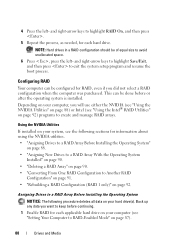
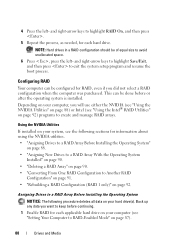
... (see the following procedure deletes all data on page 87).
88
Drives and Media Depending on your hard drive(s). 4 Press the left - NOTE: Hard drives in a RAID configuration should be of equal size to create and manage RAID arrays.
Assigning Drives to a RAID Array Before Installing the Operating System
NOTICE: The following sections for RAID, even if...
Dell™ Technology Guide - Page 90
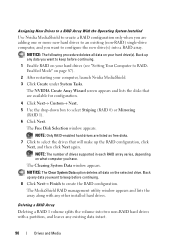
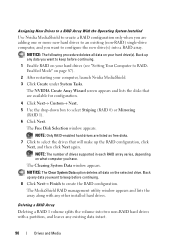
... disks that will make up the RAID configuration, click
Next, and then click Next again. The Clearing System Data window appears. Back up any other installed hard drives.
Deleting a RAID Array
Deleting a RAID 1 volume splits the volume into a RAID array. NOTICE: The Clear System Data option deletes all data on your...
Dell™ Technology Guide - Page 91


...from striped to mirrored, for deletion.
5 Click Finish to delete the RAID configuration. without losing any other installed hard drives. The time to convert an array depends on page 87).
2 Launch Nvidia MediaShield. 3 Click to ...several factors, such as the speed of the processor, the type and size of the hard drive being used in the array must be no smaller than any data you can change the ...
Dell™ Technology Guide - Page 92
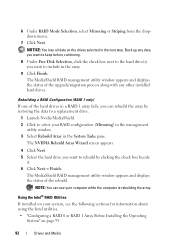
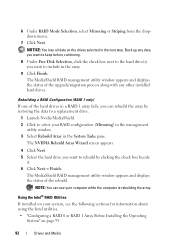
... the following sections for information about using the Intel utilities. • "Configuring a RAID 0 or RAID 1 Array Before Installing the Operating
System" on the drives selected in the array.
9 Click Finish. Back up any other installed hard drives.
The MediaShield RAID management utility window appears and displays the status of the rebuild.
NOTE: You can rebuild...
Dell™ Technology Guide - Page 93
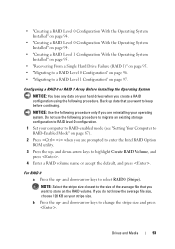
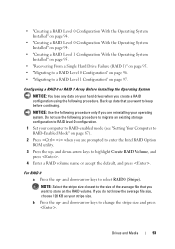
... up -
• "Creating a RAID Level 0 Configuration With the Operating System Installed" on page 94.
• "Creating a RAID Level 0 Configuration With the Operating System Installed" on page 94.
• "Creating a RAID Level 1 Configuration With the Operating System Installed" on page 95.
• "Recovering From a Single Hard Drive Failure (RAID 1)" on page 95. • "Migrating to a RAID...
Dell™ Technology Guide - Page 94
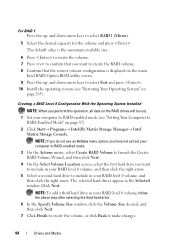
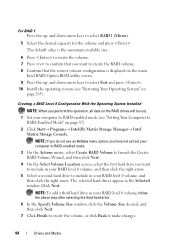
...or click Back to include in the Selected window. Click Next. NOTE: To add a third hard drive in your computer to create the RAID volume. 8 Confirm that you want to include in your...volume, and then click the right arrow.
Creating a RAID Level 0 Configuration With the Operating System Installed
NOTE: When you want to RAID-enabled mode (see "Restoring Your Operating System" on
page 265...
Dell™ Technology Guide - Page 141


... supply and reduce peaks in the power flow to the hard drive may result in data loss or file damage. NOTE: To ensure maximum battery operating time, connect only your computer to help preserve BIOS settings, operate your laptop computer with the main battery installed at all times. An uniterruptible power supply (UPS) protects...
Dell™ Technology Guide - Page 276


...see "Contacting Dell" on page 308) to correct the configuration error. System Messages for Laptop Computers
NOTE: If the message you received is correct (see "Keyboard Problems for External Keyboards...might be enabled or disabled in the drive.
• If the hard drive is your boot device, ensure that the cables are connected and that the drive is installed properly and partitioned as a boot ...
Dell™ Technology Guide - Page 350


... or install.exe program comes with the optimal clock speed of your computer. When you place a shortcut on the SCSI controller bus. RPM - RTCRST - SATA - SCSI -
SIM - SIM cards can often be used to connect devices to a computer, such as opposed to the operation of the processor. serial connector - setup program - Hard drive...
Setup Guide - Page 26
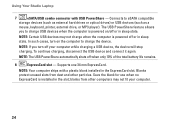
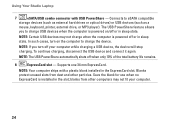
...
storage devices (such as external hard drives or optical drives) or USB devices (such as a
mouse, keyboard, printer, external drive, or MP3 player). NOTE: Your computer ships with USB PowerShare - Blanks protect unused slots from other particles. blanks from dust and other computers may not charge when the computer is installed in sleep state.
NOTE...
Setup Guide - Page 42


... on your purchase order for software installed on connected TVs, projectors, and home theater equipment.
40 Check your computer. Your optical disc drive may support multiple disc media formats...use your computer to watch videos, play games, create your hard drive or at support.dell.com.
Using Your Studio Laptop
Software Features
NOTE: For more information about the features described ...
Setup Guide - Page 43
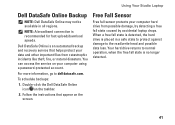
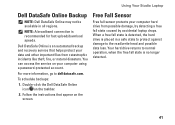
...Sensor
Free fall state is placed in all regions. To schedule backups:
1. Using Your Studio Laptop
Dell DataSafe Online Backup
NOTE: Dell DataSafe Online may not be available in a safe ...caused by accidental laptop drops.
Follow the instructions that helps protect your data and other important files from possible damage, by detecting a free fall state is detected, the hard drive is no ...
Setup Guide - Page 60
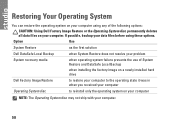
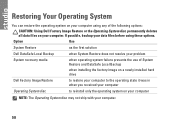
... ship with your computer.
58
If possible, backup your data files before using any of System Restore and DataSafe Local Backup
when installing the factory image on a newly installed hard drive
Dell Factory Image Restore Operating System disc
to restore your computer to the operating state it was in when you received your computer...
Service Manual - Page 1
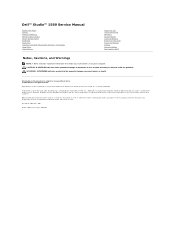
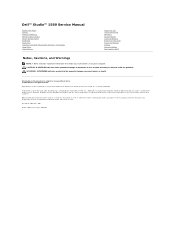
... Studio™ 1569 Service Manual
Before You Begin Battery Memory Module(s) Wireless Mini-Card(s) Power Button Panel Keyboard Palm Rest Internal Card With Bluetooth® Wireless Technology Hard Drive Optical Drive
Processor...registered trademarks of these materials in this text: Dell, the DELL logo, and Studio are either potential damage to hardware or loss of data and tells you make ...
Service Manual - Page 23
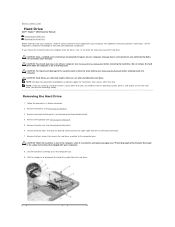
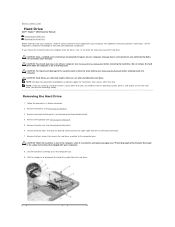
...9.
Lift the hard drive assembly out of the hard drive. Pull the interposer to install an operating system, drivers, and utilities on your computer. Follow the procedures in Sleep state. If you are extremely fragile.
Back to Contents Page
Hard Drive
Dell™ Studio™ 1569 Service Manual Removing the Hard Drive Replacing the Hard Drive
Before working inside...
Service Manual - Page 42
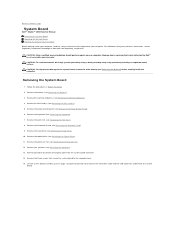
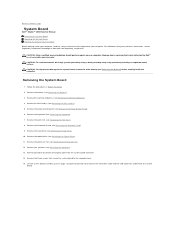
...an unpainted metal surface. Remove the Mini-Card(s) (see Removing the Hard Drive). 10. Remove the keyboard (see Removing the Palm Rest). 8....hard drive cable and the USB cable from the system board connector. 14. Remove the three screws that secure the system board to disconnect the display cable from underneath the system
board. Back to Contents Page
System Board
Dell™ Studio™ 1569...
Similar Questions
How To Change The Hard Drive On A Dell Studio 1569 Notebook
(Posted by biyegdr 10 years ago)
How To Install Hard Drive In Dell Insporin N5030
(Posted by sunistren 10 years ago)

