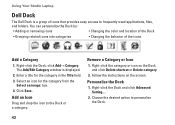Dell Studio 1569 Support Question
Find answers below for this question about Dell Studio 1569.Need a Dell Studio 1569 manual? We have 3 online manuals for this item!
Question posted by michellfuxan on December 29th, 2011
Dell Laptop Beeps When Turned On
We installed the dell laptop screen again and it is beeping when being turned on. 1-2-1-1-1-1-1-1 then 8 straight beets repeatedly for several cycles. We have troubleshooted and contacted my brother who was a dell employee. We are wondering what the code means. Also how to fix it. Thank you
Current Answers
There are currently no answers that have been posted for this question.
Be the first to post an answer! Remember that you can earn up to 1,100 points for every answer you submit. The better the quality of your answer, the better chance it has to be accepted.
Be the first to post an answer! Remember that you can earn up to 1,100 points for every answer you submit. The better the quality of your answer, the better chance it has to be accepted.
Related Dell Studio 1569 Manual Pages
Setup Guide - Page 5
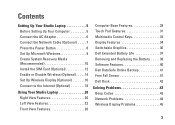
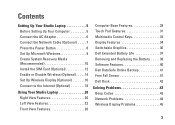
...(Recommended 10 Install the SIM Card (Optional 12 Enable or Disable Wireless (Optional 14 Set Up Wireless Display (Optional 16 Connect to the Internet (Optional 18
Using Your Studio Laptop 20 Right ... 36 Dell Extended Battery Life 37 Removing and Replacing the Battery 38 Software Features 40 Dell DataSafe Online Backup 41 Free Fall Sensor 41 Dell Dock 42
Solving Problems 43 Beep Codes...
Setup Guide - Page 7
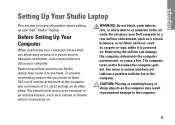
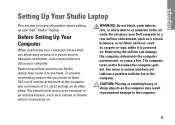
...ensure that you allow dust to place your Dell™ Studio™ laptop. Fan noise is powered on. CAUTION: Placing or stacking heavy or sharp objects on all other sides. Before Setting Up Your Computer
When positioning your Dell computer in permanent damage to overheat. Restricting...carpets or rugs, while it is powered on the fan when the computer gets hot. The computer turns on .
Setup Guide - Page 8
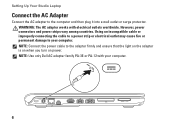
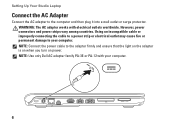
...wall outlet or surge protector. WARNING: The AC adapter works with your computer. Setting Up Your Studio Laptop
Connect the AC Adapter
Connect the AC adapter to the adapter firmly and ensure that the light on ...the adapter is on when you turn on power. Using an incompatible cable or improperly connecting the cable to a power strip or ...
Setup Guide - Page 11
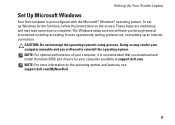
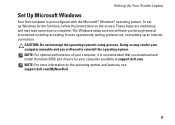
... screens will need to complete. NOTE: For more information on the screen. CAUTION: Do not interrupt the operating system's setup process. Setting Up Your Studio Laptop
Set Up Microsoft Windows
Your Dell ...up Windows for your computer available at support.dell.com. NOTE: For optimal performance of your computer unusable and you download and install the latest BIOS and drivers for the ...
Setup Guide - Page 12
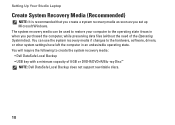
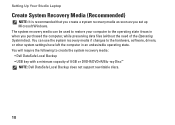
Setting Up Your Studio Laptop
Create System Recovery Media (Recommended)
NOTE: It is recommended that you create a system recovery media as soon as you purchased the computer, while preserving data files (without the need of 8 GB or DVD-R/DVD+R/Blu-ray Disc™ NOTE: Dell DataSafe Local Backup does not support rewritable discs.
10...
Setup Guide - Page 13
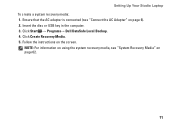
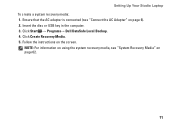
...→ Dell DataSafe Local Backup. 4. Follow the instructions on page 6). 2. Click Create Recovery Media. 5.
Setting Up Your Studio Laptop To create... a system recovery media: 1. Ensure that the AC adapter is connected (see "System Recovery Media" on page 62.
11 NOTE: For information on using the system recovery media, see "Connect the AC Adapter" on the screen...
Setup Guide - Page 14
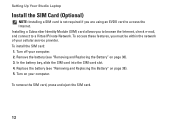
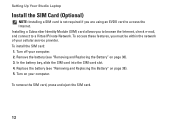
..." on page 38). 3. Turn on page 38). 5. To access these features, you must be within the network of your computer. 2. Installing a Subscriber Identity Module (SIM) card allows you to browse the Internet, check e-mail, and connect to access the Internet. Setting Up Your Studio Laptop
Install the SIM Card (Optional)
NOTE: Installing a SIM card is not...
Setup Guide - Page 17
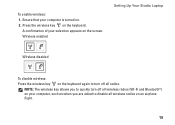
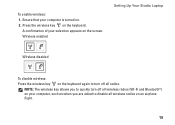
Press the wireless key on the screen. Wireless enabled
Setting Up Your Studio Laptop
Wireless disabled
To disable wireless: Press the wireless key on the keyboard again to disable all radios. A confirmation of your selection appears on the keyboard. NOTE: The wireless key allows you to quickly turn off all wireless radios (Wi-Fi and...
Setup Guide - Page 18
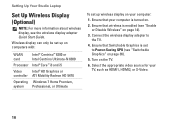
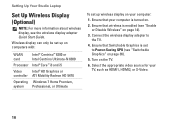
...).
5. Ensure that Switchable Graphics is set up wireless display on the TV.
6. Ensure that wireless is turned on.
2. Ensure that your computer is enabled (see the wireless display adapter Quick Start Guide. Setting Up Your Studio Laptop
Set Up Wireless Display (Optional)
NOTE: For more information about wireless display, see "Enable or Disable...
Setup Guide - Page 20
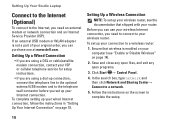
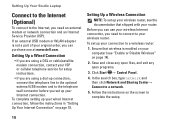
... a DSL or cable/satellite modem connection, contact your ISP or cellular telephone service for setup...Internet connection, you can purchase one at www.dell.com.
In the search box, type network and...an Internet Service Provider (ISP). Setting Up Your Studio Laptop
Connect to the Internet (Optional)
To connect to...
5. Follow the instructions on the screen to the Internet, you can use your wired Internet ...
Setup Guide - Page 26
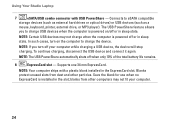
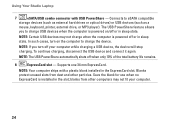
Using Your Studio Laptop
7
eSATA/USB combo connector with a plastic blank installed in the ExpressCard slot.
NOTE: If you to charge USB devices when ... dust and other computers may not charge when the computer is installed in the slot; In such cases, turn off or in sleep state. The USB PowerShare feature allows
you turn on /off your computer.
24 Connects to charge the device...
Setup Guide - Page 27
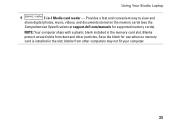
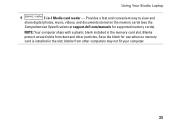
... not fit your computer.
25 Using Your Studio Laptop
9
7-in the memory card slot. NOTE: Your computer ships with a plastic blank installed in -1 Media card reader - Provides a... fast and convenient way to view and
share digital photos, music, videos, and documents stored on the memory cards (see the
Comprehensive Specifications at support.dell...
Setup Guide - Page 31


Using Your Studio Laptop
1 Keyboard/multimedia control keys/backlit keyboard (optional) - Provides the functionality of the desktop.
...lighting states in dark environments by tapping the surface. For more information about the multimedia control keys, see the Dell Technology Guide. NOTE: While using the Wireless display keyboard, the F6 key enables or disables the wireless display ...
Setup Guide - Page 32
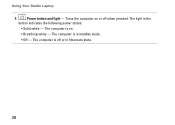
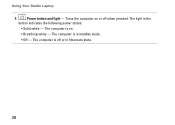
The computer is in standby mode.
• Off - The computer is on or off or in the
button indicates the following power states:
• Solid white - Turns the computer on .
• Breathing white - The computer is off when pressed. The light in hibernate state.
30 Using Your Studio Laptop
4
Power button and light -
Setup Guide - Page 37
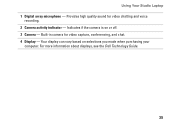
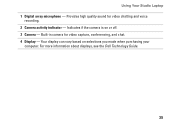
... chatting and voice
recording. 2 Camera activity indicator - Provides high quality sound for video capture, conferencing, and chat. 4 Display - For more information about displays, see the Dell Technology Guide.
35 Using Your Studio Laptop 1 Digital array microphone - Indicates if the camera is on selections you made when purchasing your
computer.
Setup Guide - Page 39
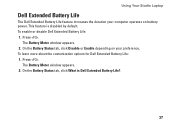
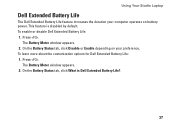
..., click Disable or Enable depending on your computer operates on battery power. On the Battery Status tab, click What is disabled by default. Using Your Studio Laptop
Dell Extended Battery Life
The Dell Extended Battery Life feature increases the duration your preference.
Setup Guide - Page 40
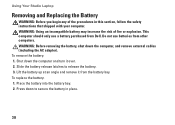
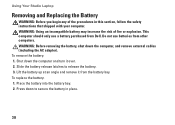
...from Dell. To replace the battery: 1. Lift the battery up at an angle and remove it over. 2. Place the battery into the battery bay. 2. Using Your Studio Laptop
...Removing and Replacing the Battery
WARNING: Before you begin any of fire or explosion. WARNING: Using an incompatible battery may increase the risk of the procedures in place.
38 Shut down the computer and turn...
Setup Guide - Page 42


Check your purchase order for software installed on your computer to create presentations, brochures, greeting cards, fliers, and ... connected TVs, projectors, and home theater equipment.
40
Using Your Studio Laptop
Software Features
NOTE: For more information about the features described in this section, see the Dell Technology Guide available on your own CDs/DVDs, listen to music ...
Setup Guide - Page 43
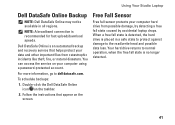
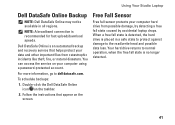
... is no longer detected.
41
Double-click the Dell DataSafe Online icon on the screen. Free Fall Sensor
Free fall state is an automated backup ...your computer hard drive from catastrophic incidents like theft, fire, or natural disasters.
Using Your Studio Laptop
Dell DataSafe Online Backup
NOTE: Dell DataSafe Online may not be available in a safe state to protect against damage to the ...
Similar Questions
How To Turn Wireless On Dell Laptop Dell Studio 1569
(Posted by haelidio 9 years ago)
How To Turn The Radio On In A Dell Studio Laptop 1569
(Posted by TacRepara 10 years ago)
My Dell Inspiron M5030 Laptop Screen Wont Turn On And Has A Beeping Sound
(Posted by w704johnd 10 years ago)